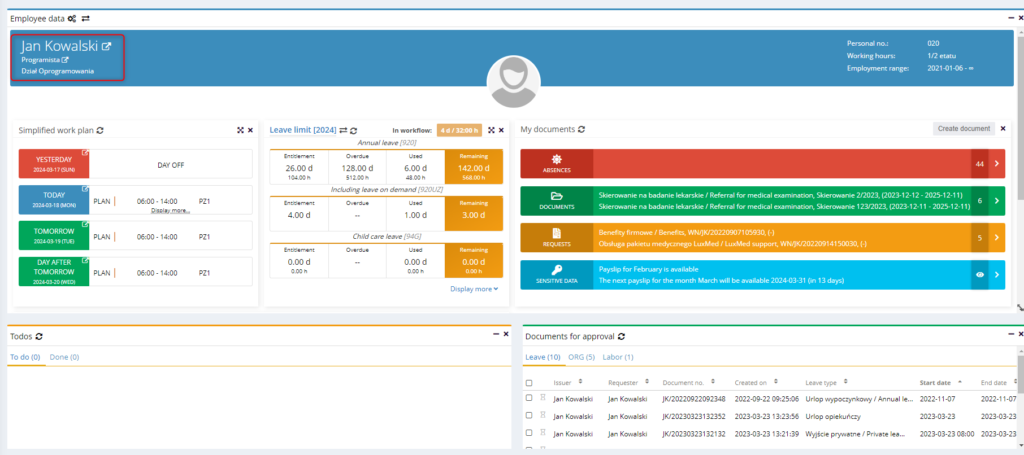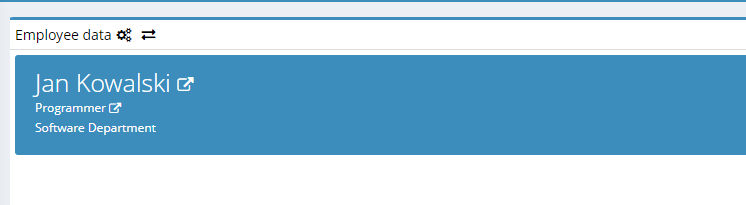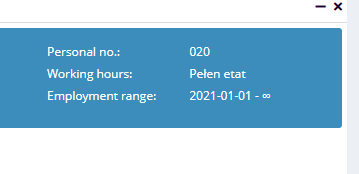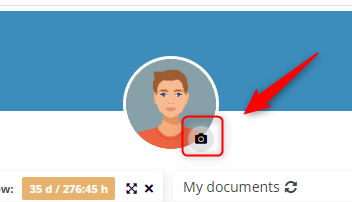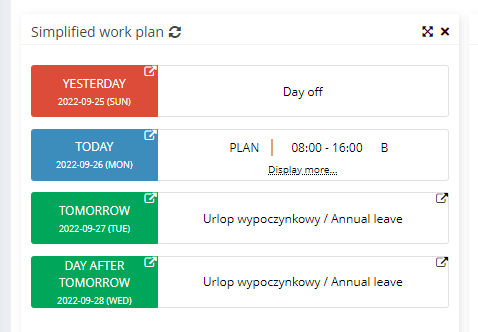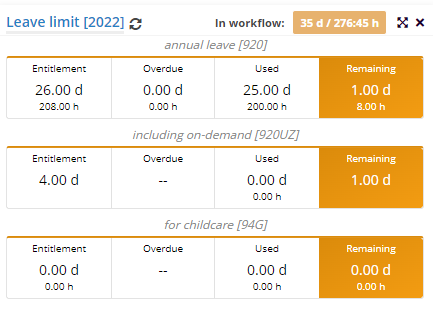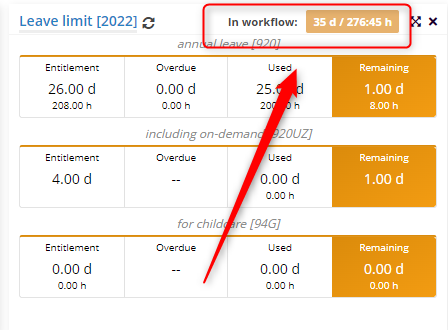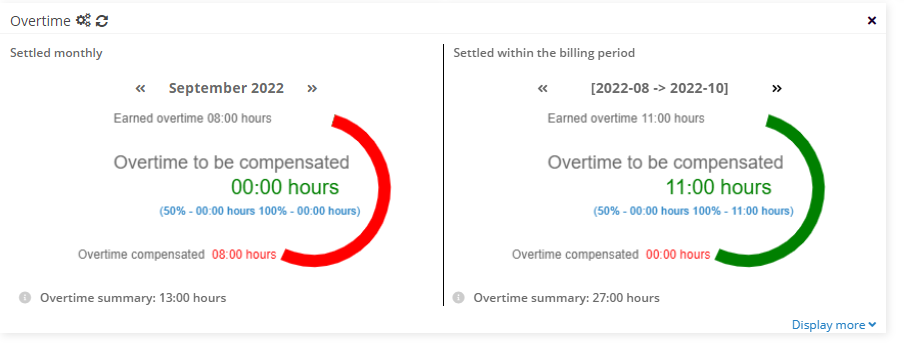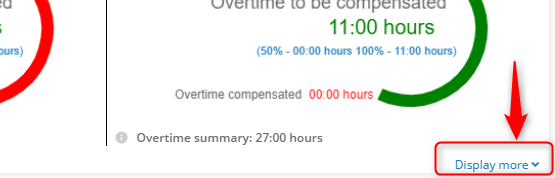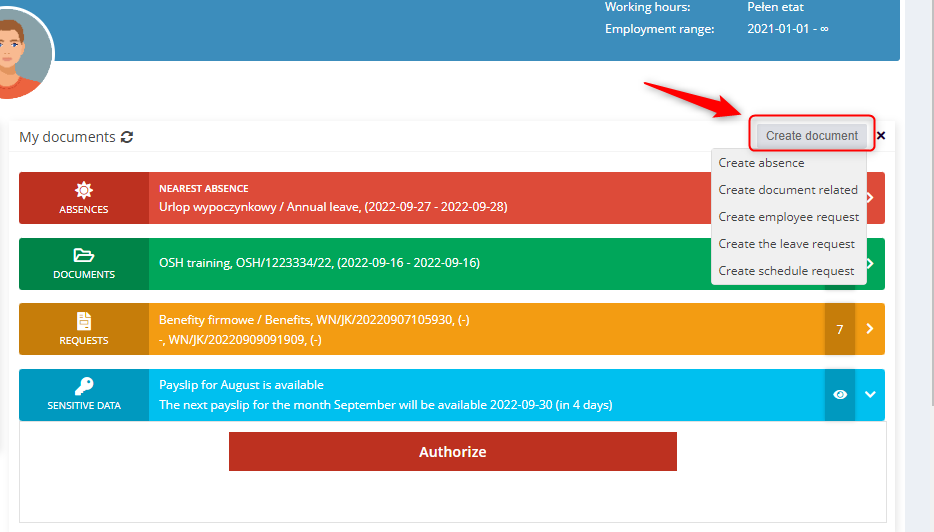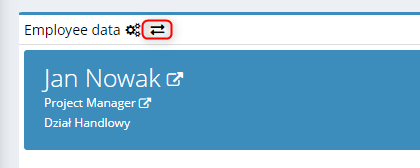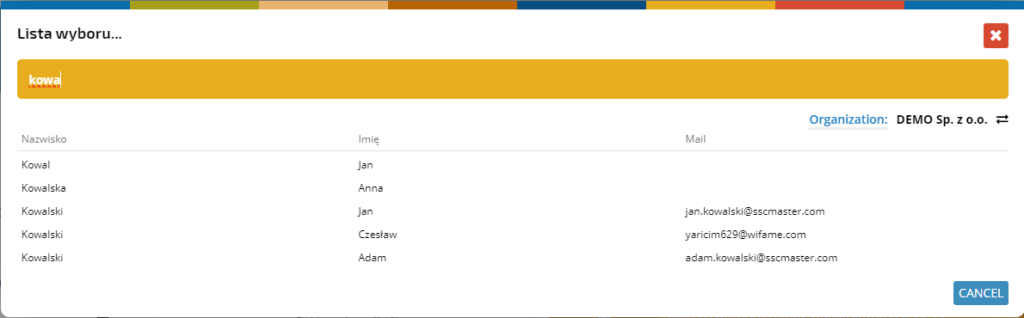Basic user data is displayed at the top of the home screen.
You can open the employee’s profile by clicking on the ![]() icon next to the name. A similar icon next to the job title opens the employment document.
icon next to the name. A similar icon next to the job title opens the employment document.
On the right side you will find additional employee data:
– personal number
– working hours
– employment range
The profile photo can be changed by clicking on the icon symbolizing the camera. Just select the suitable image file and confirm with the OPEN button.
The size and position of the selected part of the photo can be easily adjusted by moving the frame.
The simplified work plan
SIMPLIFIED WORK PLAN displays work hours scheduled for:
– one day back
– the current day
– two days ahead
Leave limit
Another component contains leave limits by type:
– annual leave
– including on-demand
– for childcare
The component header displays the total hours from pending requests.
Overtime
The OVERTIME component reports the number of compensated overtime and remaining to be compensated. It summarizes them monthly and within a given settlement period.
Click DISPLAY MORE to view detailed statements.
My documents
The MY DOCUMENTS component provides quick access to data in a few sections.
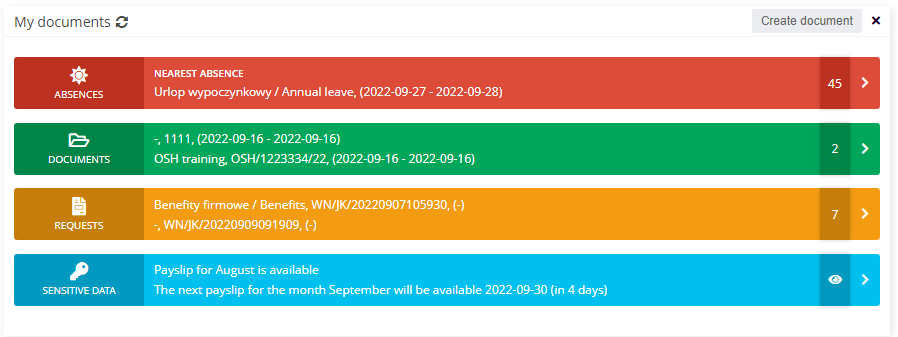
The ABSENCES section provides the relevant documents and their statuses and includes leave and sickness absences.
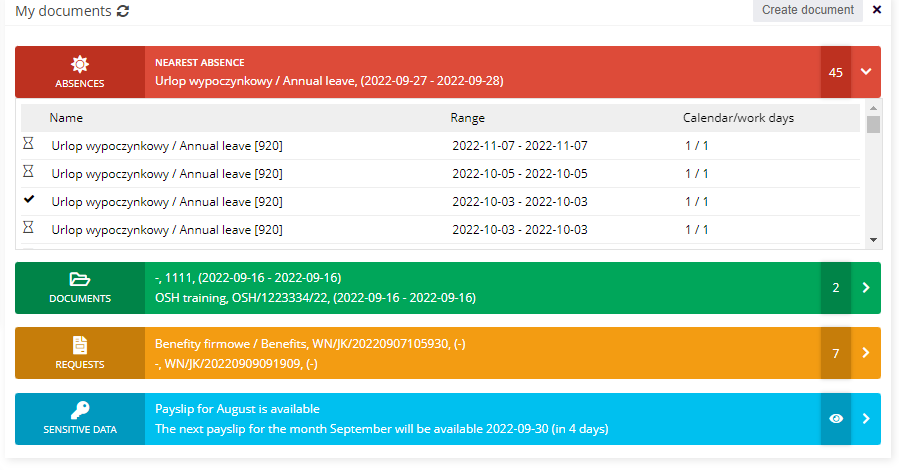
The DOCUMENTS section stores files related to the employee, such as contracts, annexes, certificates, and medical certificates.
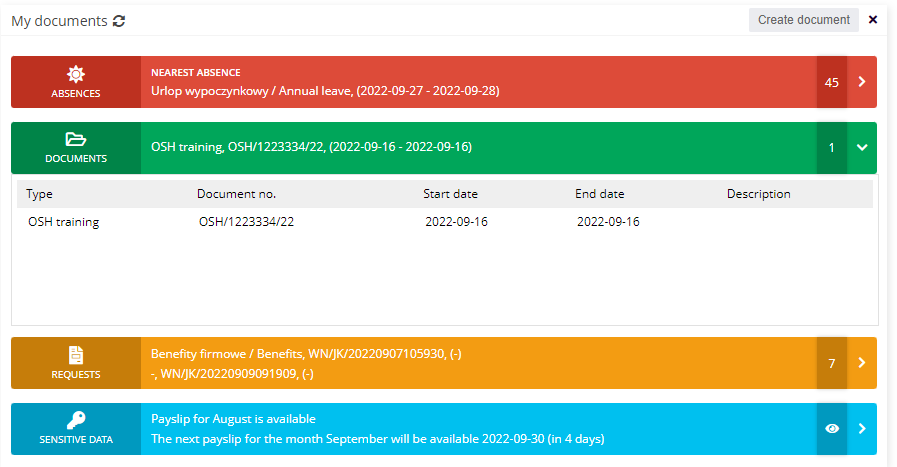
The REQUESTS section stores documents and their status in terms of insurance, benefits, certificates, and much more.
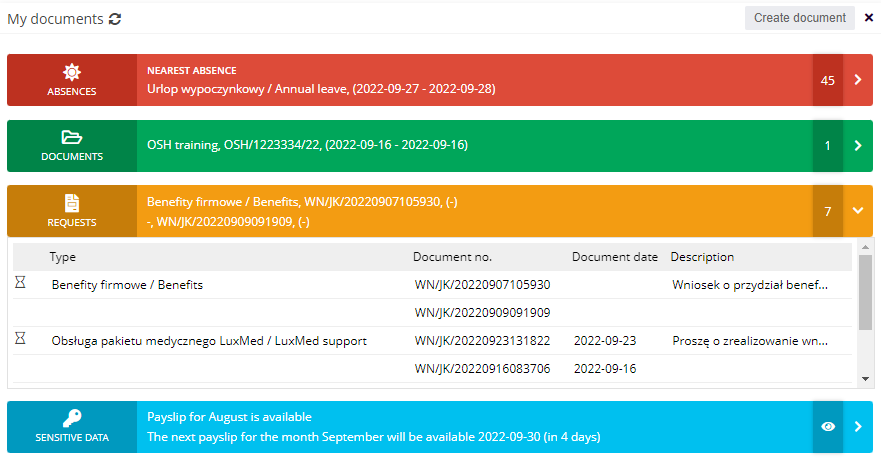
The SENSITIVE DATA section allows you to download a payroll slip, PIT, or RMUA. Access to this section requires additional authorization using the SSC Master application login password and the last 5 digits of the employee’s PESEL number (in the case of a person without a PESEL number – the last 5 digits of the passport number).
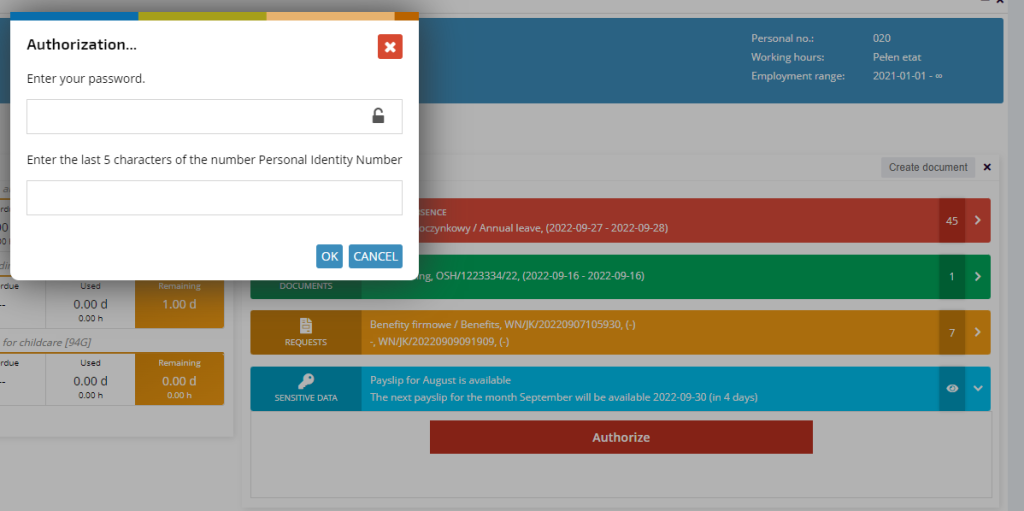
How to create documents
In the header of the MY DOCUMENTS component, there is a button that allows the employee to create a document
Change the displayed employee data
If you have the accsess rights to do so, you can change the user whose document details you want to display in the Dashboard. Click the arrow icon.
Select an employee from the list.
The data of the indicated employee will be displayed on the Dashboard.