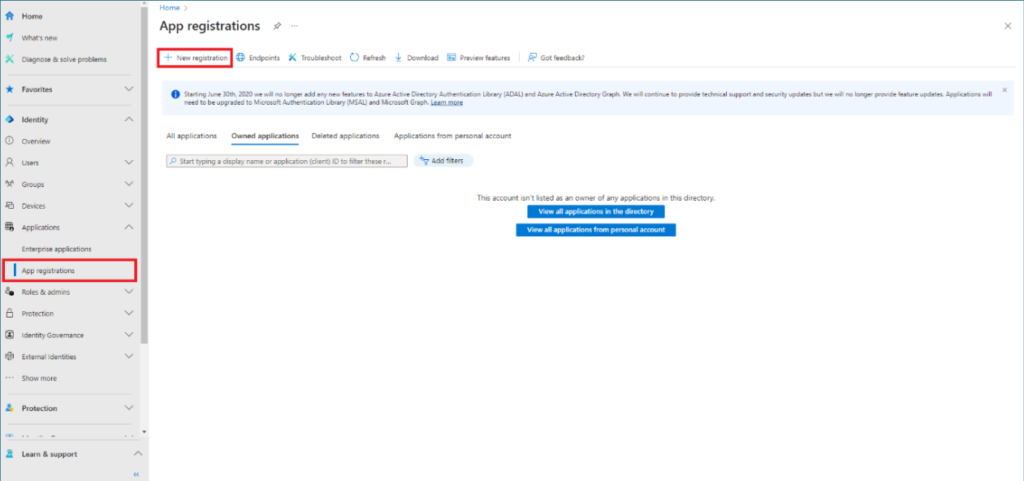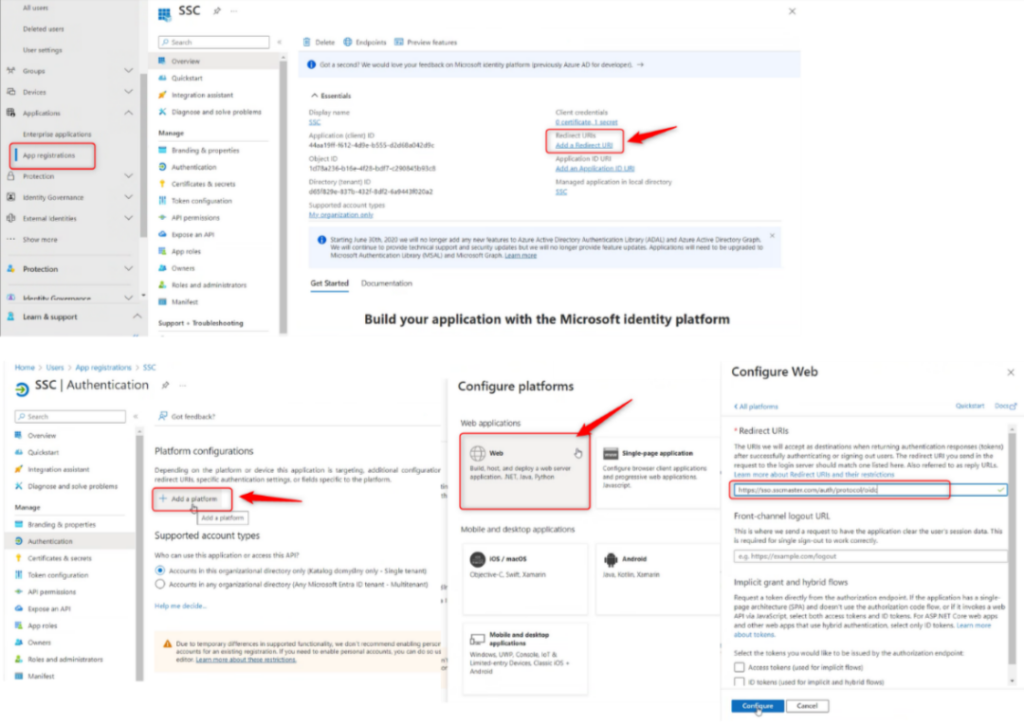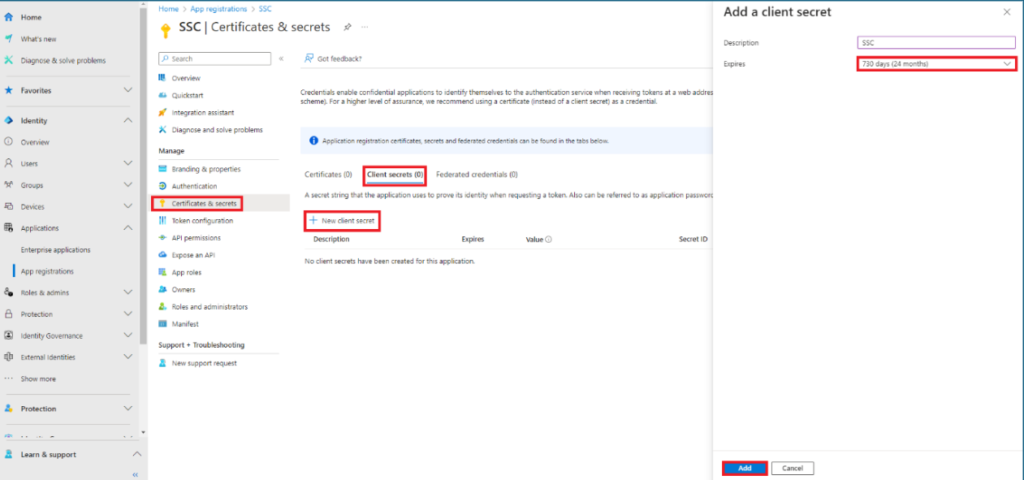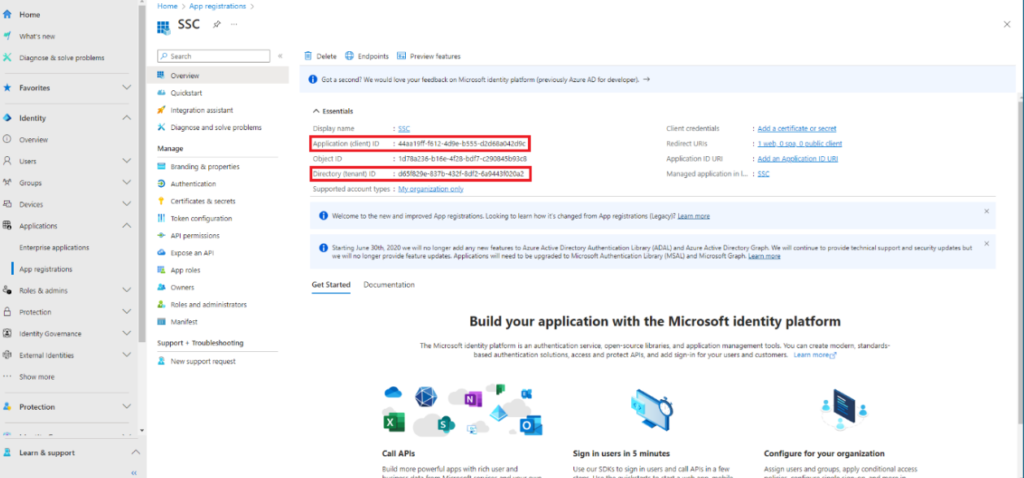To register the SSC Master application in Microsoft Entra resources, go to the APP REGISTRATION tab and select the NEW REGISTRATION action.
Fill in the name and user type.
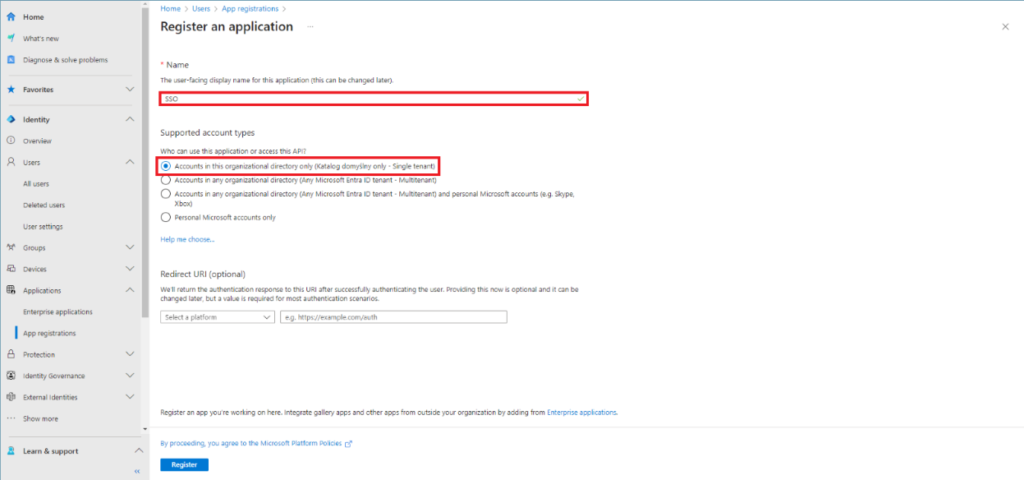
Add two redirection addresses by structure:
[domain]/auth/protocol/oidc
[domain]/domcfg.nsf/oidc.xsp
For example, for the domain [https://sso.sscmaster.com], the entries will be:
https://sso.sscmaster.com/auth/protocol/oidc
https://sso.sscmaster.com/domcfg.nsf/oidc.xsp
CONFIGURATION – TOKEN
Configuration of the token is done on the APP REGISTRATIONS tab. -> TOKEN CONFIGURATION.
Select the ADD OPTIONAL CLAIMS button to define the appropriate parameters.
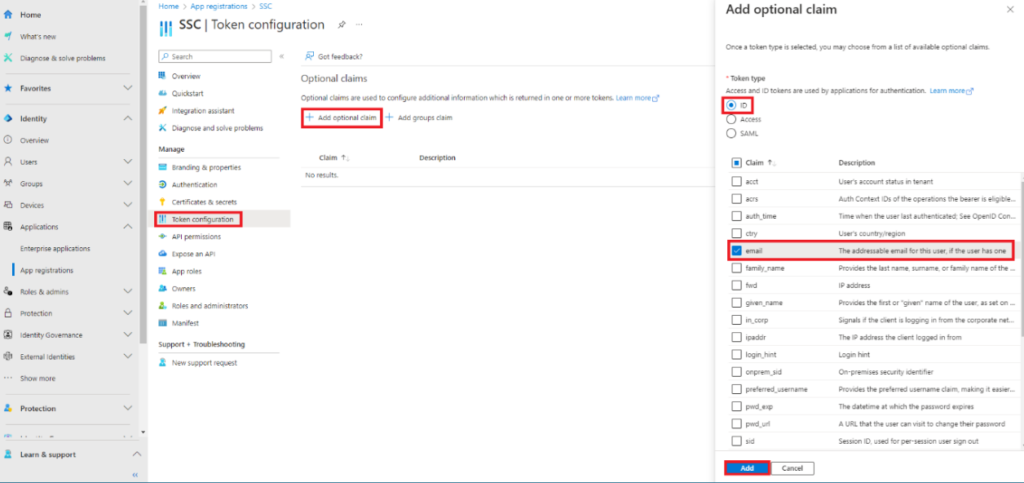
CONFIGURATION – SECRET
Secret is generated on the APP REGISTRATION -> CERTIFICATES & SECRETS tab.
Select the CLIENT SECRETS tab and click NEW CLIENT SECRET button. In the EXPIRES field, set the value to 24 months.
DATA TO BE TRANSFERRED TO SSC MASTER
Secret
The data to be transferred to the SSC Master includes the previously generated secret, which is available only after creation, so it should be copied before closing the tab.
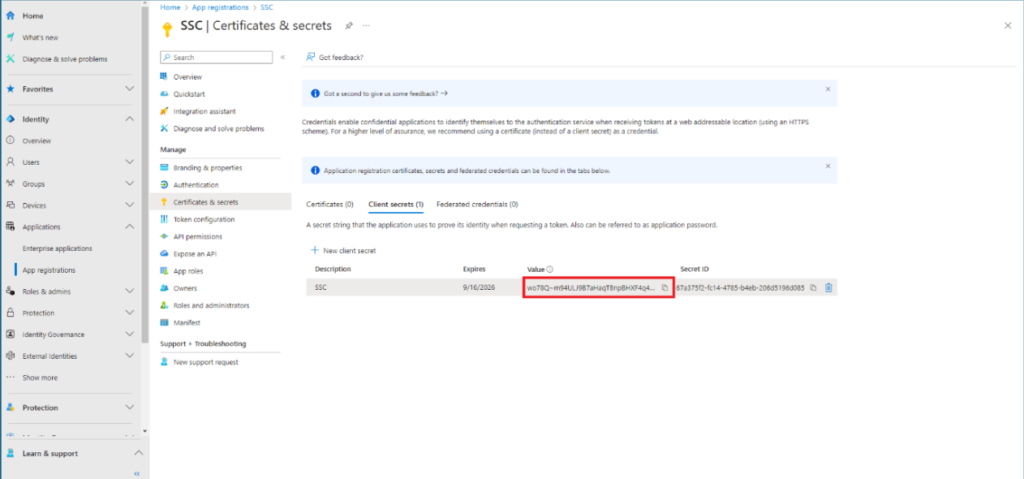
ClientID and TenantID
In addition, two identifiers (Client ID, Tenant ID) have to be transferred. This data can be found on the APP REGISTRATION -> OVERVIEW tab.