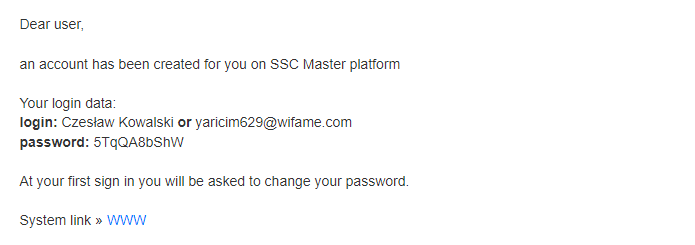To send a user a new temporary password, find and open the user’s profile in the ACCESS RIGHTS application.

Click on the NEW TEMPORARY PASSWORD button located in the top panel.

Send user the full login details by confirming with the YES button, or just the password by clicking the PASSWORD ONLY button.

The user will receive an email, with the new data and a link to the SSC Master system.