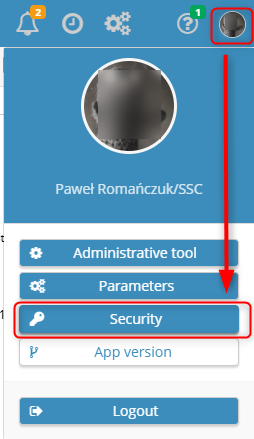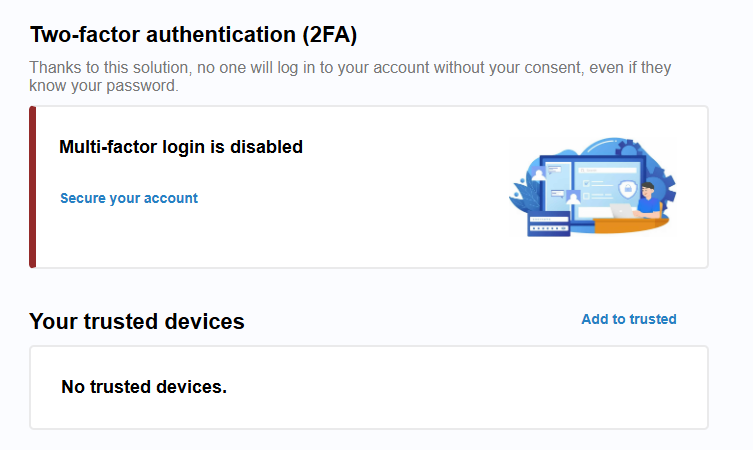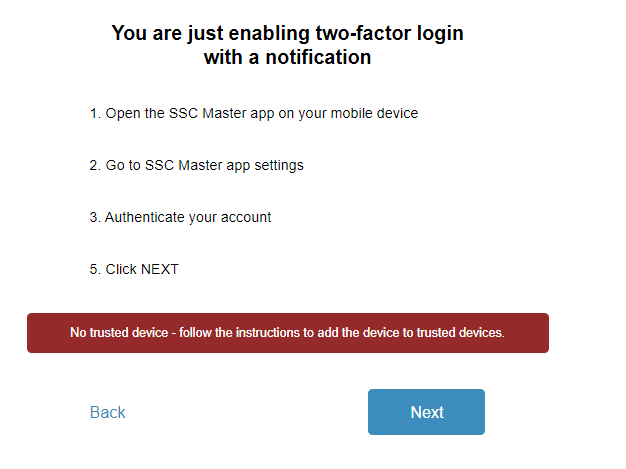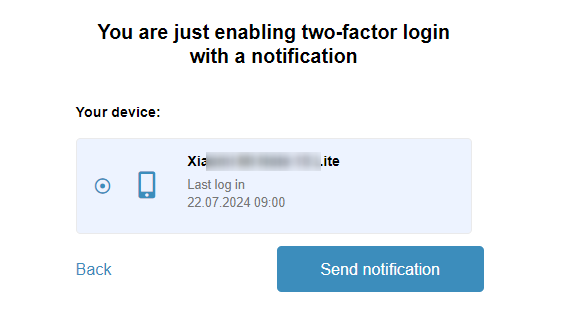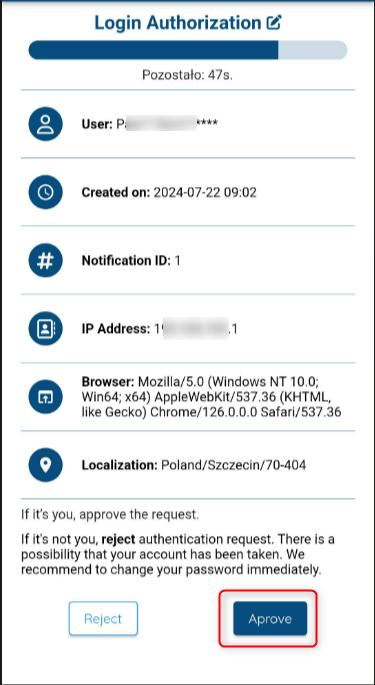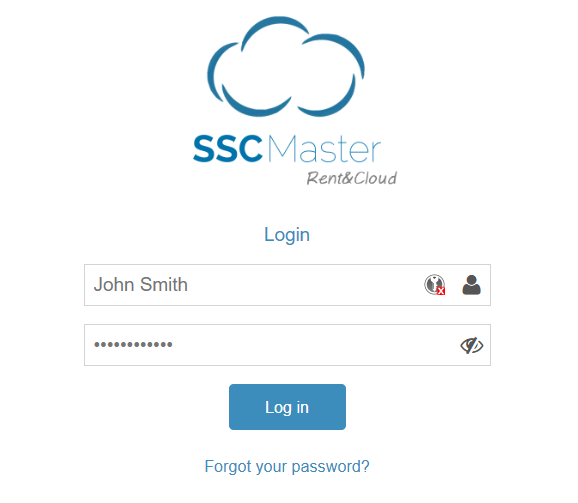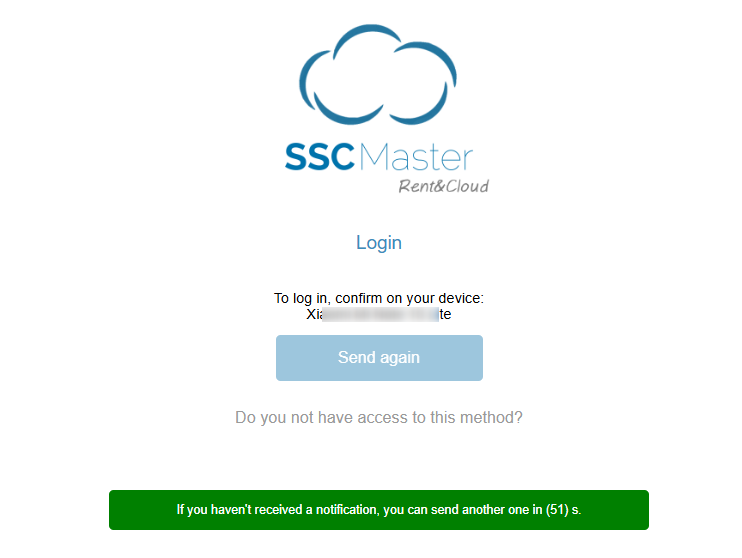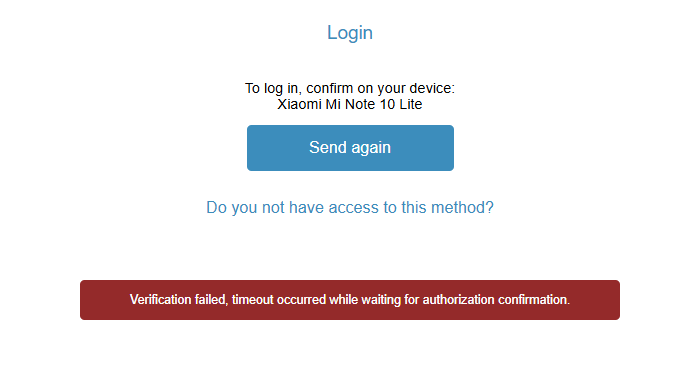To set up a login method using the authentication application, on the security page, click the SECURE YOUR ACCOUNT link in the displayed window.
If this screen does not display to you, you can go to the security page yourself:
On the security page, click SECURE YOUR ACCOUNT.
Confirm
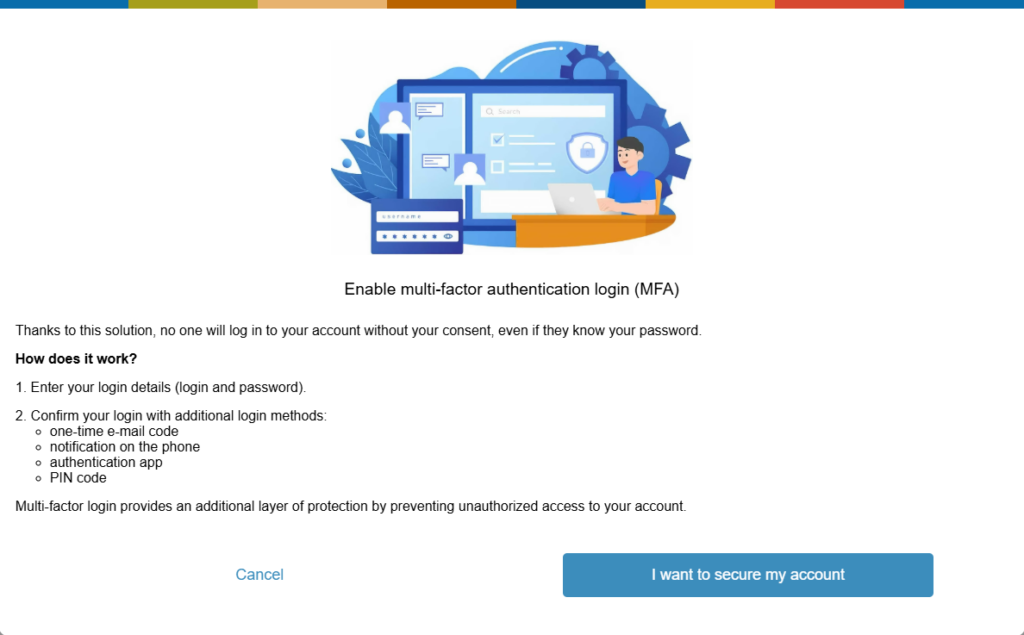
To be able to login using the notification you must have the SSC Master Mobile app on your mobile device. Download it from the Google Play store or AppStore.
If you try to proceed to the next step without following the instructions, the system will not let you through and will display a corresponding message. After following the instructions, click NEXT
Click SEND NOTIFICATION (or select a device if you have more added). If you had a trusted device set up before you started the process of running this method, the following step will appear first.
Click the notification on your mobile device to proceed to authorization. Confirm.
When logging in, after entering your login and password
a message will be displayed with information on which device the notification was sent to.
Confirm on your device your intention to log in.
If the notification does not display, or you do not manage to confirm in time, you can send another one after a minute.