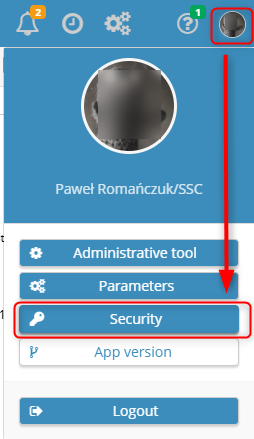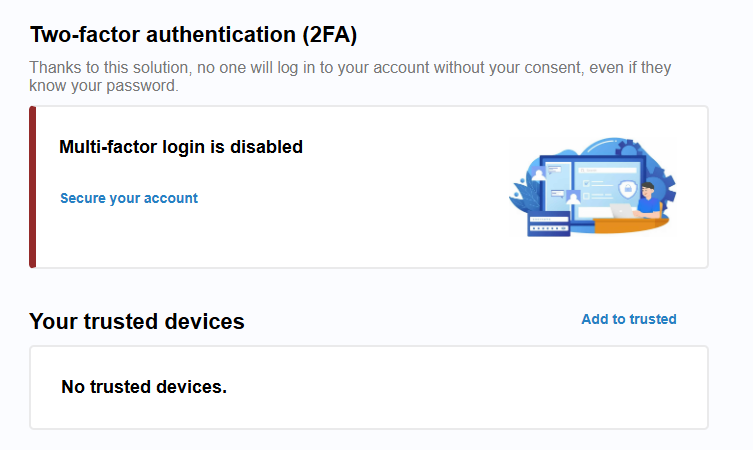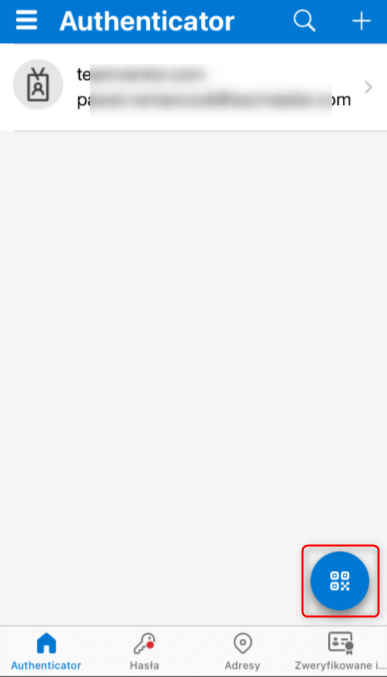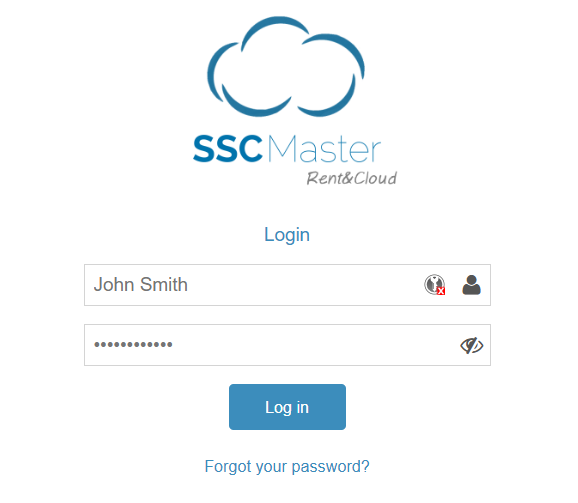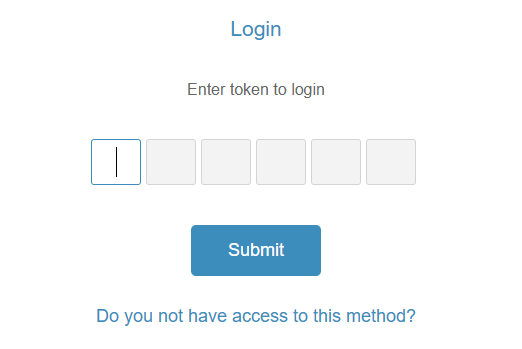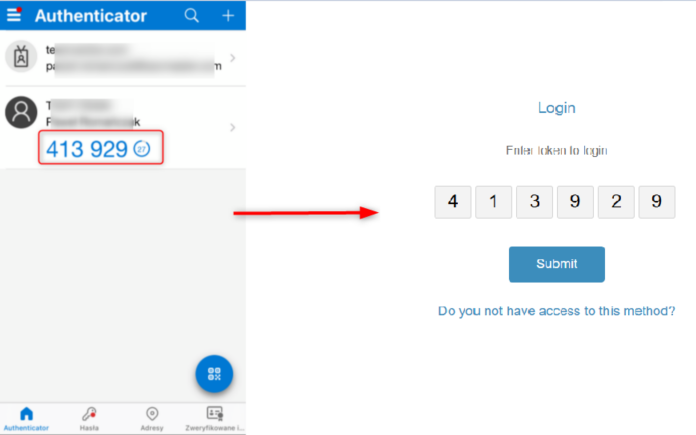To set up a login method using the authentication application, on the security page, click the SECURE YOUR ACCOUNT link in the displayed window.
If this screen does not display to you, you can go to the security page yourself:
On the security page, click SECURE YOUR ACCOUNT.
Confirm
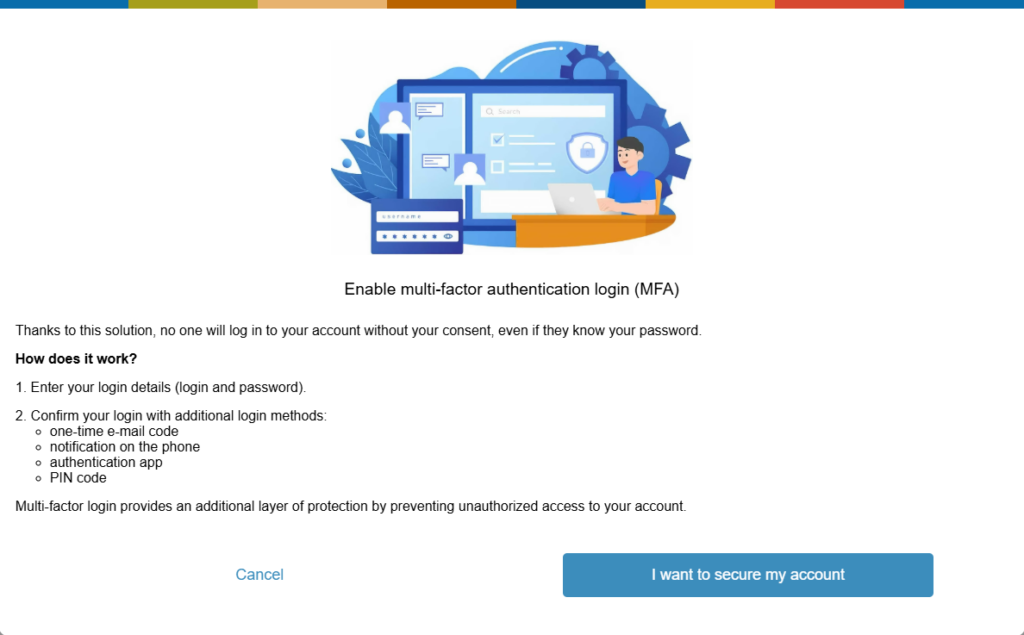
Select the login method with the authenticator application.
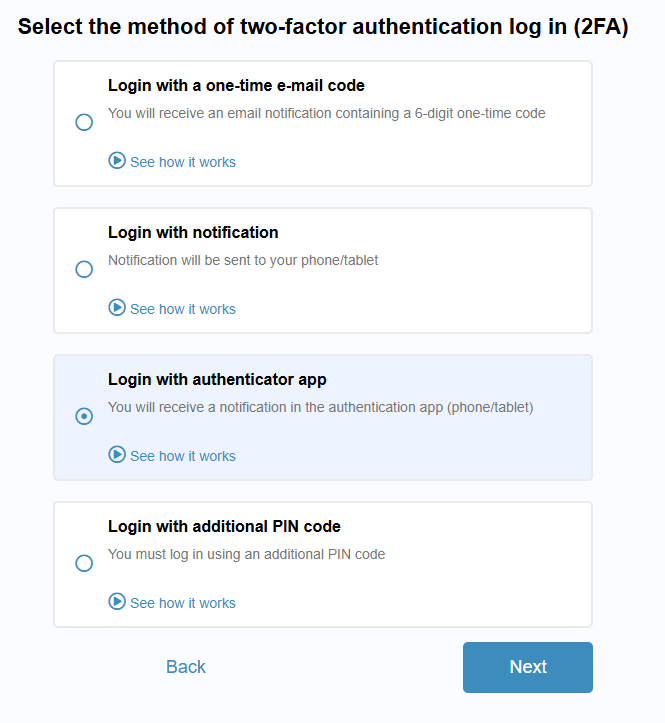
Scan the displayed code with the authentication app. Note, if you don’t have an authentication app you can download one from the Google Play store for Android or the App store for iOS. The most popular apps are Microsoft Authenticator and Google Authenticator.
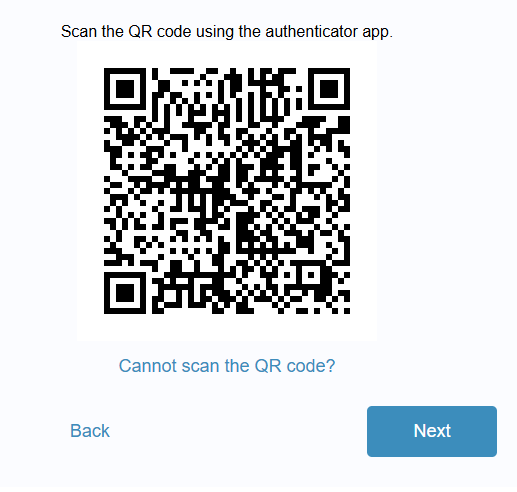
After launching the authentication app, start the code scanner. The app will launch the camera for you and display a frame on the screen to be covered by the QR code.
When you hover over the box, the code will be automatically scanned and the item with the account you are logged into SSC will be displayed in the list. On the security page in the SSC Master application, click the button to proceed to the next step
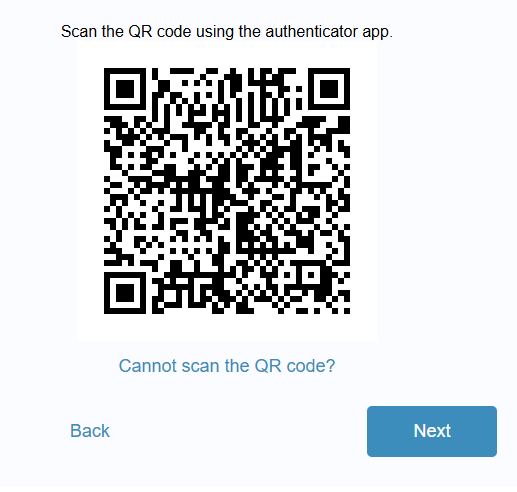
Transcribe the code displayed on your mobile device and confirm with the NEXT button. The method has been set.
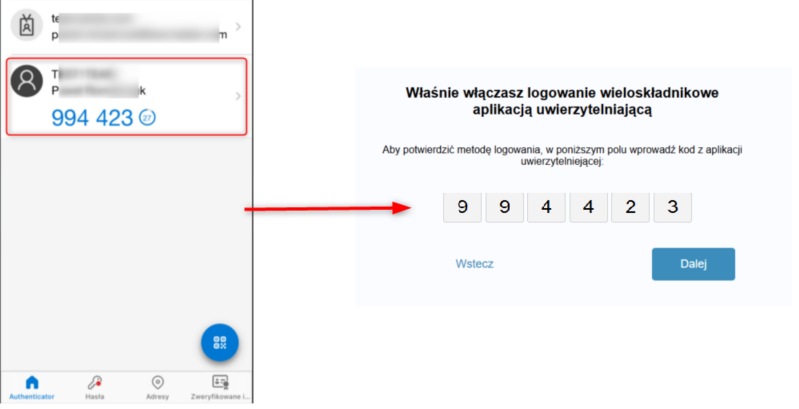
When logging in, enter login and password as usual.
In the next step you will see a box to enter the code from the authentication application.
Rewrite the code (token) from the authentication application, just as you did when setting up this login method.