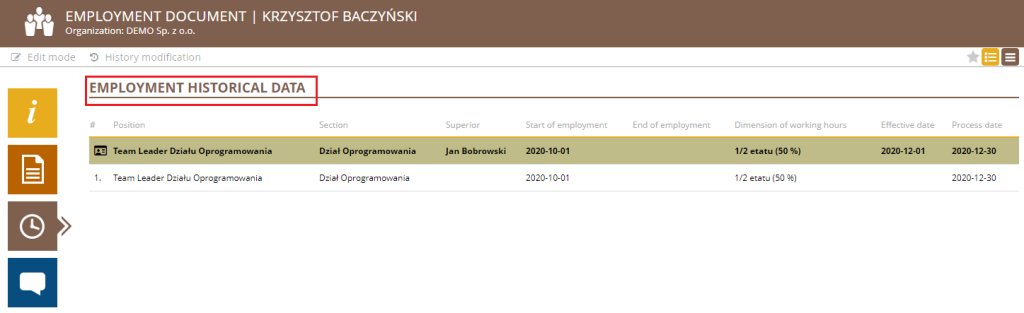The SSC Master ORG module shows all active employment documents in the Employment view.

The employment document consists of the following tabs:
- Basic data – This section contains employment basic data
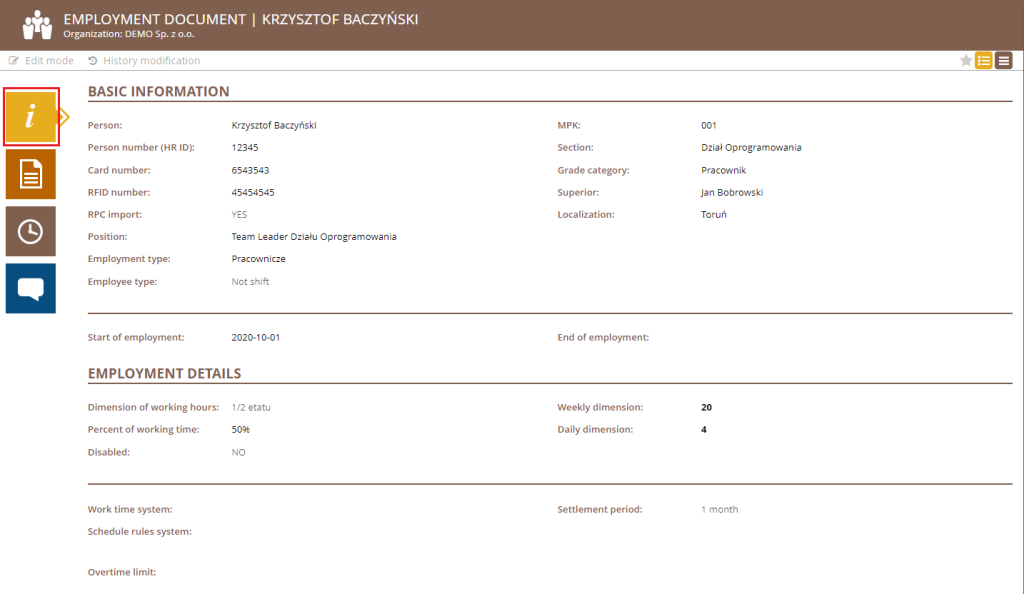
Person – Employee’s name (sourced from the profile),
Personal No. (HR ID) – unique HR number of the employee employed in a given position, the field is used to bind various data and elements in the system,
Card No. and RFID Number – employee card number authorizing the working time registration,
RCP Import – This field specifies whether the employee will use the factual working time registration or not. This field is also used for integration with RCP I/O readers. YES to be set when the employee is to record the factual working time and NOT otherwise,
Position – the name of the job position in which the employee is employed,
Employment type – the type of job position in which the employee is employed,
Employee type – employee type: shift or non-shift,
CC – the place of the employee’s grade,
Department/Section – the department to which the employee is assigned,
Grade category – employee grade, there are two options available: Employee or Contractor,
Superior – the employee’s direct supervisor, the person having access to all the data regarding the employee,
Location – the physical location of the employee during the regular work operations,
Start of employment – start date of employment,
End of employment –termination date of employment.
– Employment details: This section contains details related to the working time and mode.
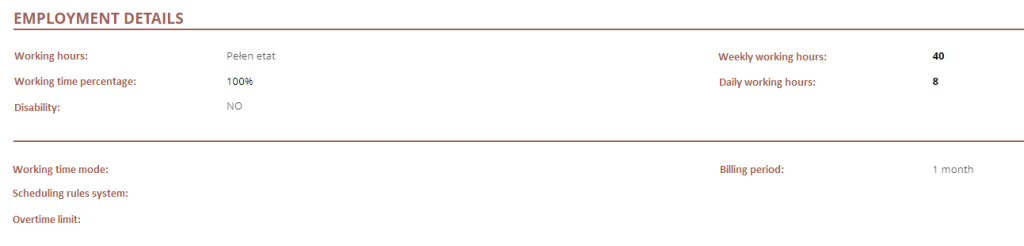
Working hours – the employee’s working time,
Working time percentage – the percentage of working time, the value displayed depending on the selected working hours,
Weekly working hours – number of working hours per week, the value displayed depending on the selected working hours mode,
Daily working hours – the number of working hours per day, the value displayed depending on the selected working hours mode,
Disability – to be marked if the employee is disabled. Marking the field with YES reduces the daily work hours limit to 7 and is calculated accordingly for the different working hours records,
Working time mode – type to be selected from the list,
Scheduling rules system – a scheme of the rules for the employee schedules creation
will be created. The default system configuration contains a rule scheme defined for office work, it allows you to create other schemes.
Overtime limit – text box to enter the number of overtime hours. The information-only value is NOT concerned within process of scheduling and accounting for working time,
Billing period – the billing period of the employee concerned, the parameter involved in the overtime settlement process,
– Related documents – the section contains documents related to a specific employment document:
Leave limits: The tab contains details related to the employee’s vacation limits for the year. In the vacation limits dimension field, you can set up a default vacation dimension for the user, the values entered in these fields are sourced to the vacation limit document for that year. If you uncheck this box, the default values defined will be sourced to the holiday limit document (the defaults are set to Vacation – 26 days, Leave on demand – 4 days, Childcare – 2 days). The data entered in the vacation limit document is always processed concerning the working time and dates of employment.
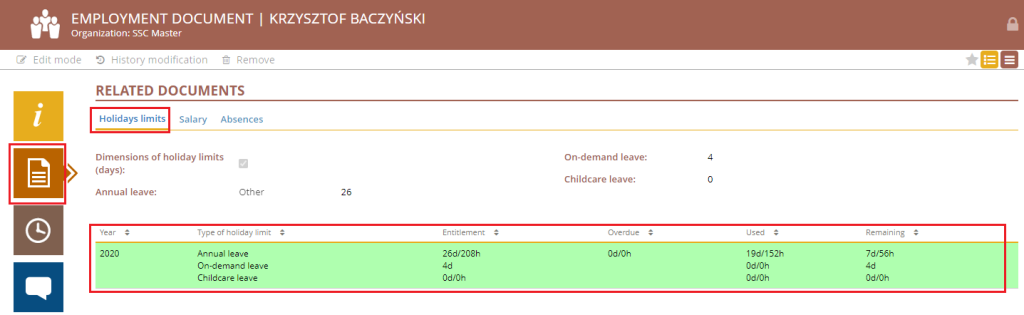
Only one vacation limit document (marked in green) is active in the app at a time.
The vacation limit document displays as shown below.
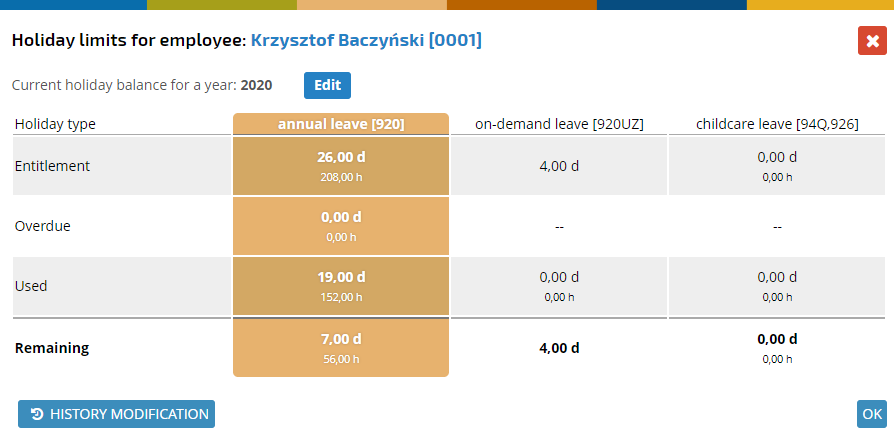
You can create new vacation limits in two different ways:
– from the employment document level
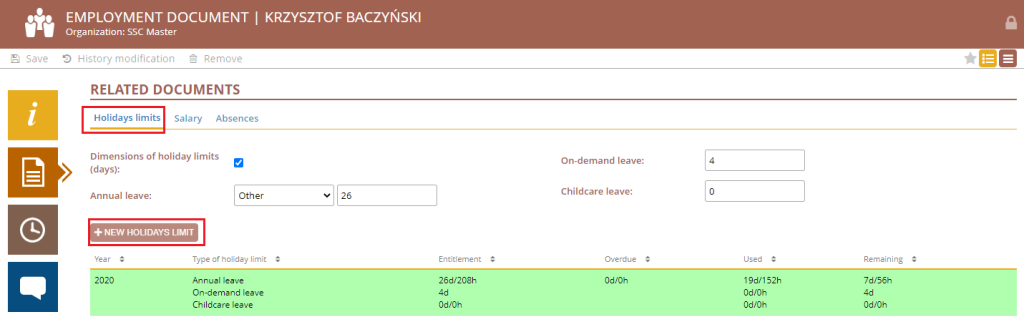
– from the holiday limits view

Absences: The tab lists all absences related to the employment document.
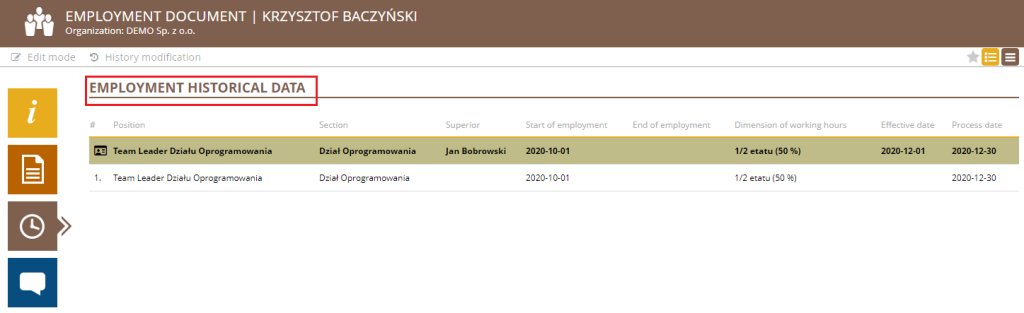
– Employment data history – This section contains a history of changes to the employment document.