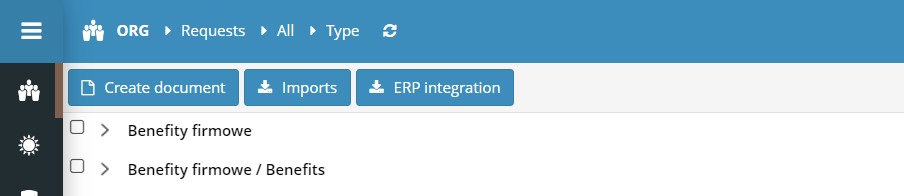To submit a new employee request, click on the ![]() button and select the type of case you want to apply for.
button and select the type of case you want to apply for.

You can also submit an employment request from the employee portal (dashboard) select CREATE EMPLOYEE REQUEST from the CREATE DOCUMENT menu in the MY DOCUMENTS component.
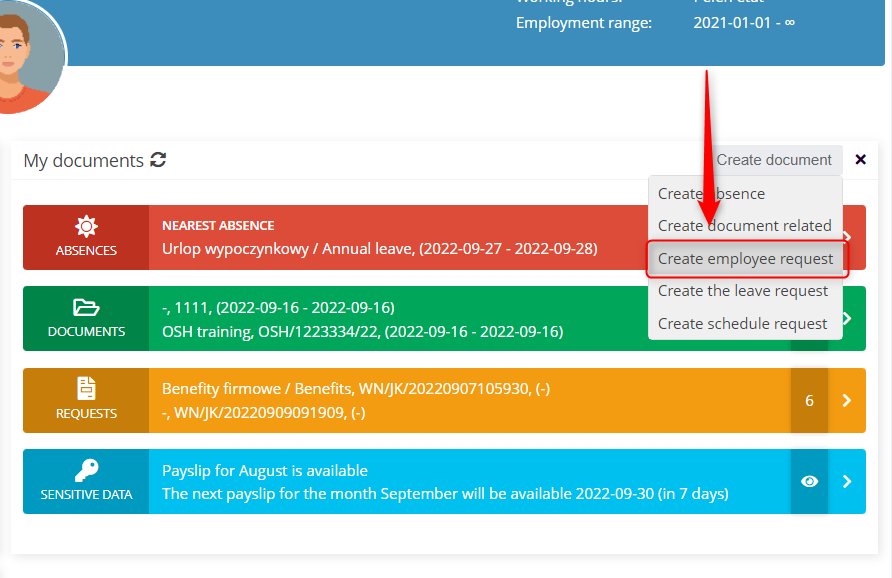
Select the appropriate request from the list.
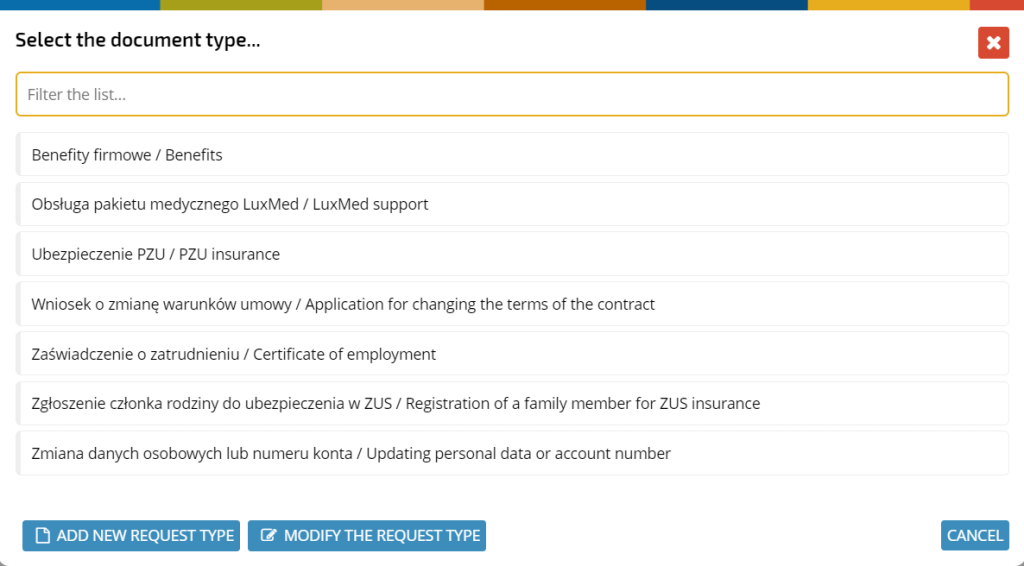
In the text area in the DESCRIPTION section, write the purpose of the request or use the ready-made suggestion.
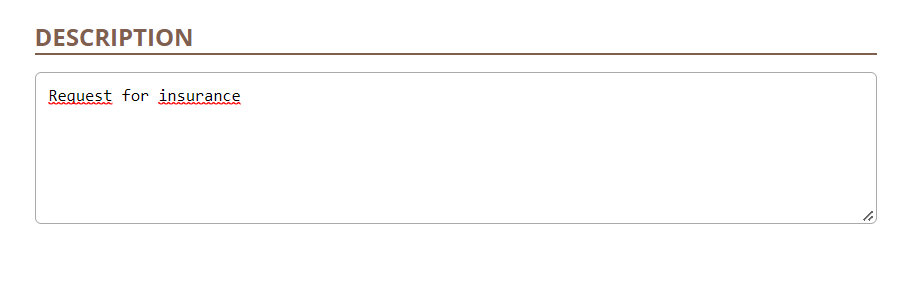
Read the instructions for completing the request.
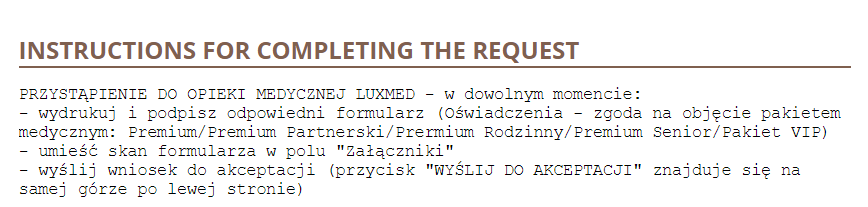
If the purpose of your request involves obtaining a document (e.g. an employment certificate), the request is ready and you can send it for approval.
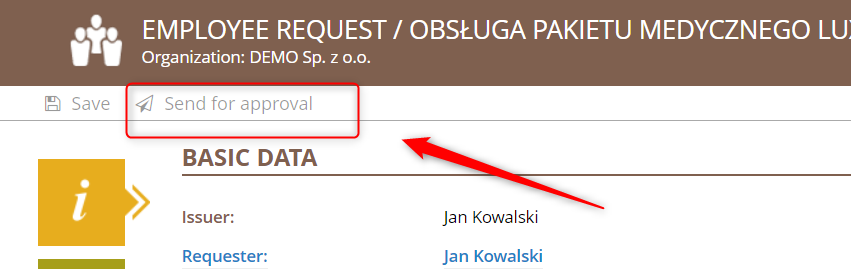
If you are submitting a request that requires you to submit a form or other document as an attachment, find a ready-made template in the DOCUMENT TEMPLATES section, download it, fill it out and add it to the attachment. Click ![]() , select the appropriate file and confirm with the OPEN button.
, select the appropriate file and confirm with the OPEN button.
The request is now ready and you can send it for approval.
You can find a list of your requests in the MY DOCUMENTS component in the REQUEST section.
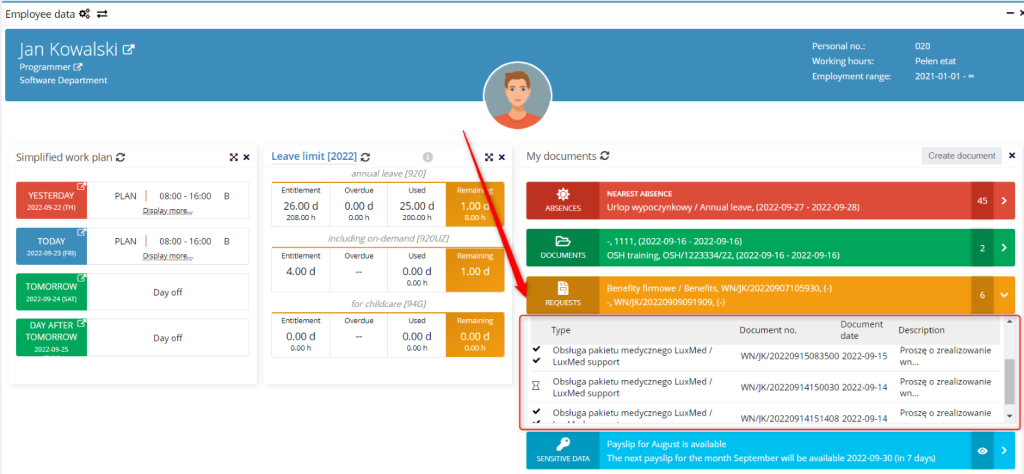
Or in the ORG application view. Click the ORG icon in the side menu. In the path in the top panel, select REQUESTS, ALL, TYPE.