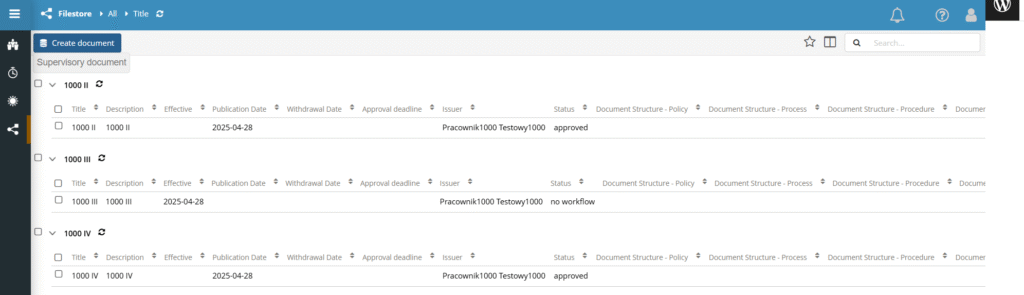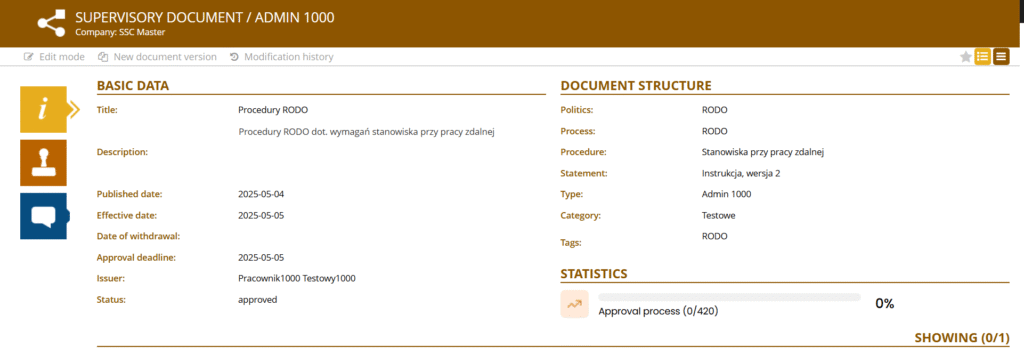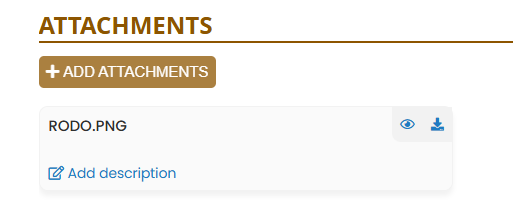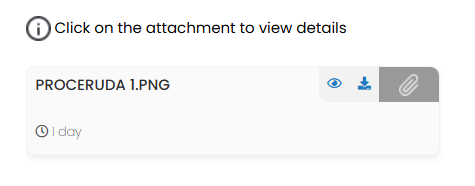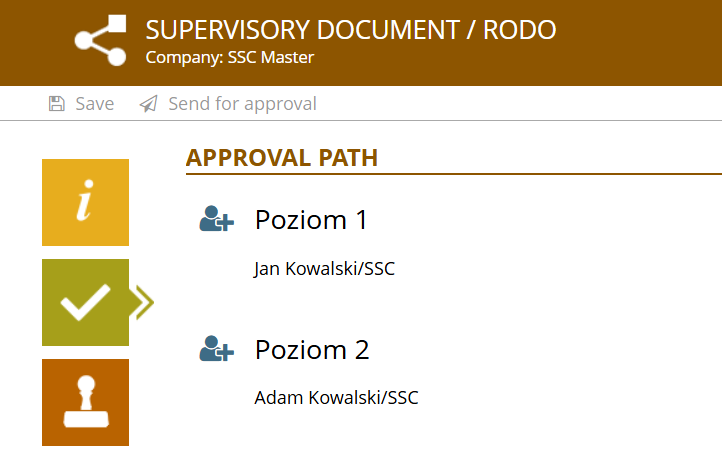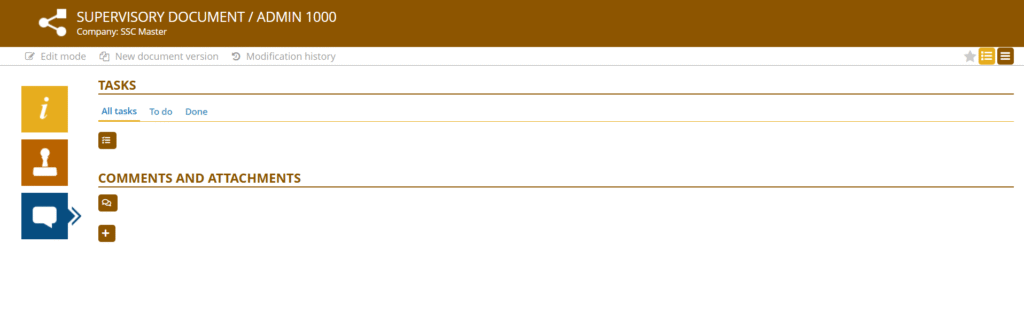You can find Supervisory Documents in the Filestore application.
The document consists of tabs:
BASIC DATA
It contains subsections:
Basic data, fields:
Title – the document’s title
Description – a description of the document
Published date – the date on which the document was published
Effective Date – the date from which the document comes into force
Withdrawal Date – the date on which the document is withdrawn and ceases to be valid
Approval Deadline – the deadline by which employees must review and acknowledge the attachments
Issuer – the person who issues the document
Status – the status of the document in the approval workflow
Document structure:
Policy, Process, Procedure, Instructions – used for grouping documents into collections, from the most general (Policy) to the most detailed (Instructions)
Type, Category – fields that display the document type and the category to which it belongs
Tags – added tags that facilitate document searching
Attachments – this section is used to add attachments (by document type administrators), i.e., documents that users need to review.
Users who are not document administrators have read-only access and can view the attachments in this section.
Statistics – this section is used for a quick overview of how many people have confirmed the document, how many are still pending, and the total number of assigned users.
APPROVAL PATH
In this tab, decision-makers are added who are responsible for approving or rejecting the document. The approvale does not apply to users who are required to review and acknowledge the document, but to document administrators who must approve its compliance with procedures/assumptions before the document is sent to users.
ACCESS RIGHTS
In the Access Rights tab, permissions to documents are assigned (i.e., user groups who must review and confirm familiarity with the document are defined), and the status of interaction records is monitored.
Granting permissions – a section where you can grant access to specific individuals or structural elements, assign actions to be performed on the document, and enable (or disable) email notifications
For example, if you want people from a specific department to review the document, follow these steps:
Exception Type: Organizational Structure
Selected Values: Department
Selected Fields: Sales Department
Action: Acquaint
Interaction Records – a section that allows you to monitor the progress of the document approval process by employees. The data can be filtered by status: ALL, WAITING, ACCEPTED, and WITHDRAWN.
The Interaction Records section also includes buttons that allow exporting data to XLS and generating printouts.
COMMENTS AND ATTACHEMENTS
This tab allows you to add additional comments or attachments.