The request, which has not been approved yet, can be withdrawn from the workflow. Select the appropriate item in the MY DOCUMENTS in section ABSENCES and open it.
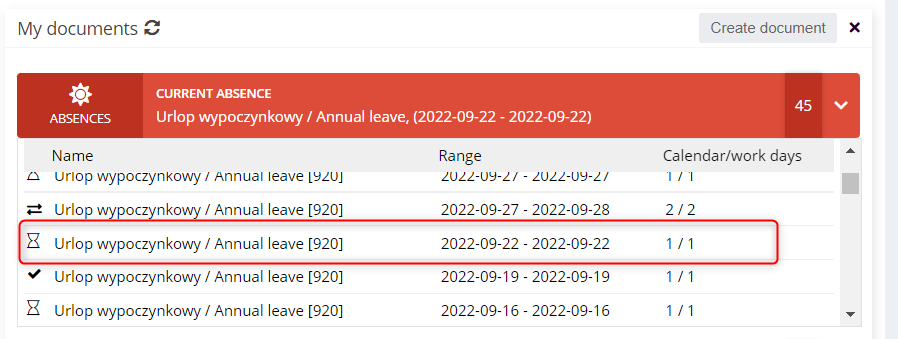
Withdraw the request by clicking WITHDRAW FROM THE WORKFLOW,
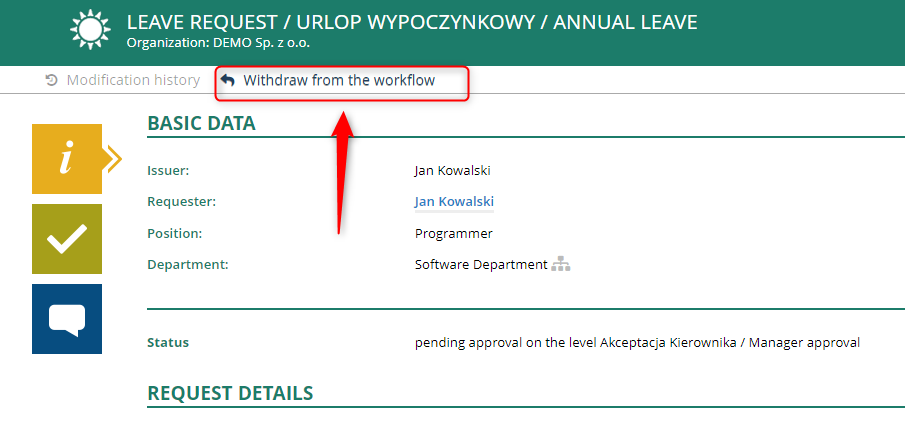
enter justification and confirm with button OK.
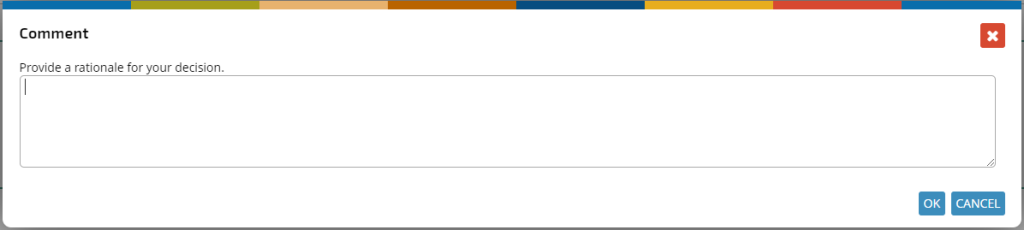
Select the person you want to notify about the withdrawal of the request and confirm by clicking the OK button.
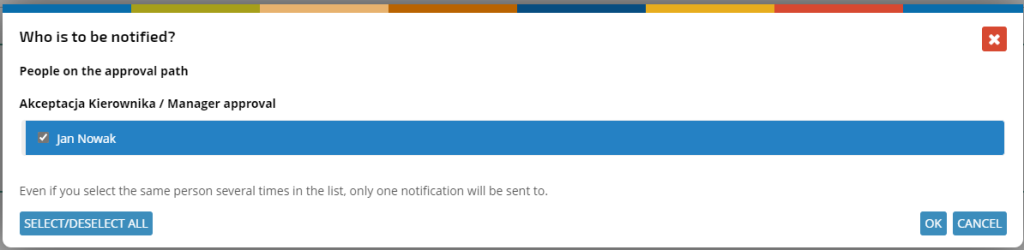
The withdrawn leave request is still in the ABSENCES section of the MY DOCUMENTS component.
It now has the status IN DEVELOPMENT, which allows you to make changes and resend it for approval.
Select the request in the list and open it with a click.
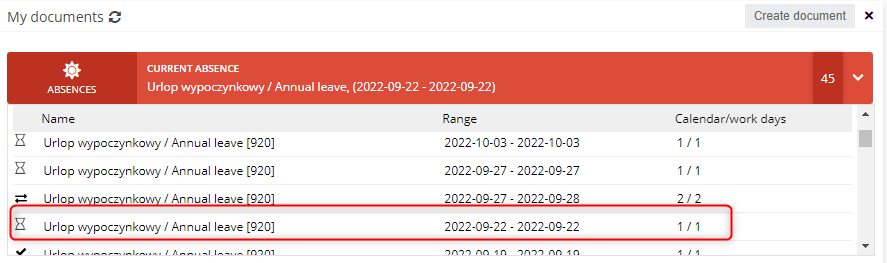
Outdated requests you can quickly delete by clicking the DELETE button. If you want to make changes to the request, click EDIT MODE. Once the changes have been made, resend the request for approval. Approval of each request is done the same way.
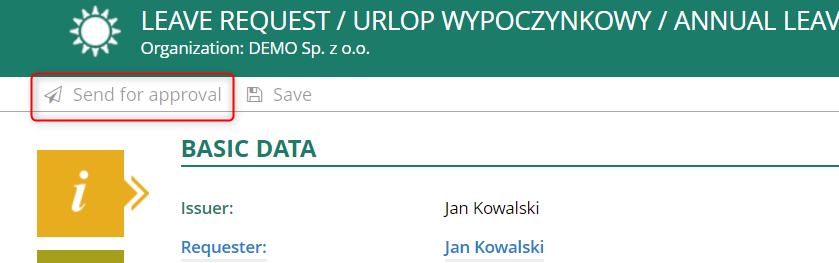
If you want to make changes or withdraw a previously approved request, search for it on the list in the ABSENCES section and open it with one click. Requests that have been approved are labeled with ![]() symbols.
symbols.
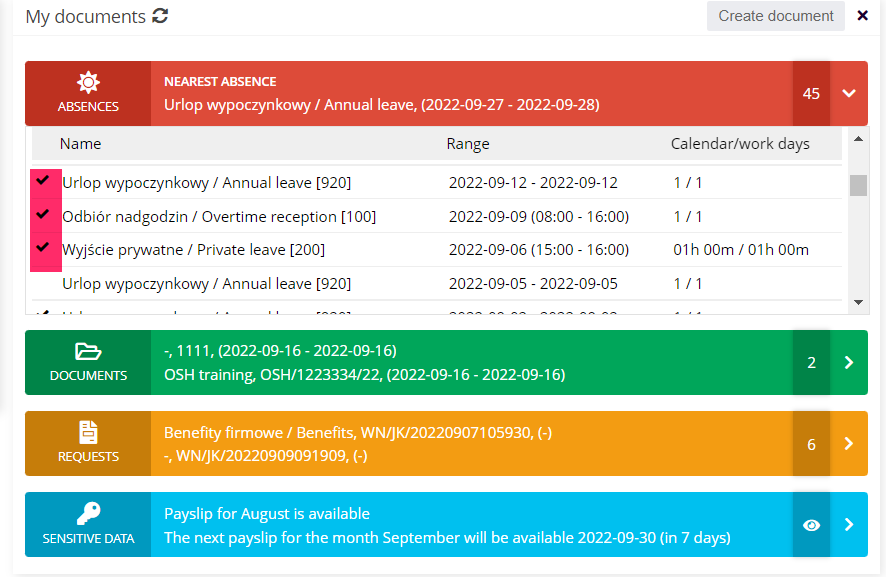
There is no longer a WITHDRAW FROM THE WORKFLOW button on the approved request form. To make changes, click MODIFY THE REQUEST.
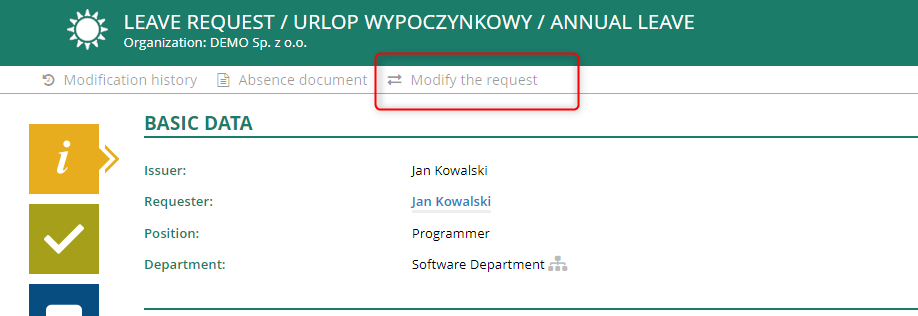
In the REQUEST DETAILS section, select whether you want:
a) modify the request,
b) entirely delete the request.
If you want to make changes, click MODIFY. Correct the leave date in the REQUEST MODIFICATION table to the relevant one.
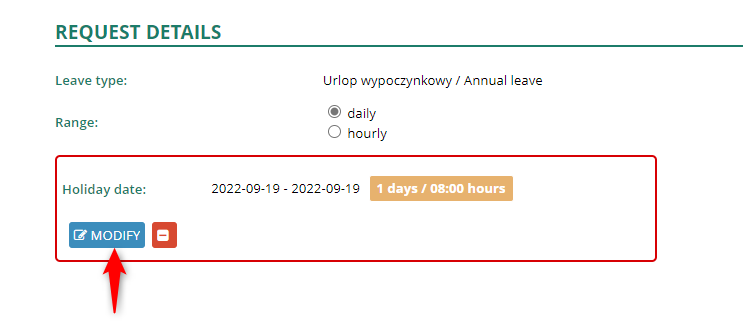
NOTE:
The modified term must fit within the initially approved date range. In case of exceeding, a message will be displayed.

Once the changes have been made, send the revised request for approval.
If you want to withdraw an approved request, find it in the list in the ABSENCES section and open it with one click.
Click MODIFY THE REQUEST and the DELETE button.
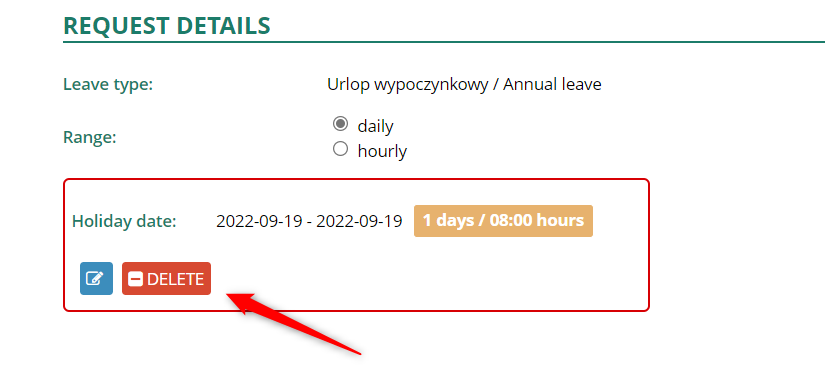
Once the changes have been made, send the revised request for approval
You can find an instructional video about a modifying and withdrawal a leave request at the link here.
