Dear Customers,
in order to allow the employee to report information about his/her availability, the functionality of reporting so-called “employee requests” has been launched in the SSC Master SCP application.
Each employee has the opportunity to report his or her availability, which can be taken into account by the supervisor when planning the schedule for a particular month. Such requests should be entered into the system well in advance, before the supervisor starts planning the schedule.
Detailed information is provided below.
1. Entering an employee request
2. Displaying employee requests

After selecting the button, a table opens where we can define our availability for the entire month. With the + button we add more rows in the table.
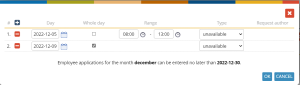
In the individual columns of the table, we fill in the following data:
Day – we specify the date for which we want to specify our unavailability,
Whole day – we select if we want to mark our unavailability for the whole specified day,
Range – we enter the hourly range if we want to specify unavailability for a specific hourly range,
Type – we indicate the type of availability, the default is unavailable with the option to change it to available.
Note: If we want to enter our unavailability in two hourly ranges during the day, for example, from 08:00 – 10:00 and from 18:00 – 20:00, then we indicate the type to available and specify the range of availability that is 10:00 – 18:00. As in the following image.
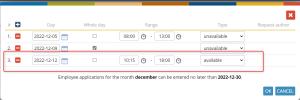
In this case, all hours outside the indicated availability range are automatically treated as unavailable.

Employee requests entered for the day are displayed in each line and are indicated by the appropriate icons.
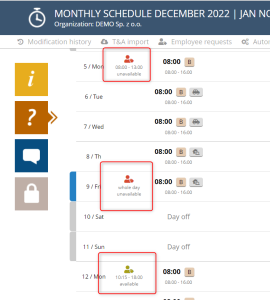
Employee requests entered for the day are displayed in each line and are indicated by the appropriate icons.
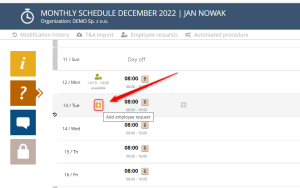
Then we define our availability for a specific day only.
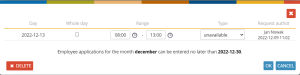
The cancellation of an entered availability, like its entry, can be done in two ways:
– from the summary table of employee requests
Click on the icon indicating the entered employee request and then select the DELETE button.
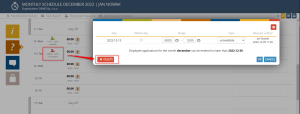
– from the summary table of employee requests
Click on the icon EMPLOYEE REQUESTS located on the button bar and delete a specific row from the table.

Employee requests can only be registered by the employee in advance. Information about the cut-off date, can be found in the window presenting the list of requests according to the following screenshot.
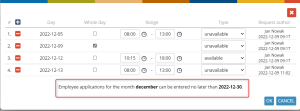
2.Displaying employee requests
Employee requests are presented on the hourly schedule view. To display them, select the EMPLOYEE REQUESTS button.

The employee’s unavailability time is marked on the view as follows.

A representative schedule of the department with presented employee requests is as follows.
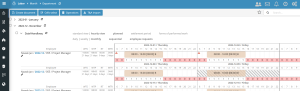
NOTE: The existence of an employee request for a given day, does not affect the possibility of scheduling a given day according to the needs of the supervisor. It is only information that may or may not be taken into consideration by the supervisor.