
Dear Customers,
to allow the employee to request for remote work, the functionality of requesting the so-called “work performed form” has been launched in the SSC Master SCP application. Each employee has the ability to request the appropriate form of work performed (e.g., remote work, field work, etc.) through the request or directly in the working time schedule.
Detailed information is provided below.
1. Entering the form of work performed.
2. Displaying the form of work performed.
3. Defining the form of work performed.
1. Entering the form of work performed.
The work performed form can be entered into the schedule in two possible ways:
– Directly in the employee’s schedule
– By means of an request
To enter the work performed form in the schedule, simply select a specific day and indicate one of the following options:
If we are scheduling working time, we select a specific working time rule and from the drop-down list we can indicate the form of work performed available for this rule. Only the forms of work performed available for that rule will appear in the list.
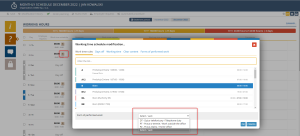
Another way to indicate for a given day(s) a specific work performed form is to use the FORMS OF PERFORMED WORK tab located in the working time modification table.
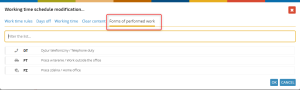
If the schedule is already planned, and you only want to add/change the form of work performed, then on the indicated work day, go to the FORMS OF WORK PERFORMED tab and indicate the appropriate list item from the available list. The list includes only those forms of work performed that are allowed to be selected for the selected working time rule.

NOTE: If you select more than one day (more than one rule), then the list displays only the forms of work performed that are allowed for each selected rule.
The indicated form of work performed (e.g., remote work) is marked with the appropriate icon next to the work time rule both in the schedule and on the view in schedules.

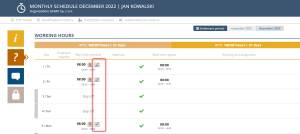
To request the form of work performed, go to the LABOR -> REQUEST view and select the CREATE REQUEST option and then select the appropriate type of request -> WORK PERFORMED FORM REQUEST.
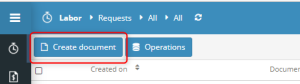
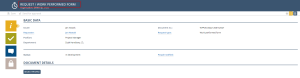
Similarly, such a request can be made directly from the DASHBOARD by selecting the CREATE SCHEDULE REQUEST option.
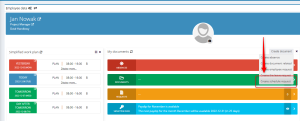
In the next step, we complete all the necessary fields of the form.

Once the request is approved by the supervisor, the form of work performed will appear in the employee’s schedule and on the schedule view.


Clicking on the request icon (in the employee’s schedule) displays detailed information with the possibility to go to the request in which such a request was implemented.


2. Displaying the form of work being performed
In order to display the form of work being performed on the graphics, select the FORM OF PERFORMED WORK option and then indicate which forms you want to display on the graphics.
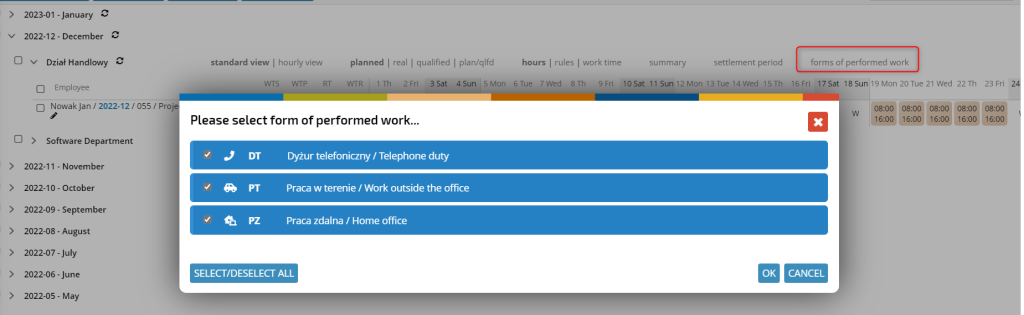
The selected forms of work performed there will be displayed above each cell of the day to which they apply.

In the summary of the schedule, a summary information on the number of people/amount of hours assigned to a specific form of work performed on a given day is displayed.

In the REPORTS section, there is a specially dedicated dynamic report that allows you to display all the people in a preset time period who are assigned to a specific form of work performed.
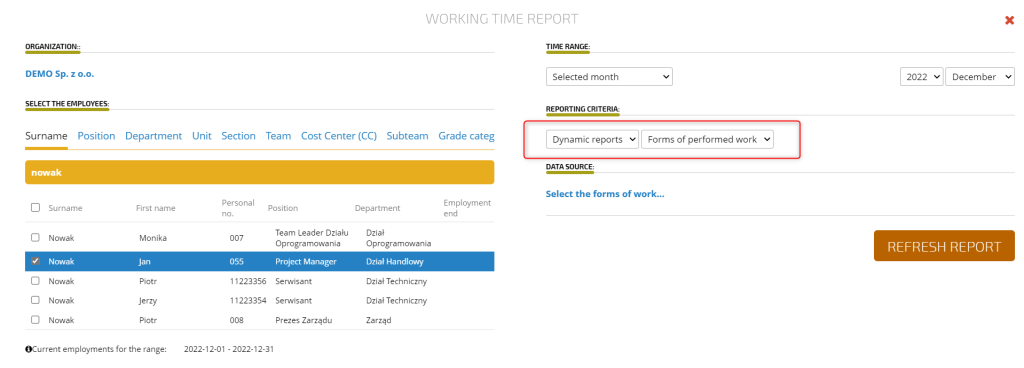
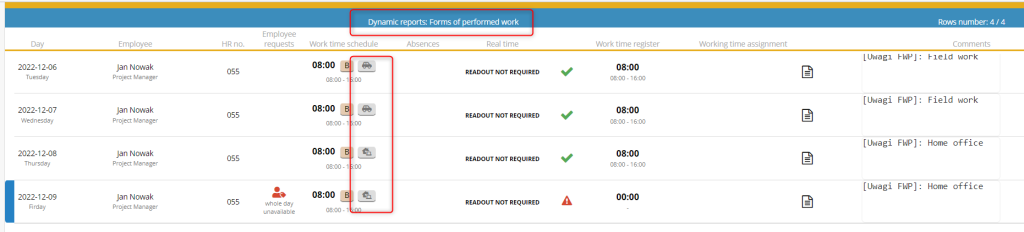
3. Defining the form of work performed
Defining the forms of performed work is done by the system administrator.
When adding a new form of work performed, we can additionally define:
– An icon defining the form on the schedule
– Indicate whether the form is available for each working time rule
– Indicate whether, in a given form, registration of actual working time is required or omitted
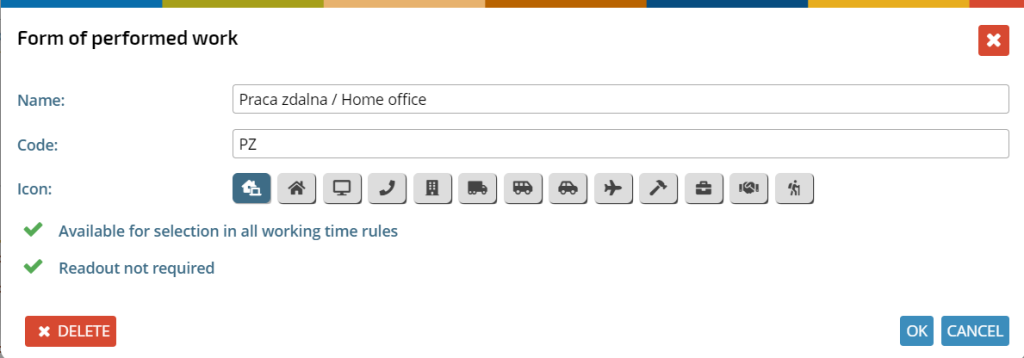
W samej regule czasu pracy możemy określić:
– The default form of the work performed
– Additional forms available in a given rule (in addition to the forms available for all rules)
– Specify an exception among all default forms (we can indicate which of the default forms of work performed, are not to be available in a given rule)
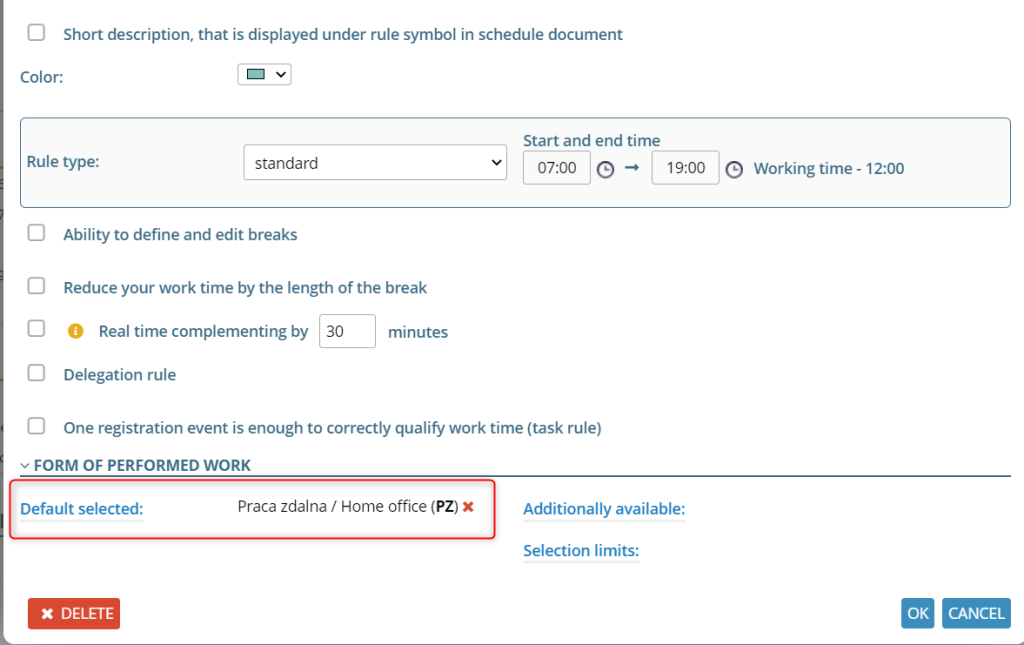
If you have any questions write to: pomoc@sscmaster.com
Regards
SSC Master Team