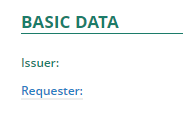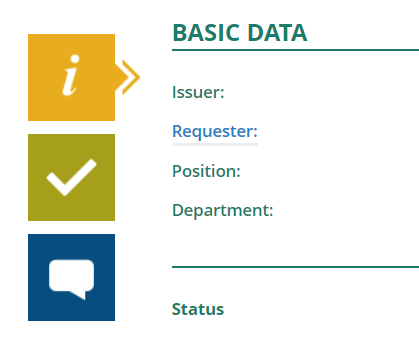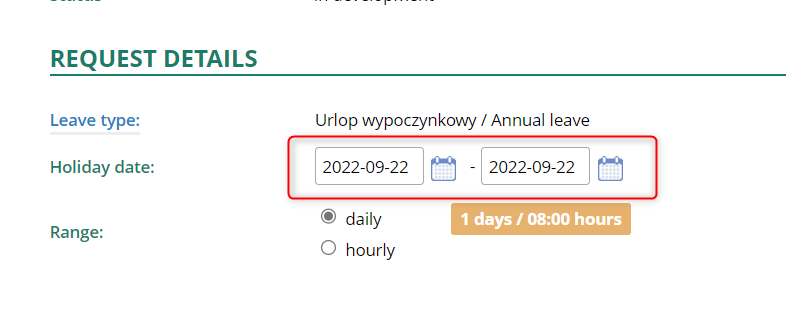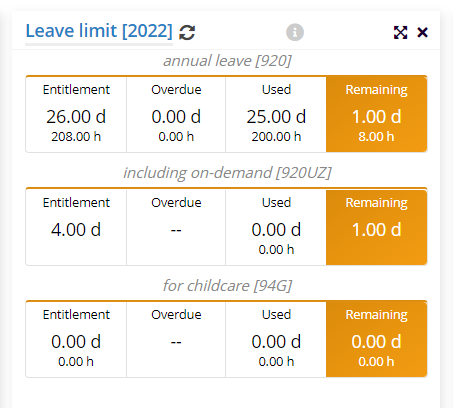If you wish to create a new leave request click on ![]() icon located on the top bar of the LEAVE aplication or CREATE DOCUMENT item in MY DOCUMENTS and select CREATE LEAVE REQUEST.
icon located on the top bar of the LEAVE aplication or CREATE DOCUMENT item in MY DOCUMENTS and select CREATE LEAVE REQUEST.
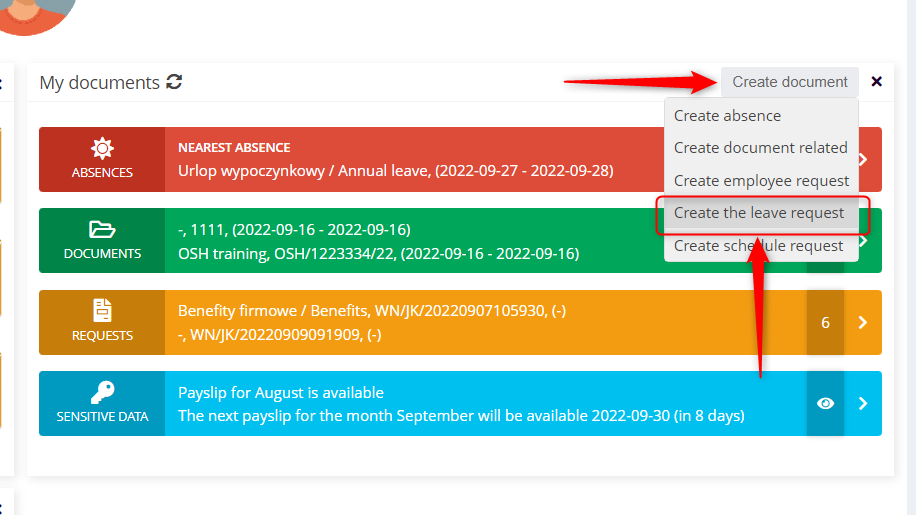
Choose a proper leave type from the list.
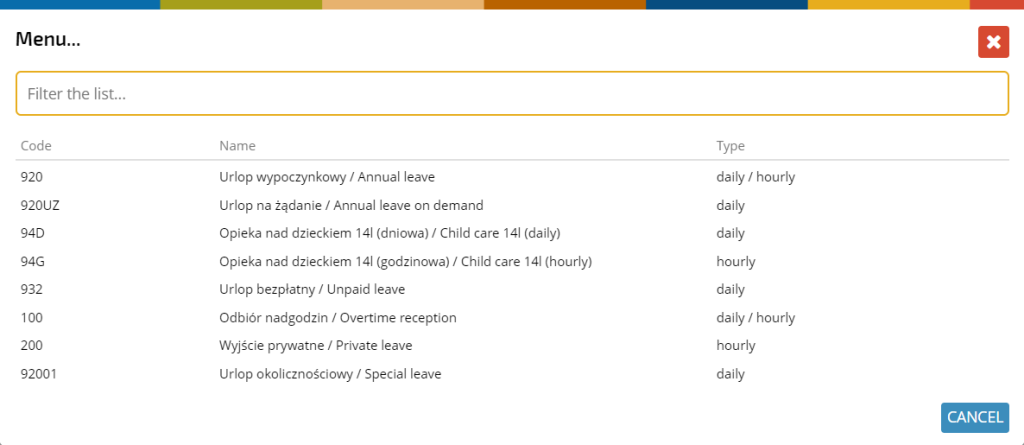
After indicating a specific type of leave (absence), a full leave request form opens, which contains the following data:
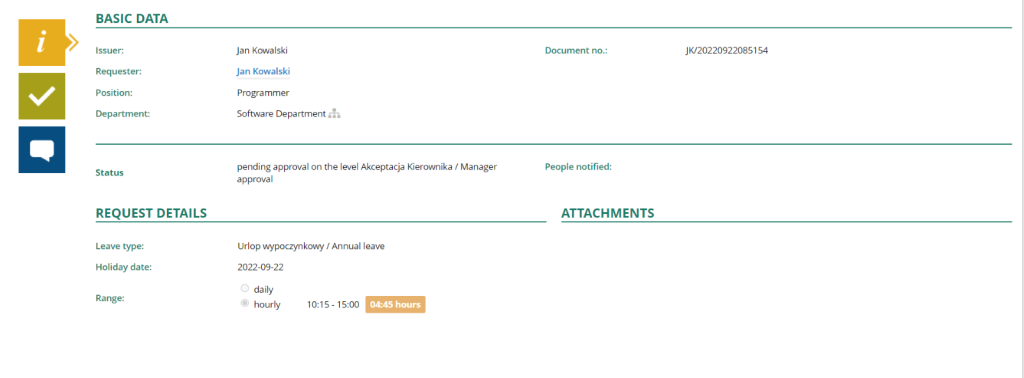
NOTE: If you want to submit an request on behalf of someone else, click the REQUESTER link
and select a person from the list.
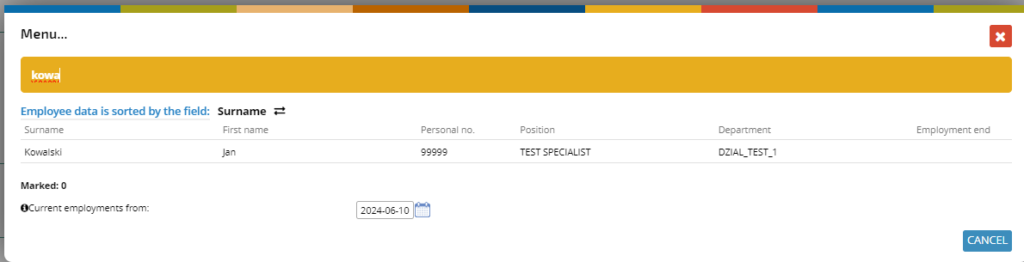
From the request level, you can quickly check your current leave limit balance; click the LEAVE LIMIT button on the right side of the screen.
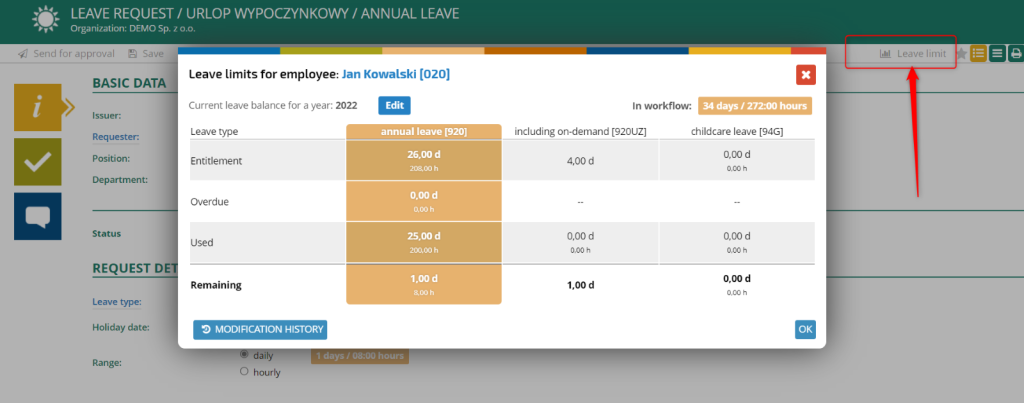
With the button ![]() you can open the full history of changes to vacation limits.
you can open the full history of changes to vacation limits.
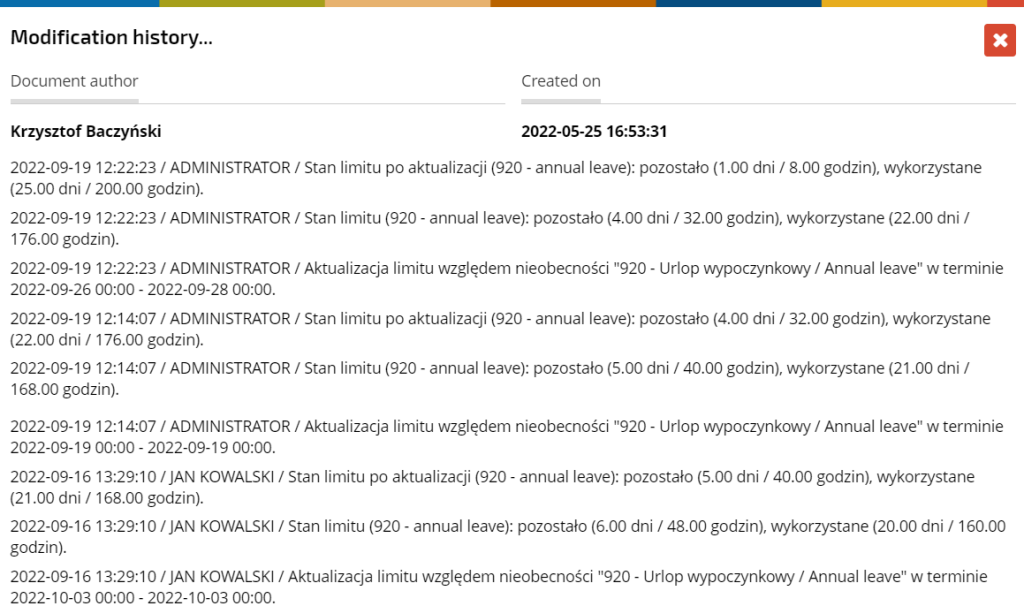
The colored icons lead to the tabs:
– basic information
– approval path
– comments and attachments
Select the start and end date of the leave in the REQUEST DETAILS section.
Click the SEND FOR APPROVAL button in the upper left corner of the screen.
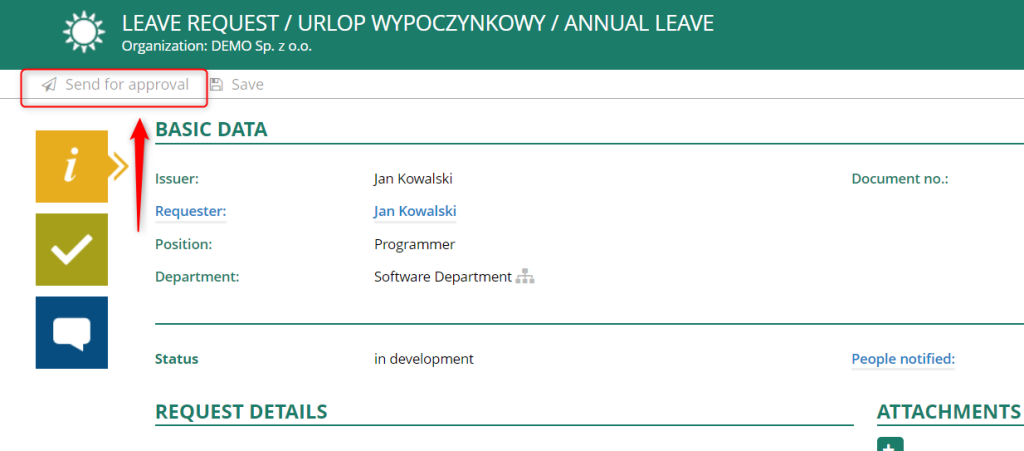
Your request has been correctly submitted and is pending approval from the supervisor. The system will automatically redirect you to the employee portal (dashboard).
When sending a request for approval, the system checks the availability of the leave limit. If the user does not have enough leave days, a relevant message appears and the request cannot be sent.

REMEMBER:
Your leave limit will not be updated until your manager approves your request.