To change the order or visibility of columns in views, click on the icon ![]() on the view menu.
on the view menu.
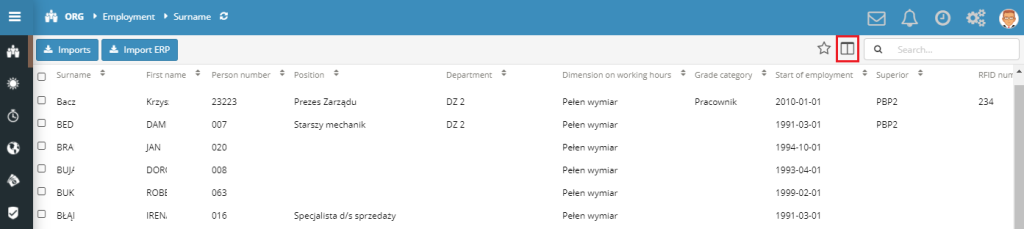
Make the appropriate changes In the on-screen window to the order or visibility of the columns in the view.
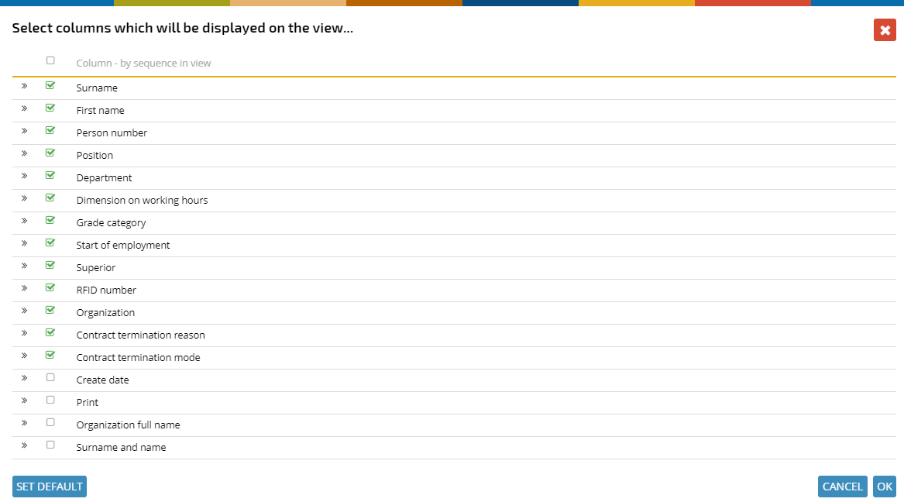
If you want to change the order of the column in the view, just drag and drop the column name to the appropriate position on the list.
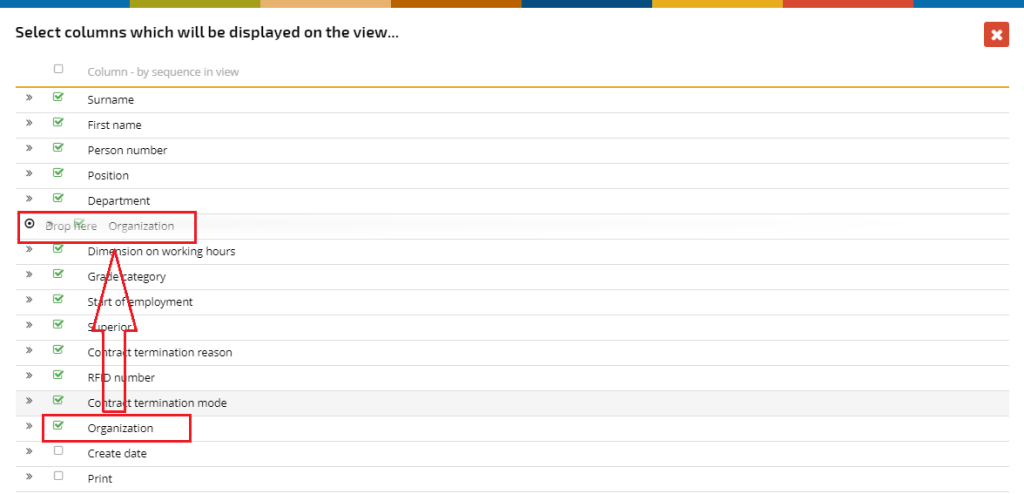
If you want to hide a column from a view, just uncheck the checkbox ![]() to the left of the column name. In this way, you can add a column to a view by selecting the checkbox
to the left of the column name. In this way, you can add a column to a view by selecting the checkbox ![]() to the left of the column name.
to the left of the column name.
Any time you wish, you can restore the default view layout (visibility and column order) by clicking on the button ![]() in the lower left year of the view parameterization window.
in the lower left year of the view parameterization window.
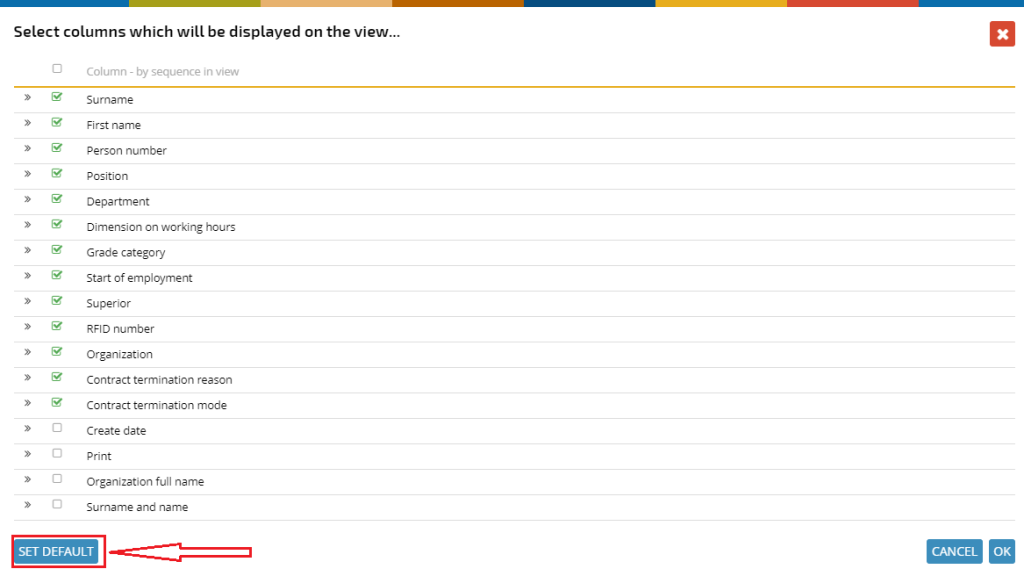
After confirming the changes with the OK button, the view is reloaded and the data is displayed in a new, modified layout.
You can parameterize views independently for each application and individual forms in a given module, e.g. independently parameterize views in incoming and outgoing invoices.