When you send a holiday request or delegation request for approval, you will receive a message that allows you to set up a delegate directly from the document.
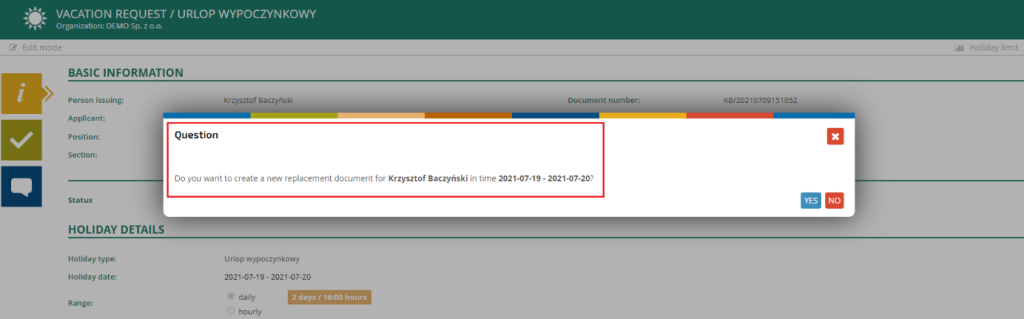
By clicking on YES you will be redirected to a window where you can define the details of the delegate.
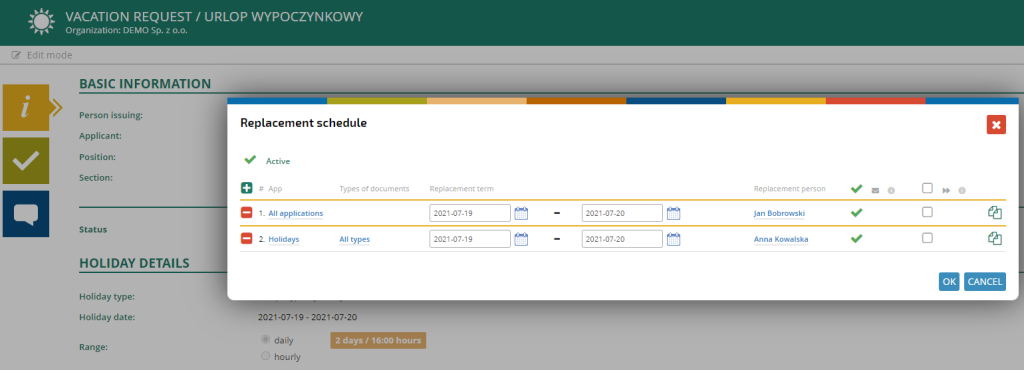
After entering all the data, you can confirm the data by clicking on the OK button. The system will confirm that the delegate has been set correctly.
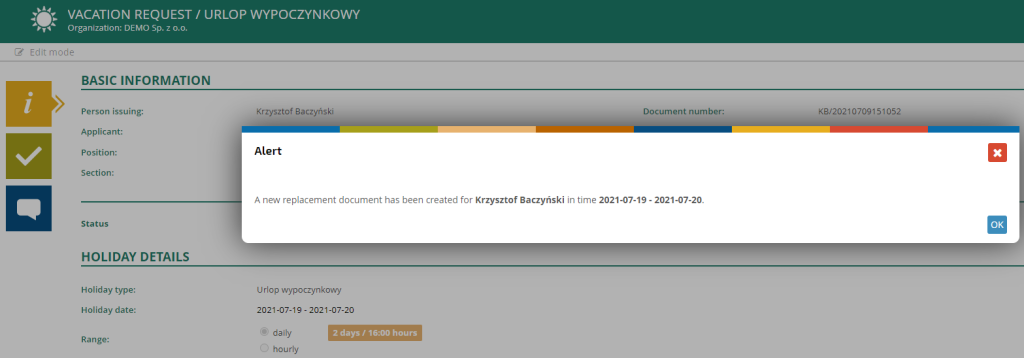
Once confirmed with the “OK” button, the application form will be sent into the approval cycle.