An approved leave request can be modified (shorten the duration of the absence) or withdrawn, only with a request to modify/withdraw a leave request, which must be approved by our supervisor.
If you want to make changes or withdraw an already-approved request, find it in the list in the ABSENCES section and open it with a single click. Approved requests are marked with a tick symbol.
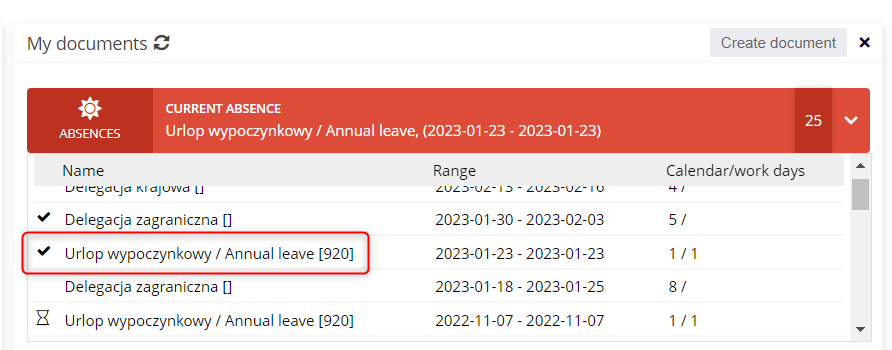
There is no longer a WITHDRAW REQUEST button on the approved request form. To make changes, click MODIFY THE REQUEST.
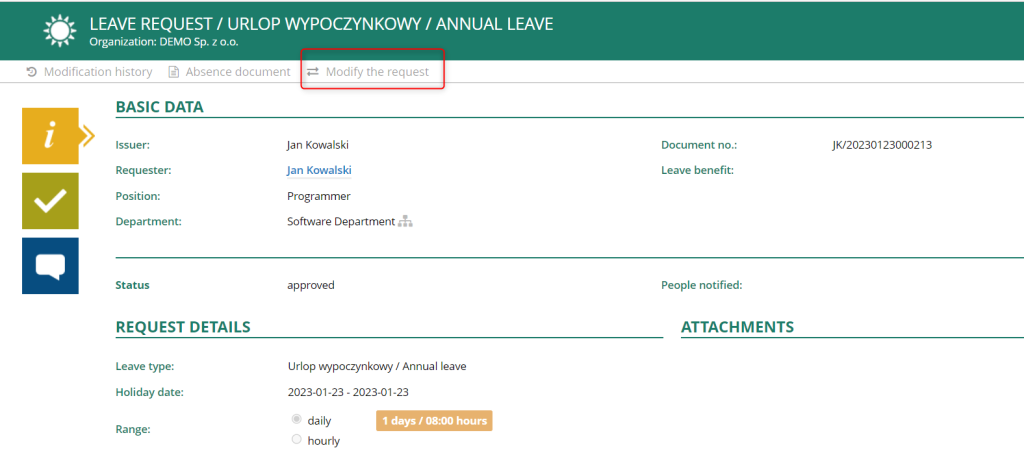
In the REQUEST DETAILS section, select what you want to do:
– modify the request
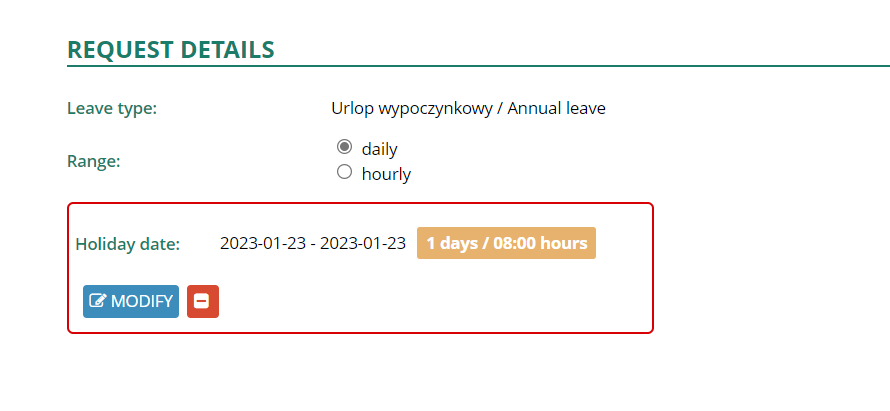
– completely withdraw the request
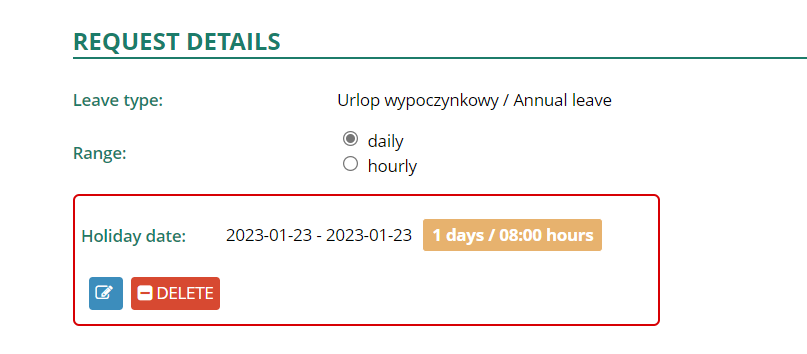
If you want to make changes, click MODIFY. In the REQUEST MODIFICATION table, correct the leave date to the correct one.
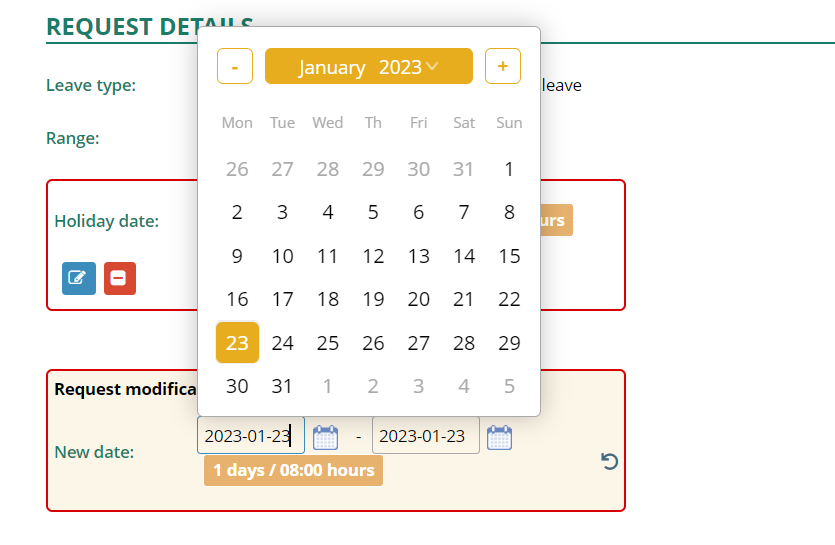
NOTE: The modified term must not go beyond the pre-approved leave range!
In case of irregularities, a corresponding message will be displayed.

After making changes, send the modified request for approval.
The status of the original leave request changes from “fully approved” to “in the process of cancellation/withdrawal”.
In addition, a message about the changes made is displayed.
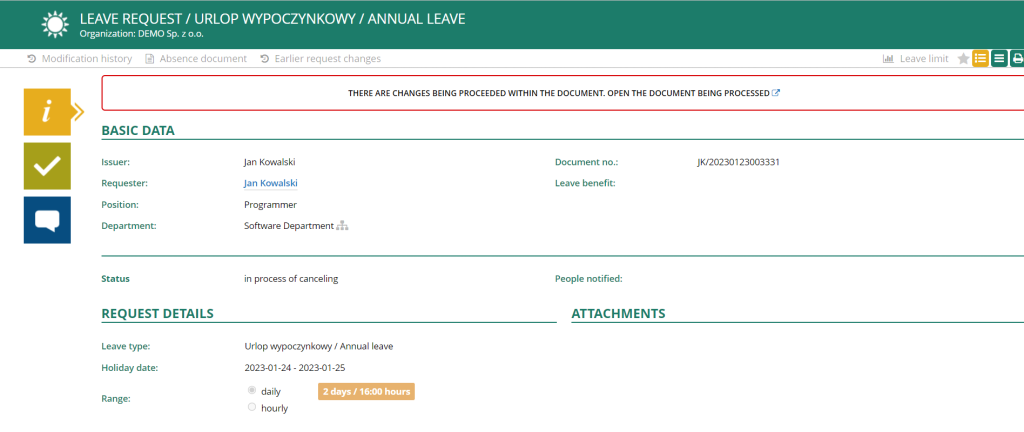
When a request to change/withdraw a leave request is sent for approval, an email notification is sent to the approver containing details of the request in question (original and new leave date) and a direct link to the document.
The document to be approved, is additionally located on the For Approval view.

When a request for leave modification/withdrawal is rejected, there are no modifications made to the original request and the status of the document (as in the case of approved modifications) changes from “pending cancellation/withdrawal” to “fully accepted.”
The relevant information is recorded in the Modification History field.
An email notification is sent to the employee confirming approval or rejection of the request to modify/withdraw leave.
If you want to withdraw an approved request, find it in the list in the ABSENCES section and open it with one click.
Press MODIFY THE REQUEST
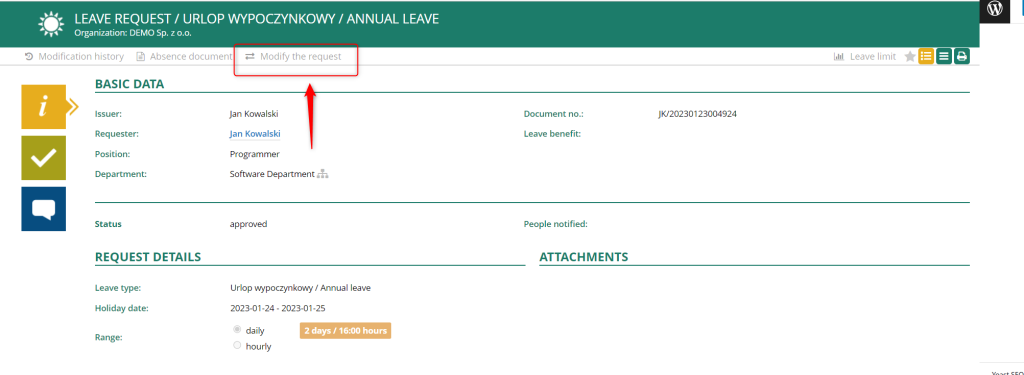
and click the DELETE button.
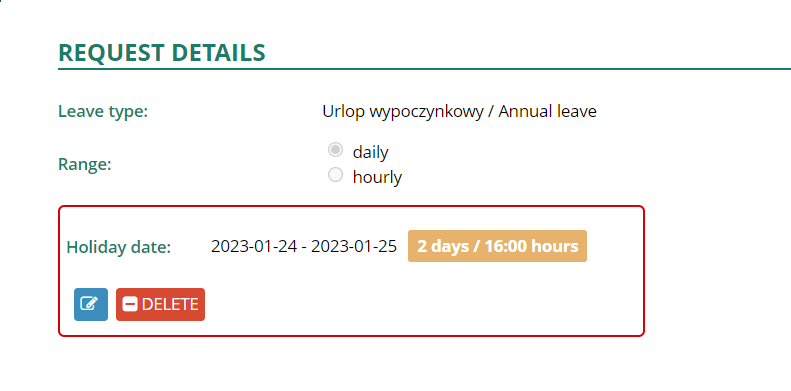
This will result in the display of an adequate message.
Approve the change by clicking SEND FOR APPROVAL.
