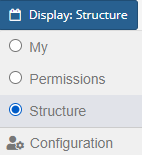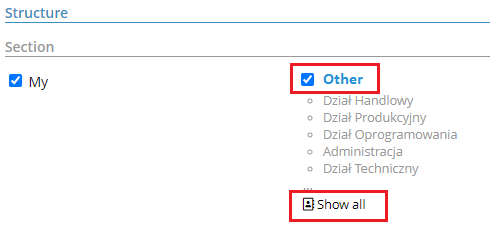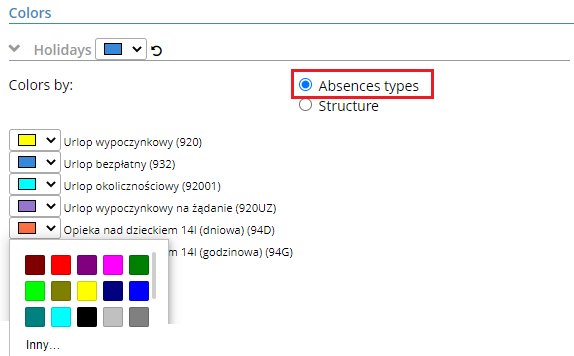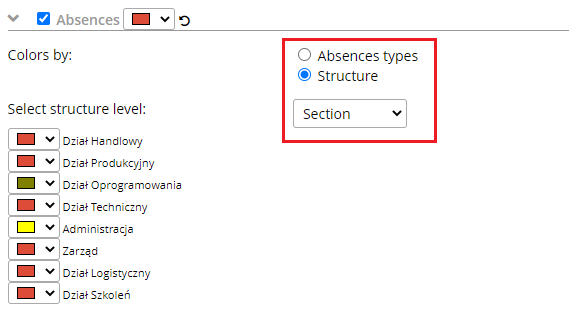Depending on your access rights, a list appears in the upper right corner to change the range of data presented on your calendar. Each user can access the first two options (My, By Permission) and the last option (By structure) is granted additionally by the system administrator for specific users.
To view leave requests for structure elements indicated by the system administrator, click on the By Structure button ![]() .
.
In the next step, a configuration window appears that allows you to change the way and scope of the data displayed.
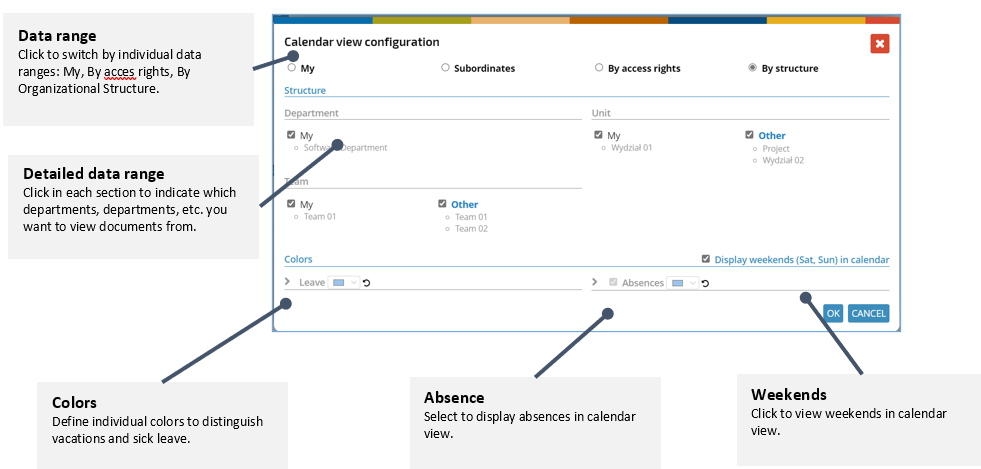
In the individual elements of the window you can choose the sections you want to display vacation requests from.
Using the MY option you can display the documents from the department to which the logged-in user is assigned. The OTHER option allows you to indicate additional departments that we have been granted access rights to by the system administrator. To modify it (add or remove a specific department from the list), uncheck the OTHER position, and check it again. It will display the list:
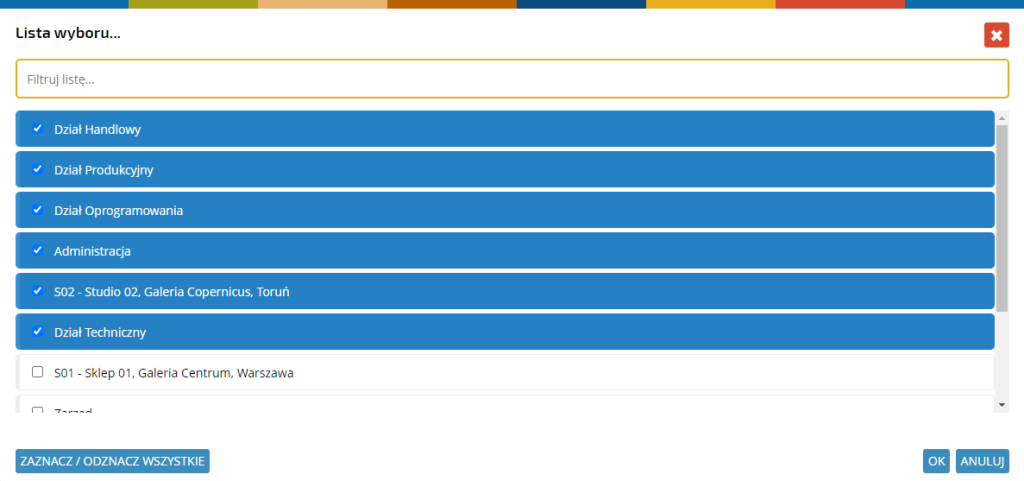
You can perform the same operations for each structure element: Branch, Department, Section, Team, Subteam, and, so on.
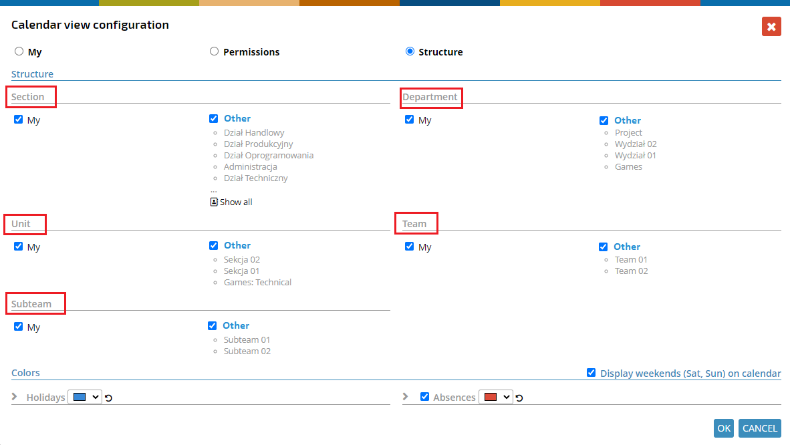
Viewing the absence documents
To view absence documents (sickness, delegations, etc.) on the calendar, click on the checkbox “Absences”.
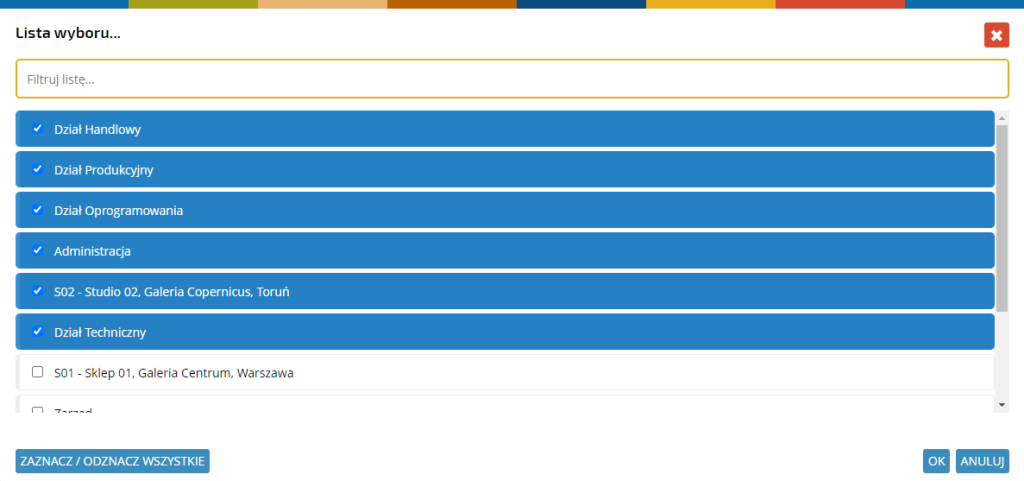
Viewing weekends on your calendar
To turn weekends on or off in your calendar view, select/uncheck the checkbox ” Display weekends (Sat, Sun) on the calendar”.

Changing the colors of documents displayed
By default, you can display the accepted vacation requests on your calendar. Depending on the access rights you have, you can also enable the absence documents viewing option. For each of these document groups, you can indicate the color you want them to be displayed on your calendar.

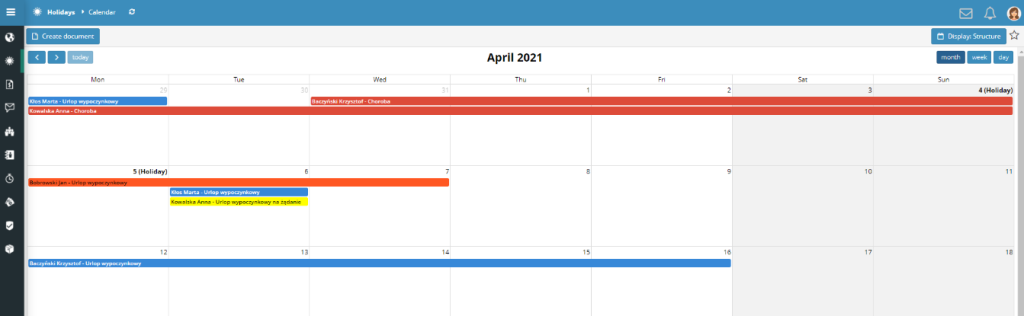
Additionally, you can change the color of the displayed document type regarding:
– Absence type – for each type of absence, you can pick the color of your choice.
If you want to restore the main color, click on the “Refresh” button ![]() .
.
– Structures – for the selected structure element (you can select only one e.g. department) you can choose any color. You can choose the way the colors will be displayed in the calendar view.
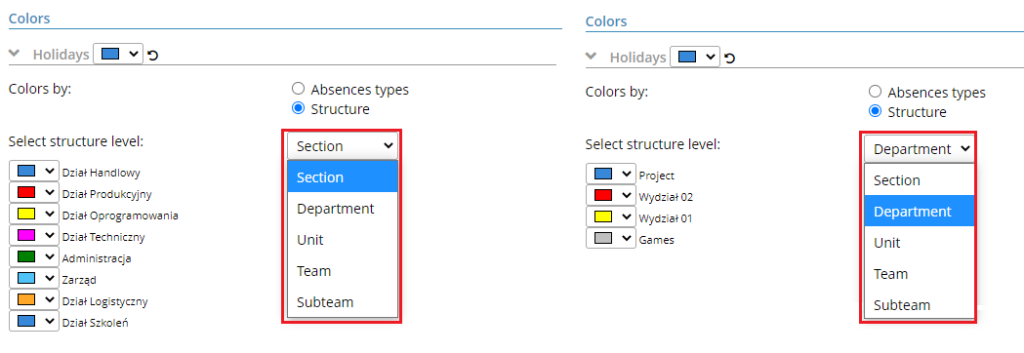
If you want to restore the main color, click on the “refresh” button ![]() .
.
You can perform the same parameterization for absence documents, but if the absence type is not visible on the calendar, the option (by absence type) is not available.