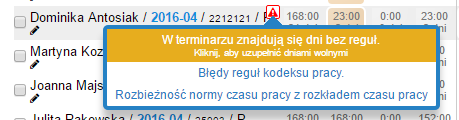At the stage of planning working time, the application suggests and alerts prohibited situations. Alerts and hints are presented in the scheduled view. At the time of approval and completion of the working time planning stage, the user must modify the schedules so that no further alerts appear. After the planning stage is completed, the system will not allow you to make modifications bringing risk of incompliance with polish labor code.
Alerts are implemented in several function groups:
1. Rules dictated by the provisions of the Polish Labor Code
In the case of risk of breaking the Labor Code rule, a sign ![]() appears in a given cell or group of cells and after moving the cursor over the alert icon, detailed information is displayed.
appears in a given cell or group of cells and after moving the cursor over the alert icon, detailed information is displayed.
NOTE: Polish Labor Code rules are verified only for the category “employee”. They do not apply to contractors.
he following conditions are validated in the application:
– The maximum number of working hours per day is 12
– The minimum number of hours of rest per day is 11
– The minimum amount of continuous rest in the next 7 days is 35 hours
– The minimum number of free Sundays in the next four weeks is 1
– Violation of the working day
Alerts are presented from a specific schedule level (screens below):
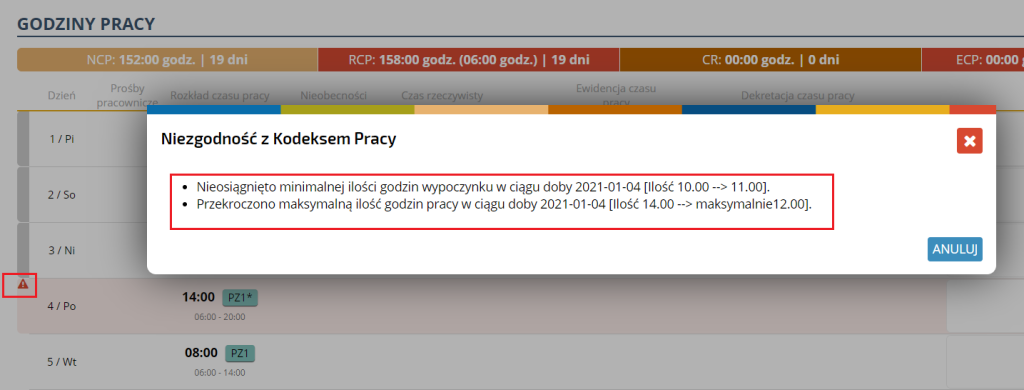

or directly in the timesheet view:

2. Divergence between the Working Time Schedule (WTS) and Working Time Norm (WTN)
The application verifies whether the planned Working Time Schedule (WTS) complies with the Working Time Norm (WTN). If a discrepancy occurs, the column with the WTS in the view will be color-coded.
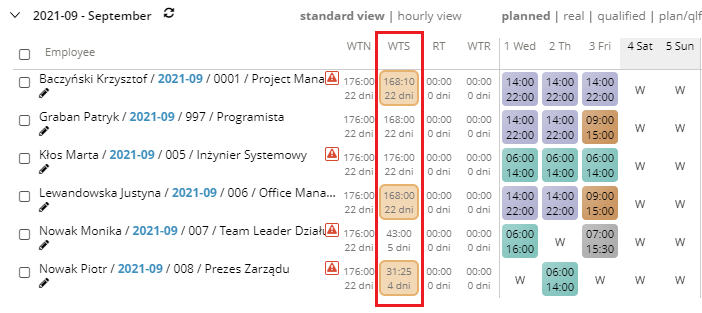
The column will be colored if one of the following conditions is true:
– Hours WTS > Hours WTN
– Hours WTS < Hours WTN
– Number of WTS days > Number of WTN days
The alert is displayed for informational purposes only, it does not lock schedules and timesheets.
NOTE: This type of alert is presented only for the category “employee”. It does not apply to contractors and other roles defined in the system.
3. Unscheduled days
The application verifies whether all days have been scheduled. It is necessary to classify days as either work day or a day off. If there are days that have not yet been scheduled, the message icon ![]() appears close the NCP column. After putting the cursor over it, you will see information about the appearance of days on which the appropriate working time/day off/absence rule has not been indicated.
appears close the NCP column. After putting the cursor over it, you will see information about the appearance of days on which the appropriate working time/day off/absence rule has not been indicated.
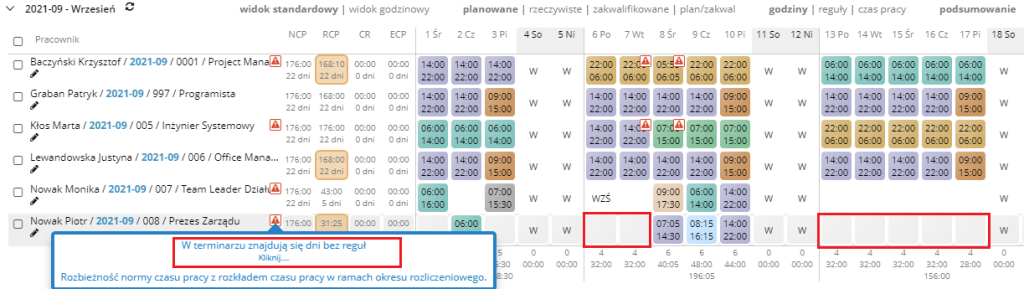
If you already have planned the whole month and the missing days are days off, then you can use the days off autocomplete option available. Clicking on the message will invoke the allocation of all days with no rule allocated with days off and the alert icon will disappear.
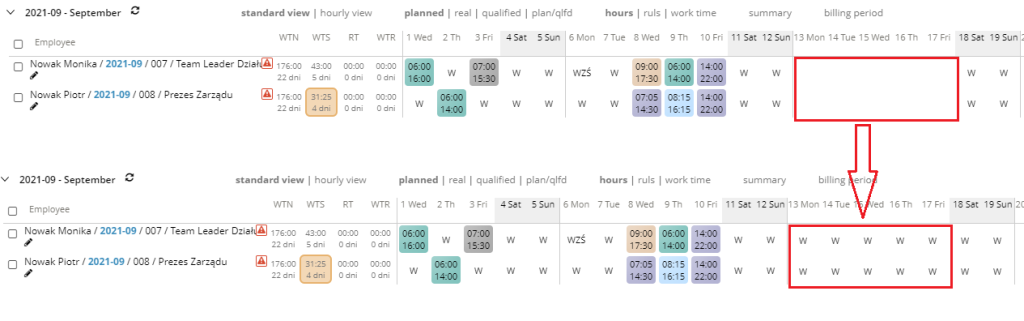
NOTE: This type of alert is presented for each category, so for both employees and contractors the condition will be checked.
4. The summary alert
If one of the above three types of alert occurs (Labor Code rules, RCP discrepancy with NCP, unplanned days), a message icon ![]() will appear close to NCP column. Putting the cursor over it you will see the summary information about errors that occurred in the schedule.
will appear close to NCP column. Putting the cursor over it you will see the summary information about errors that occurred in the schedule.
This window will make it easier to check the correctness of the schedule in one place and prevent possible overlooked errors that occurred in the schedule. Only schedules that do not have this alert (those that are scheduled correctly) can be use to complete the planning stage.