Group schedules are a tool that makes it easier to share graphics with users in an organized and efficient way. Depending on the access rights, each user can see their own and their colleagues’ schedules. They give you the ability to individually configure the availability of the schedules of specific people, or groups defined by their assignment to a specific structure, such as: departments, divisions, positions, etc. If necessary, you can also configure the visibility of the following elements: working time standards, real time, working time records, absence codes, forms of work performed, alerts and summary of the settlement period.
To select the time range of the displayed schedules, click on the dates.

In the RANGE section, select the start and the end of the range.
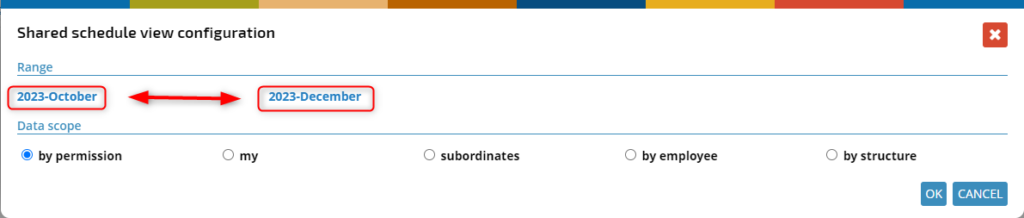
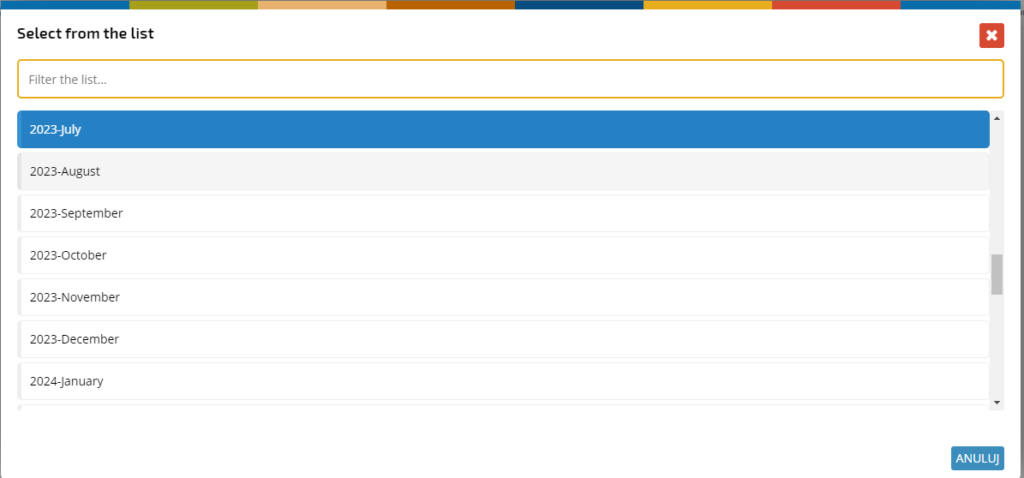
Confirm with the OK button.
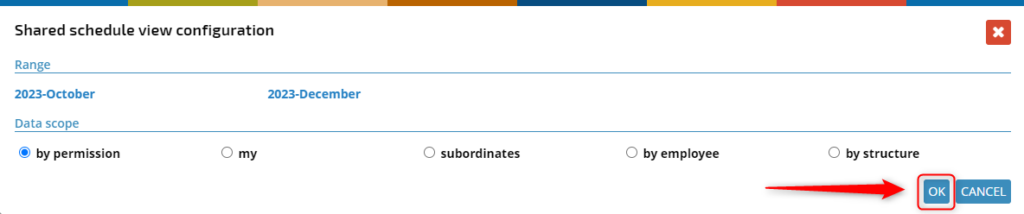
As a result, schedules arranged for the selected time range will be displayed.
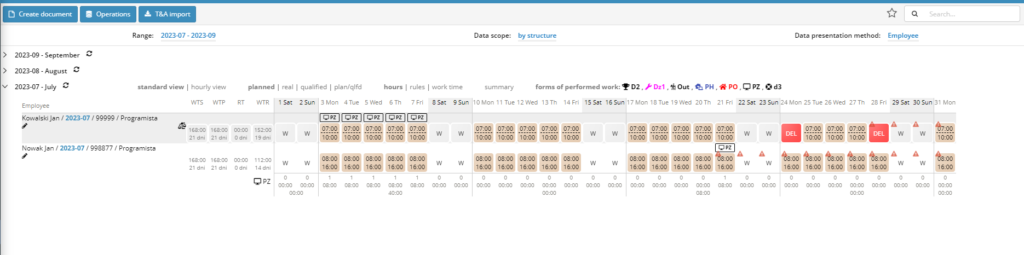
To see the schedules of your colleagues, click the value in the DATA SCOPE field.

To see the schedules of your subordinates, select SUBORDINATES and confirm with OK.
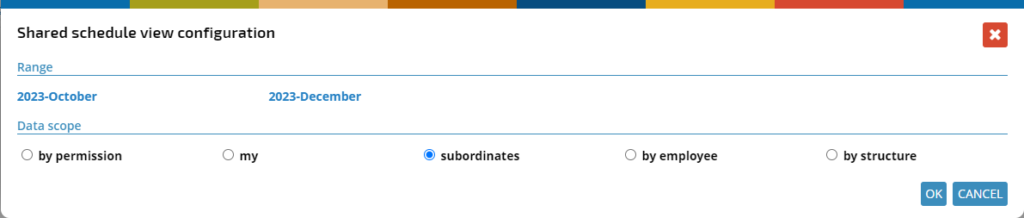
To see the schedules of selected employees for which you have acces rights, select BY EMPLOYEES.
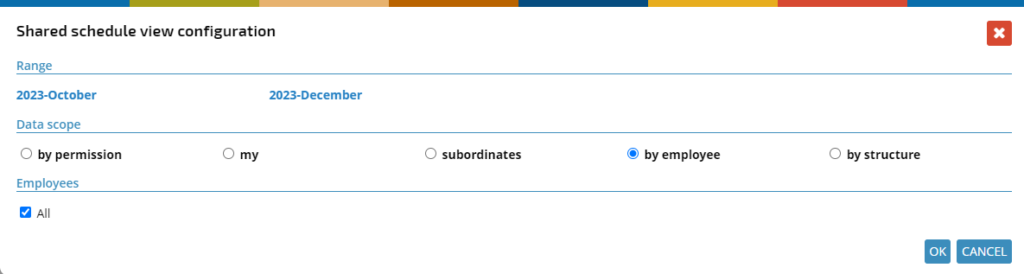
If you want to display the schedules of all employees for which you have access rights, select ALL and confirm with OK.
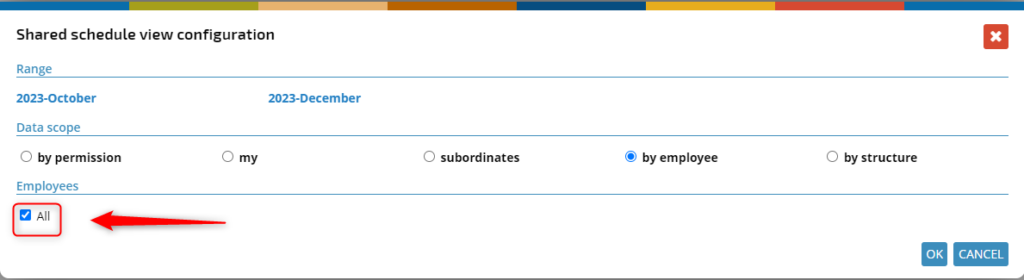
If you want to display the graphics of only selected employees, click SELECTED EMPLOYEES,
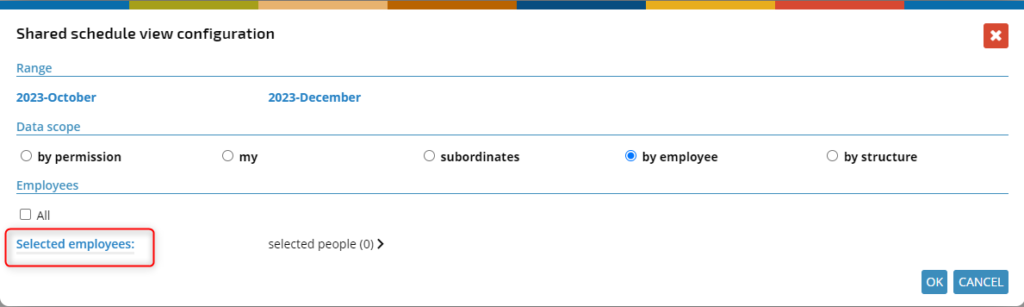
select employees and confirm.
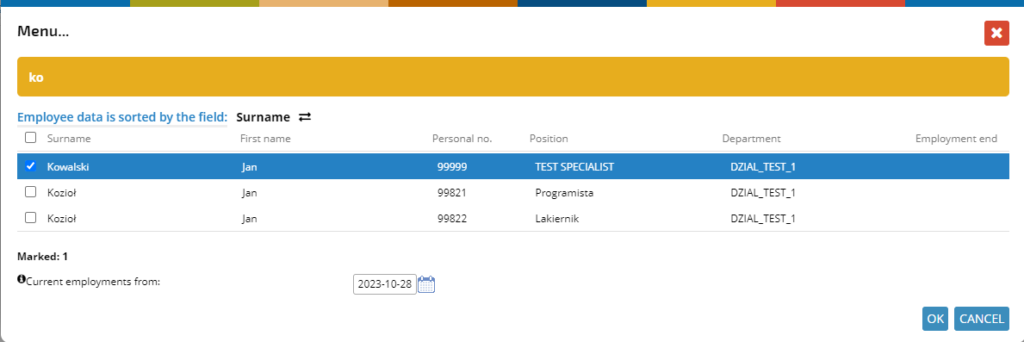
If you want to display schedules by structure, click ON STRUCTURE and indicate the parameters you want, such as DEPARTMENT, UNIT, SECTION, TEAM and SUBTEAM.
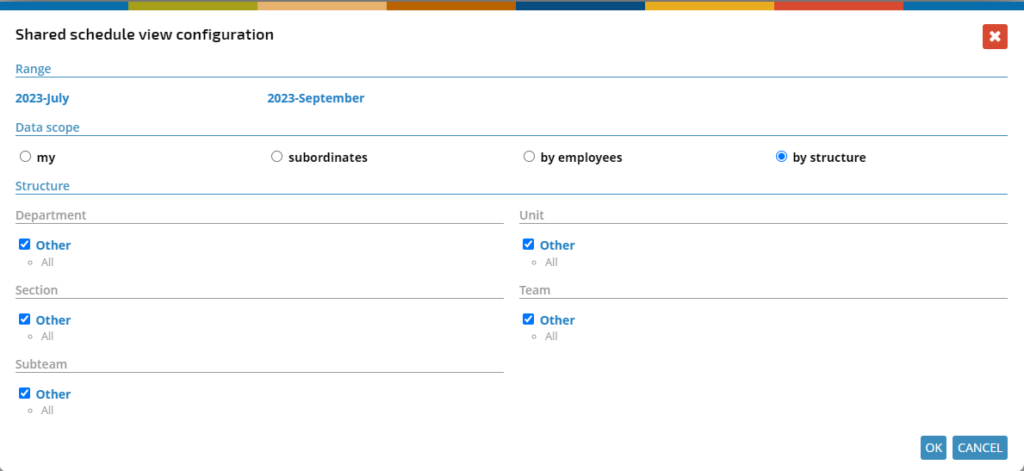
NOTE: the availability of parameters depends on the access rights. You can read more about that in: Granting of access rights
If necessary, you can change the way schedules are displayed. Click on the data presentation method,
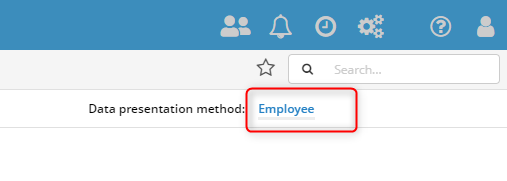
select the required item from the list.
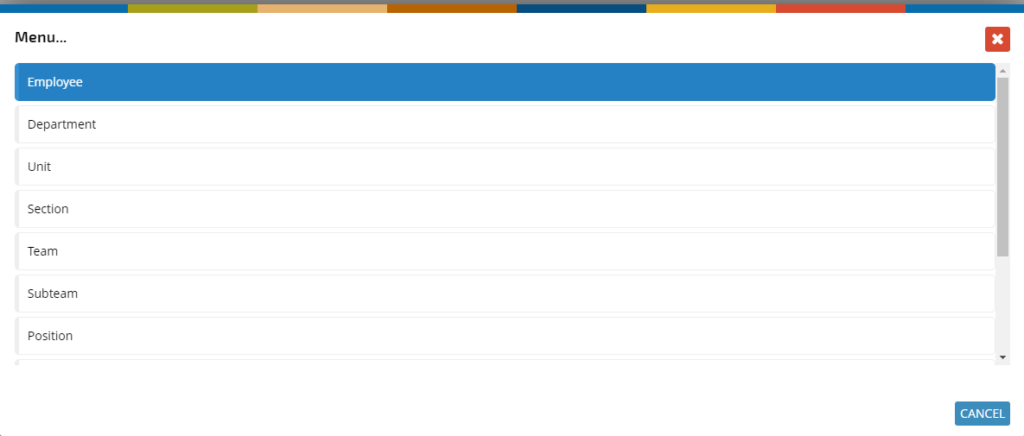
Schedules will be displayed as indicated.
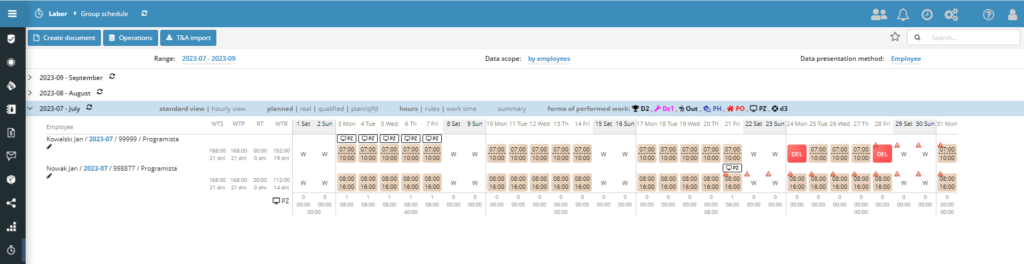
There is also a version from mobile app: schedules.