The data presented in the schedule can be displayed in multiple aspects. To switch the way the data is presented, use the tabs defined next to the name of the department.
1. Planned
The PLANNED tabs presents data related to the Working Time Schedule, i.e. the work plan of a given employee. This data can be presented in three ways:
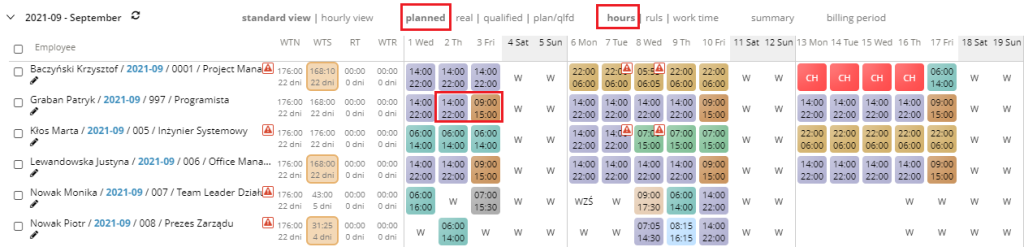
– Scheduled hours – The view shows the start and end times of work
– Scheduled rules – view shows time rule symbols
– Planned working time – the view shows the working time
2. Qualified
The qualified tab presents data related to the Working Time Records, i.e. the hours worked. You can present this data in two ways:

– Qualified hours – The view shows the start and end times of working time.
– Qualified working time – the view shows the working time worked.
3. Planning/Qualifying
The PLAN/QLFD tab presents a summary of data from the plan and the time worked. In the upper part displays the plan, and in the lower part the register is displayed. Additionally, this view marks the differences between the plan and its execution using the triangle sign. The vertex of the triangle indicates which value is greater, i.e. whether there has been overwork or underdevelopment.

You can present this data in two ways:
– Plan/qualified hours – the view presents a summary of the plan about the records with an indication of the start and end times of working time.
– Plan/ qualified working time – the view presents a statement of the plan about the records with an indication of working time.
4. Summary
Regardless of how the data is presented in view, you can enable a summary of scheduled/completed hours on a given day and week. That data appears under the last schedule registered for the given department. The summary shows the type of hours that was indicated in the way the data was presented. In the following example, the summary divided into plan and records is displayed.
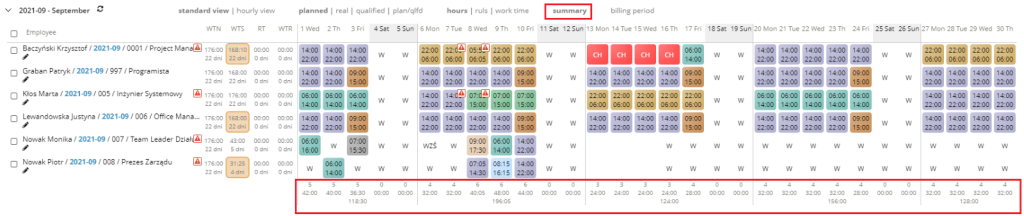
5. Billing period
When you select this option, the WTN and WTS columns display values for the entire billing period. If there is a discrepancy between WTN and WTS, then the WTS column will be highlighted in a different color.
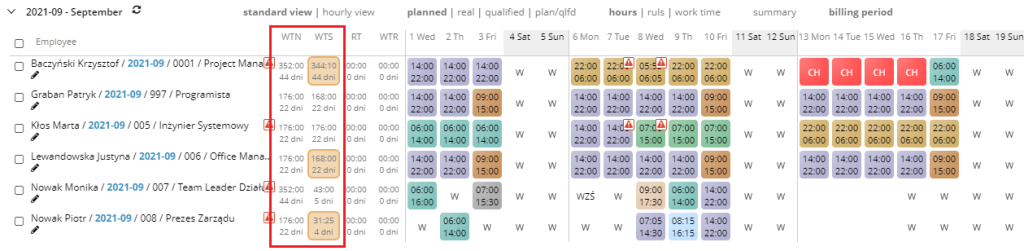
After completing the planning of the one before last schedule within the settlement period, the last schedule will be recalculated and the discrepancy in the working time distribution discrepancy against the standards within the settlement period will be indicated.
