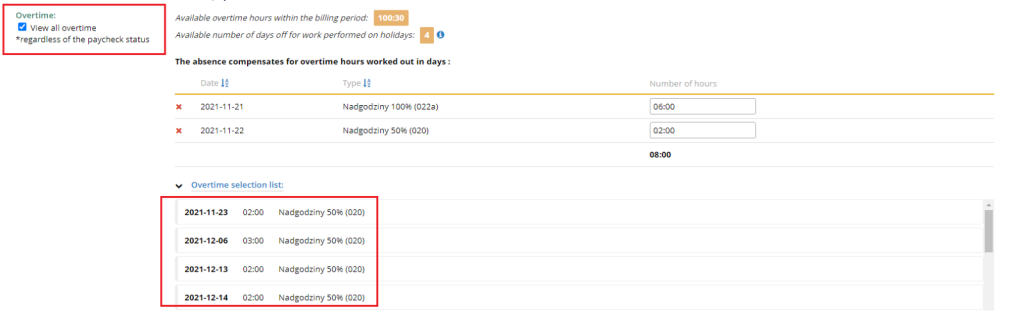The chronological list of overtime hours proposed by the system can be freely modified by the user, but the number of hours received must correspond to the number of indicated overwork in an appropriate conversion depending on the indicated type of request (at the request of an employee 1 ->1, at the request of the employer 1 -> 1.5). If these quantities do not match, the application will display a message.
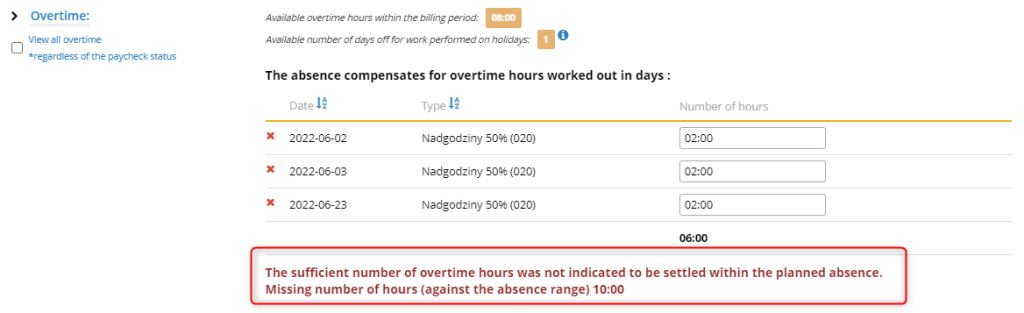
A list of all available overtime will appear when you press the OVERTIME.
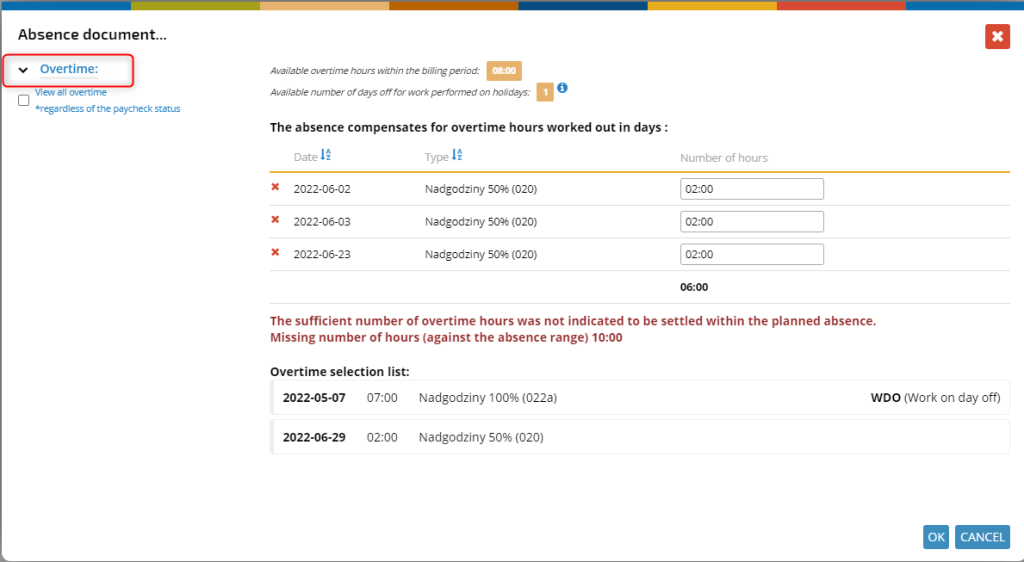
We select the appropriate overtime by clicking on it, and return to the full absence form we get by clicking again on the button OVERTIME.
The list of overtime available for settlement is strictly dependent on the date on which we create an absence (a receipt of overtime). We are talking here about the date of generating the document and not the date of absence indicated on the request. Monthly billed overwork appears in this list until the final settlement end date of the schedule document. After this date, overtime is transferred to the payment and thus cannot be settled by collecting overtime.
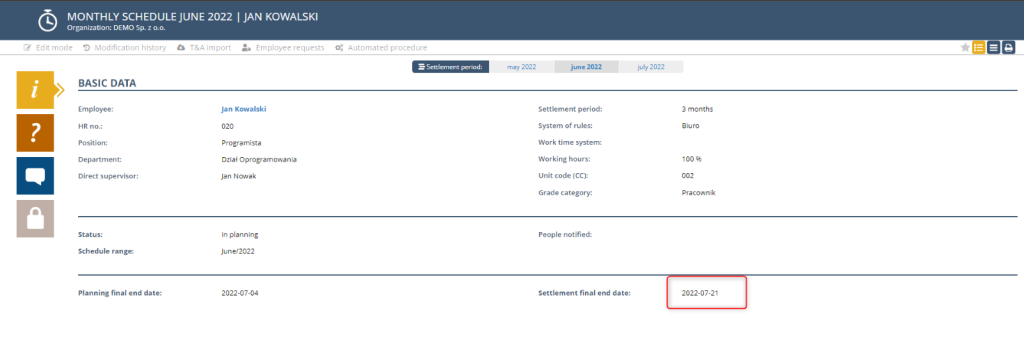
Overtime billed over the entire billing period will be available in this list until the final settlement end date from the schedule document that is the last in the billing period. After this date, overtime is transferred to the payment and thus cannot be settled by collecting overtime.
EXAMPLE
If in the month of June we had worked the following overtime and the end date of settlement is 21.07.2022,
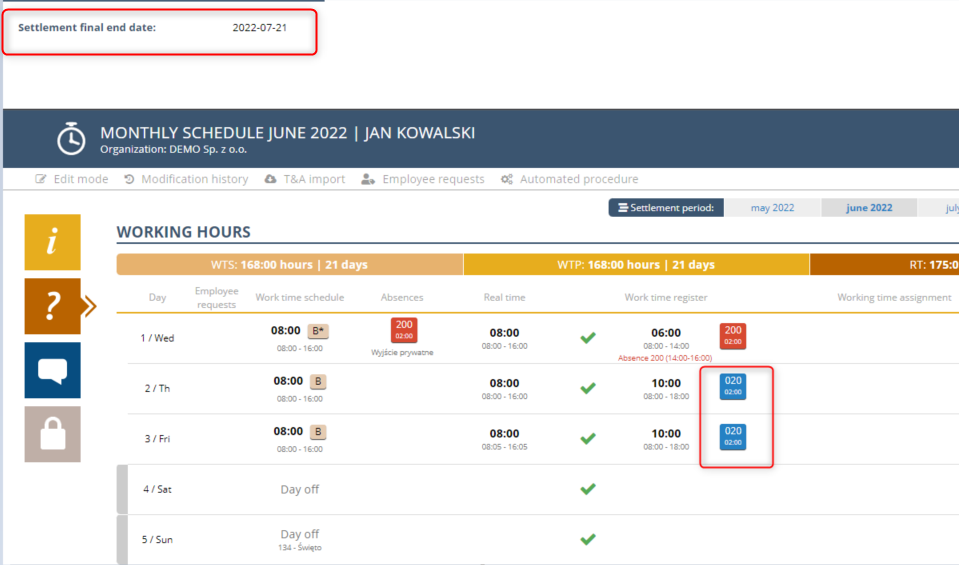
then if we create an absence until 21.07.2022, all monthly and billing period overwork will appear on the list,
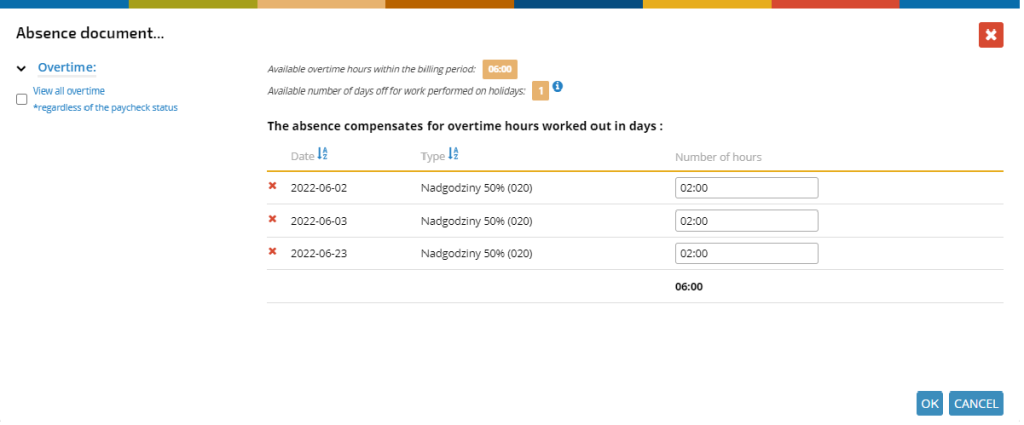
and after that date, only those that need to be settled within the entire billing period.
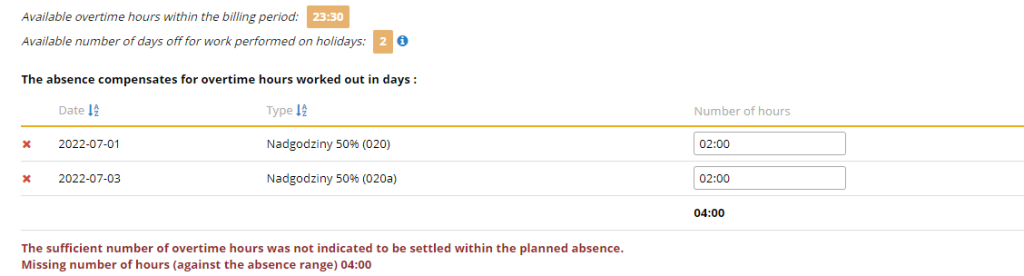
Of course, overtime already received (settled) or those that are already indicated in a given document disappear from this list.
After completing all fields of the form, click on the OK button, after which the absence document is generated and the data in the employee’s schedules are updated.
If we create such a receipt for days in the past that are already qualified as a working day (it will occur only if the employee does not use T&A readers), the following message will appear, which will inform the user about this status. When you click OK, the data will be saved correctly.

In the schedule document on the days (lines) in which overtime collection and balanced overtime are entered, a “balance” icon appears indicating that on a given day there is overtime that was received on another day. ![]()
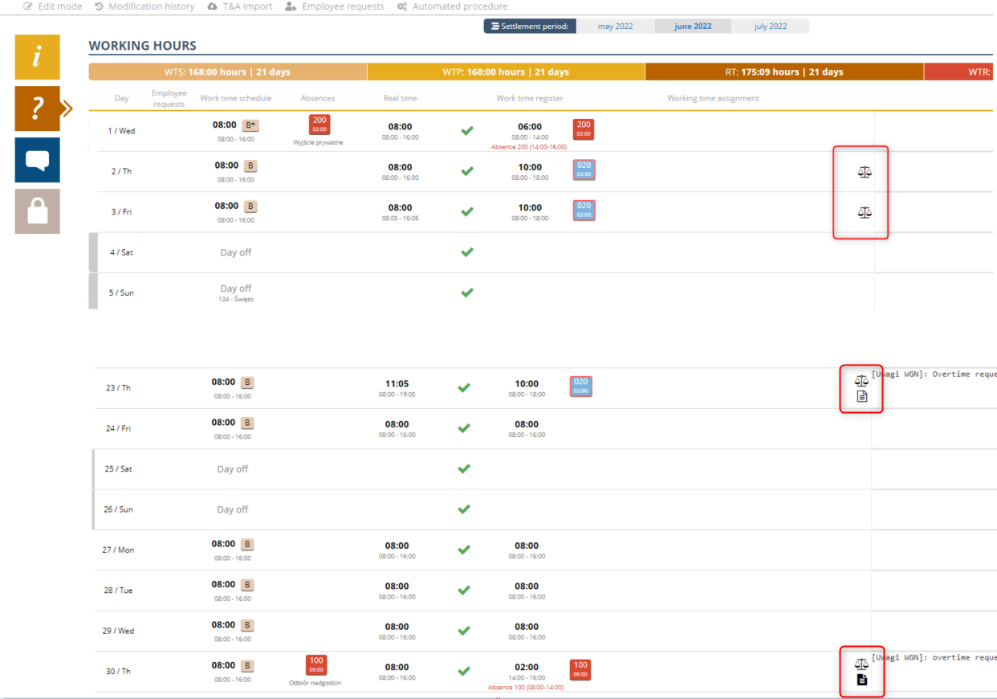
If the overtime from a given day has been received in full, then the corresponding component of the overwork receives a lighter shade and a red border.
Detailed information about the reception will appear after pressing the icon![]() .
.
For overwork, information about the day on which it was received is displayed.
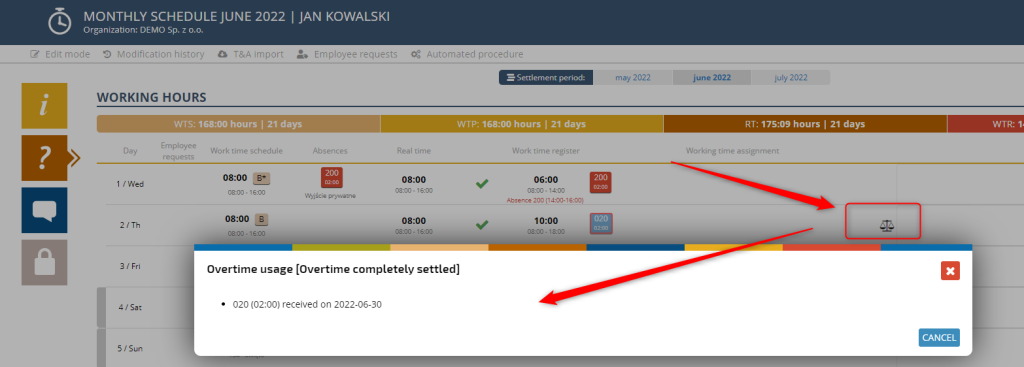
For the receipt of overtime information about overtime that is received during this absence.
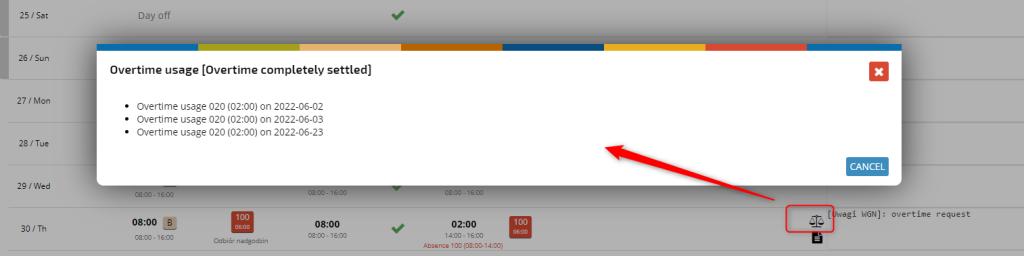
Information about the overtime received and those that remain to be paid (to be collected) can be additionally found in the schedule in the Summary section:
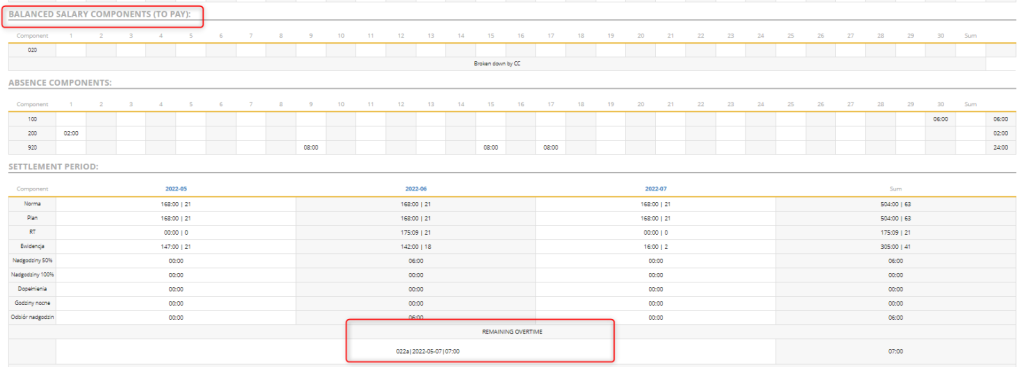
In the BALANCED PAYROLL COMPONENTS table, there is overtime that remains to be collected or paid.
The same information can be found in the BILLING PERIOD table in the summary OF OTHER OVERTIME.
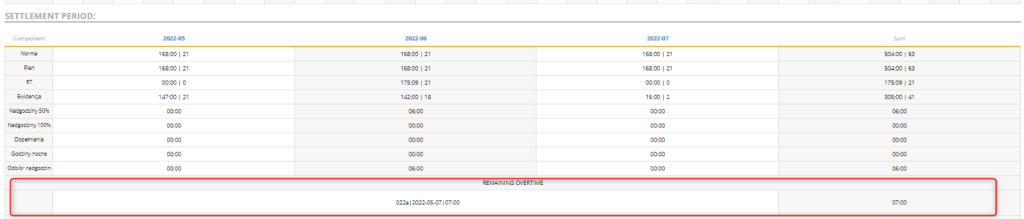
In addition, information about overtime worked out and those that remain to be collected can be obtained by generating a working time report in the Reports section <XLS Reports -> Other -> Working time>.
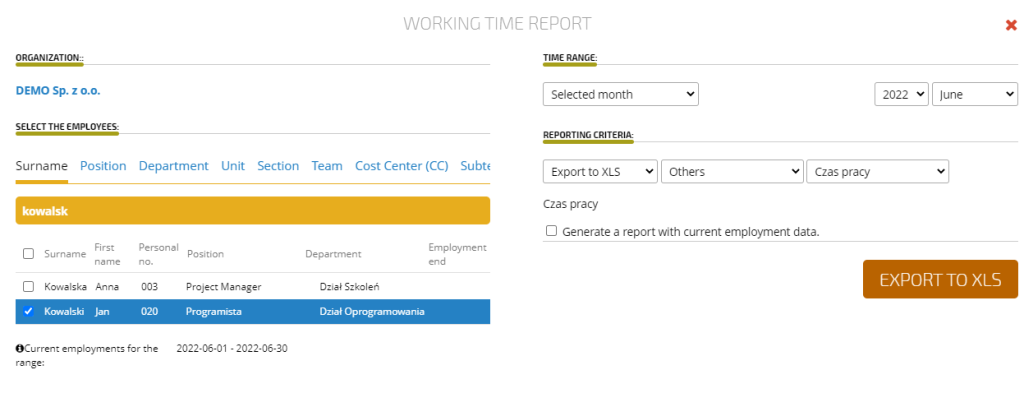
In the generated XLS file, columns Q and S represent the amount of overtime divided into components 024 (daily overtime) and 024a (average weekly overtime) that remain to be collected.
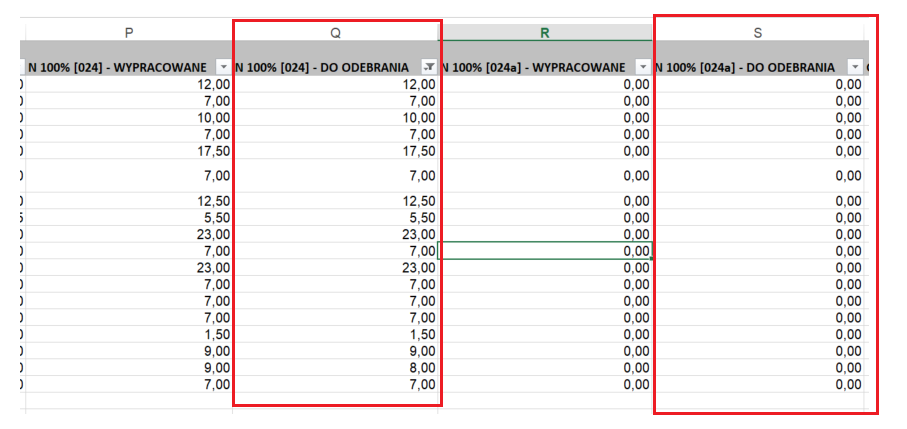
Columns P and R show the amount of overtime divided into 024 (daily overtime) and 024a (average weekly overtime) that were worked out by the employee during a given period.
Overtime worked, the receipt of which has not been entered into the system, will appear in the report until the data is transferred to the payroll:
– for component 024 in the next month
– for component 024a in the next month after the end of approx. billing
In turn, overtime hours that will be transferred to the payroll (unclaimed) will disappear from the report, and in the schedule, there will be a banknote icon next to them indicating compensation for overwork through the payment of remuneration (similar to the weight icon currently indicating balancing overwork with taking time off).

Collection of overtime for work done on a non-working day, e.g. Saturday.
In the case of working overtime on a non-working day, e.g. on a free Saturday, the employee is entitled to a full day off on another day, regardless of the number of hours worked. Overtime worked on a non-working day is appropriately presented on the request for overtime collection. These overtime hours are only available for pickup for all-day pickup.
In the overtime table, such overtime receives the symbol PDW (work on a day off).
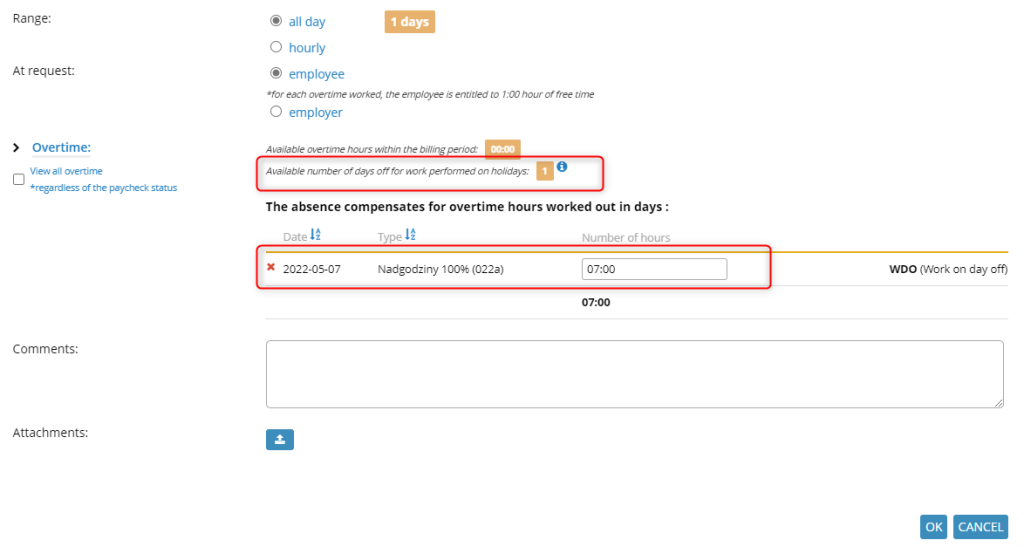
In addition, the application presents information about the number of days off that the employee is entitled to for work done on the day off. These overtime hours do not increase the pool of available overtime within the billing period but are presented as the available number of days off.

This type of collection cannot be combined with any other collections (hourly or daily), so if the employee has one day off for working on a day off and additionally overtime, which entitles him to an additional day off, then the collection of these hours must be made on two independent requests. When applying for a day off all day, the system first proposes to take a day off for working on a day off.
In the case of work on a day off, exceeding 8 hours, the Employee is entitled to a day off and additional overtime over 8 hours is possible to collect on another day or will be paid.
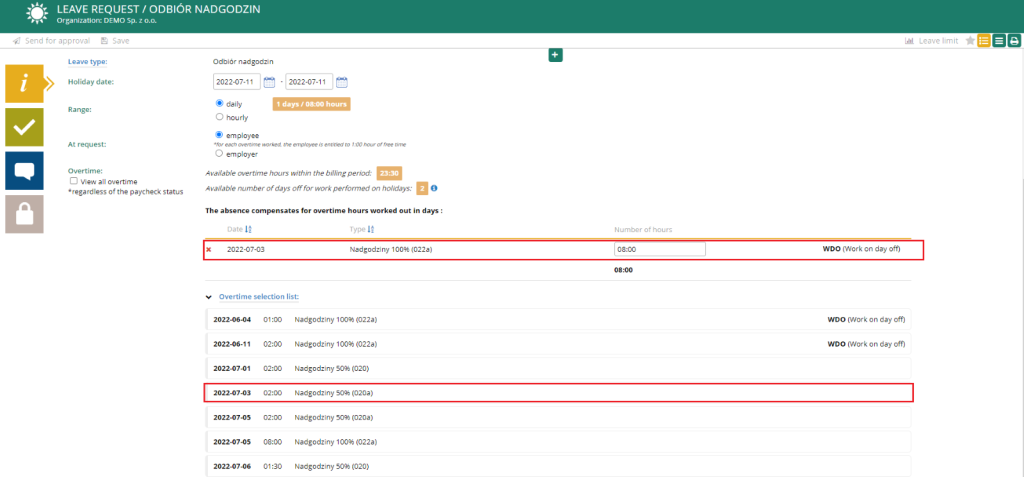
NOTICE:
People from the HR Department (with the Admin HR role), in the list of available overtime, can select the option “Display all overtime regardless of the payout status” so that, during the entire billing period, overtime from the entire previous billing period (those settled both monthly and within the billing period) will be displayed. For example, for a 3-month settlement period lasting from 01.01 to 31.03, all overtime from this settlement period is possible to settle until the last day of the next settlement period, i.e. until 30.06.2017.
This option should be used only by the HR Department, which in exceptional situations will be able to settle overtime that will not normally appear in the list of available overtime.
Overtime list with no option selected.

Overtime list with the option enabled (disable verification of settled over time by the system).