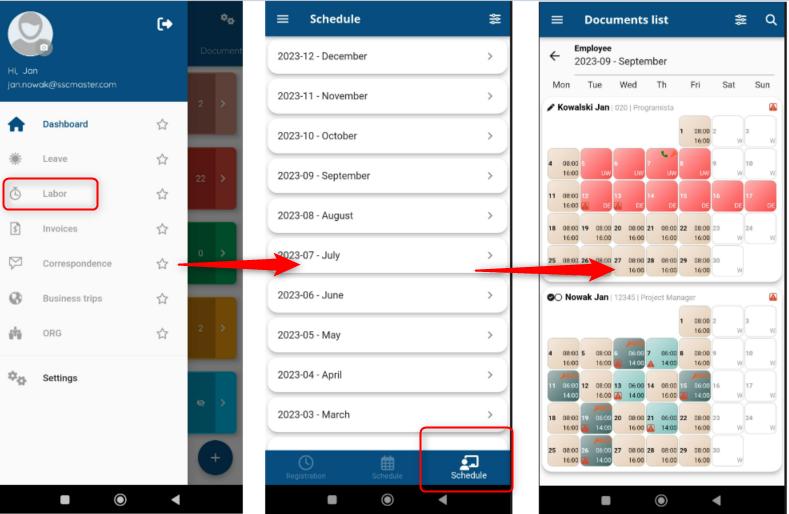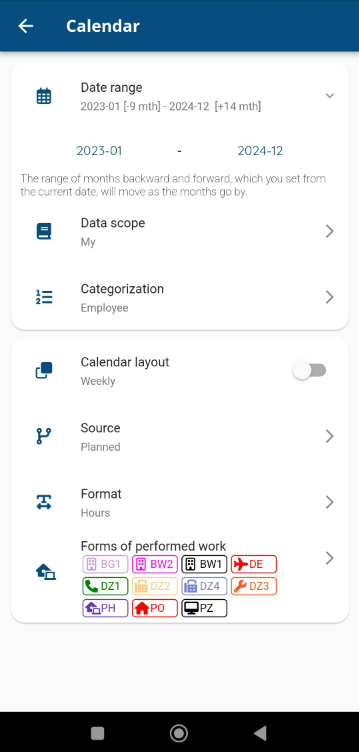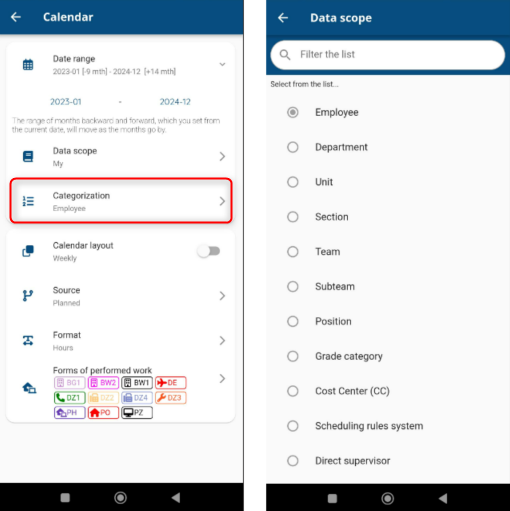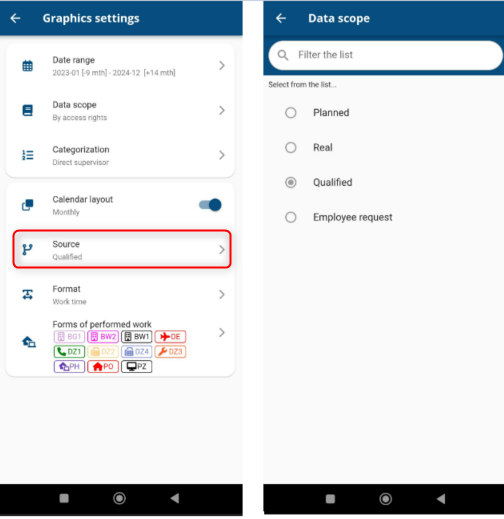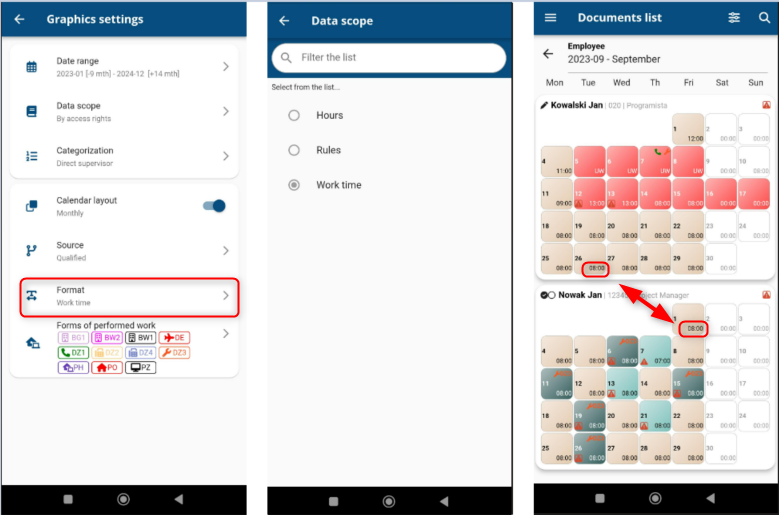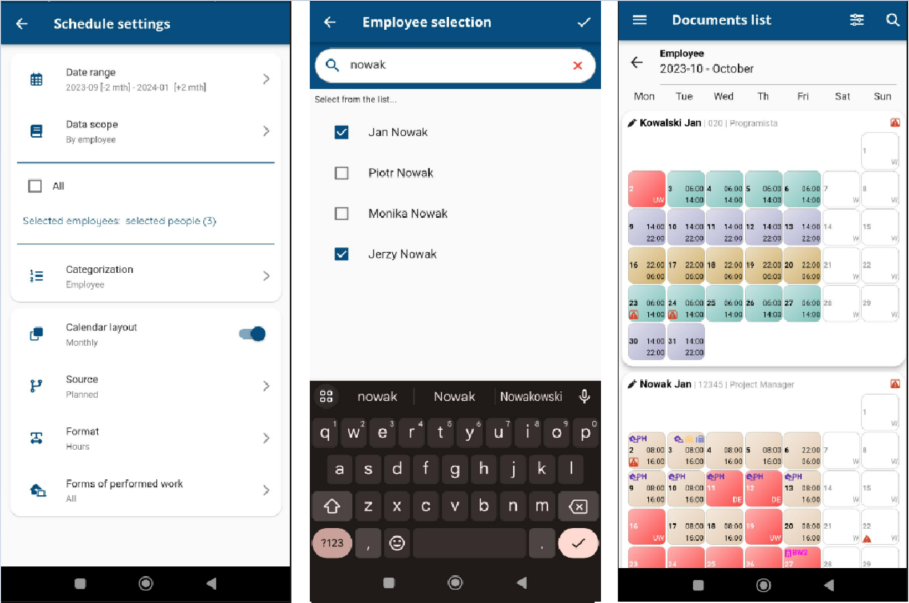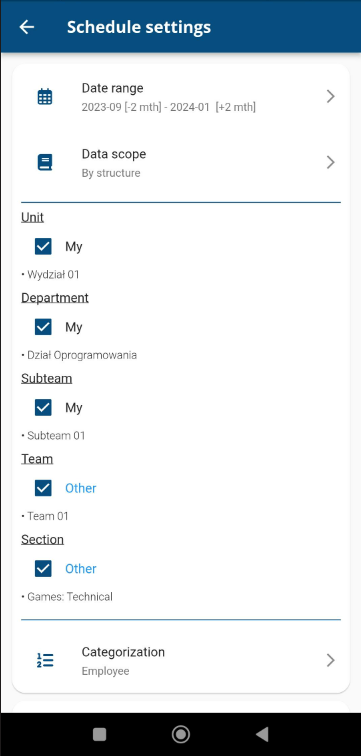Schedules is a tool that makes it easy to share schedules with users in an organized and efficient way. Depending on access rights, all users can see their own and their colleagues’ schedules. It gives you the ability to individually configure the availability of specific people’s schedules. If necessary, you can also configure the visibility of the following items: schedule of work times, real time, time records, absence codes, forms of work performed and alerts.
To enable schedule view, open the side menu and select LABOR. An icon with the SCHEDULES caption will appear in the lower panel. Select it, which will launch a list of months, which, when expanded, will display the schedules.
Press the sliders button in the upper right corner to open the configuration menu.
DATE RANGE tab is used to set the range of time to be covered by the displayed schedules. The range of months backward and forward, which you set from the current date, will move as the months go by. For example, if you set the range in August, from June (-2 months) to October (+2 months), in September the range will change to July-November.
In the DATA SCOPE tab you can select whose schedules should be displayed. Selecting BY ACCESS RIGHTS, means that the schedule people to whom you have granted access in the web application will be displayed. The MY options will display your schedules, and SUBORDINATES will add your subordinates’ schedules to the view.
CATEGORIZATION allows you to choose an additional way to sort schedules. You can do this based on the following categories: employee, department, unit, section, team, subteam, position, grade category, cost center (CC), scheduling rule system, direct supervisor.
By clicking the CALENDAR LAYOUT option, you can switch the schedule display from the whole month to individual weeks.

On the SOURCE tab, it is possible to set the calendar cell to display planned, real or qualified hours.
The FORMAT tab will allow you to configure the contents of the calendar cells,like: Hours, Work Rules or Work Time.
You can also set which forms of work performed should be displayed in the calendar. Click on the FORMS OF WORK PERFORMED tab and select the items you are interested in.
Data displayed in a calendar cell (for a single day):
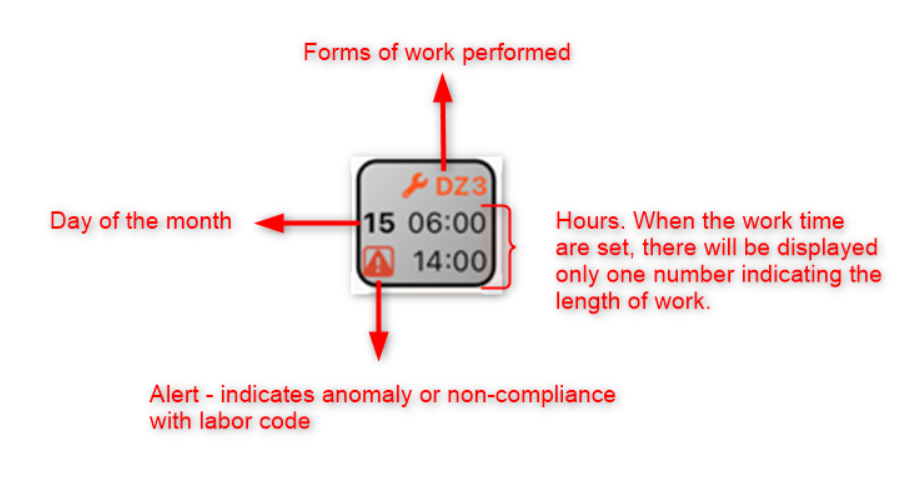
SHARED SCHEDULES
Depending on the access rights, each user can see their own and their colleagues’ schedules. You can individually configure the availability of the schedules of specific people, or groups defined by their assignment to a specific structure, such as departments, divisions, positions, etc.
You can configure the veiw of shared schedules with two options:
-by employee
-by structure
The option by employee will allow you to display the schedules of all employees, or only selected – the most necessary ones.
Selecting by structure, provides the ability to view the schedule of employees assigned to specific elements of the employment structure (department, division, etc.).
There is also a version for web app.: schared schedules