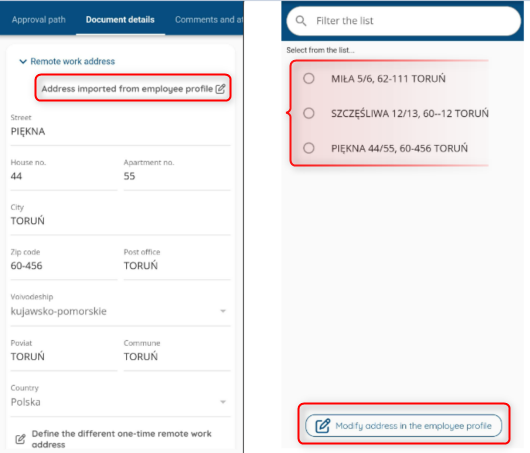Remote work addresses mainly apply to requests for remote work and occasional remote work. Depending on your company’s internal procedures, they may also be required for requests for other forms of work performed.
If the REMOTE WORK ADDRESS section is filled out in the employee’s profile, then the address selected as favorite/default (marked with a yellow star in the profile document) will automatically display in the request. In case there is only one address or there are several of them, with none set as default, the first one will be displayed in the request.
If you want to change to another address, press the ADDRESS IMPORTED FROM EMPLOYEE PROFILE button and select any of the addresses in the list. If you want to permanently modify one of the addresses, click MODIFY ADDRESS IN THE EMPLOYEE PROFILE located at the bottom of the list with addresses. You will be redirected to the employee’s profile, where you can make changes and, after saving, return to the request document, where the addresses will be updated with the latest changes.
If desired, you can define a one-time address that will not save anywhere but this application. Press the DEFINE THE DIFFERENT ONE-TIME REMOTE WORK ADDRESS button. Make changes in displayed tab and confirm.
If you do not have a remote work address in your employee profile, the note: NO REMOTE WORK ADDRESS IN THE EMPLOYEE PROFILE will appear. In such a situation, you can add the address to the profile – click the DEFINE A NEW REMOTE WORK ADDRESS button. You will be redirected to the profile document where you will make changes. You can also enter a one-time address by pressing the A ONE-TIME REMOTE WORK ADDRESS button and completing the data in the displayed tab.