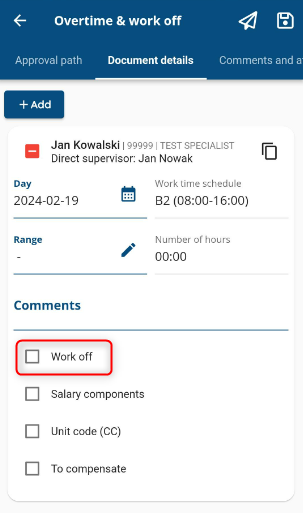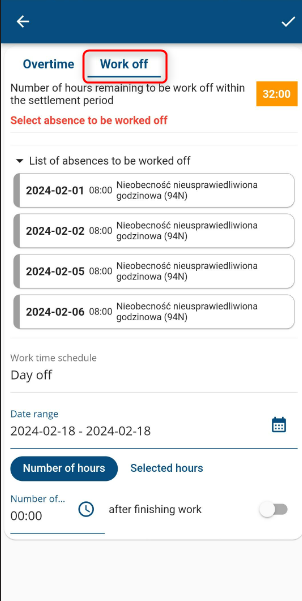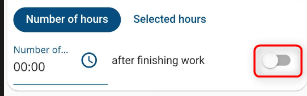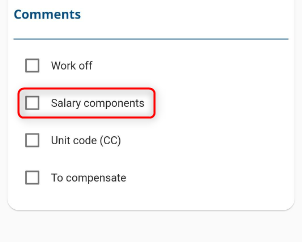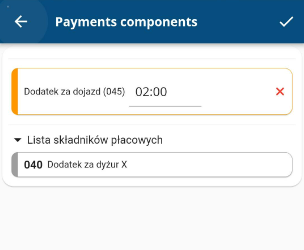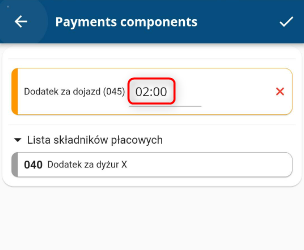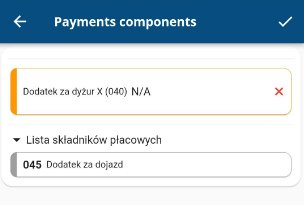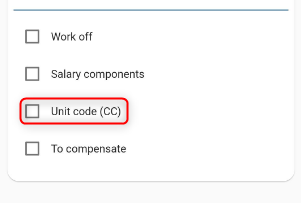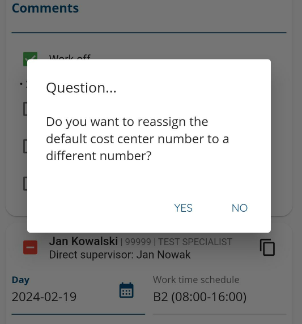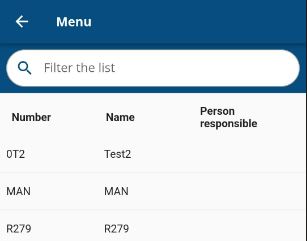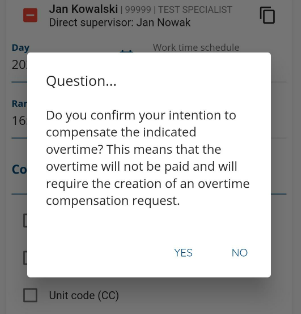Work off
In case you would like to include hours on your overtime request that are working off absence/underwork, simply check the WORK OFF checkbox.
Select an absence and enter the number of hours to work off.
Specify whether the absence is to be worked off before work or after work
or enter the time range yourself.
Confirm with the tick button.
Salary components
If the requested overtime is related to a specific salary addition, you can add salary components to each request.
Simply check the SALARY COMPONENT checkbox located in the DOCUMENT DETAILS section,
Select the required component from the list and confirm.
After selecting the appropriate salary components, enter the corresponding number of hours.
When selecting a one-day component, the value is set automatically and is non-editable
Assignment of CC number
The document has an option to indicate a different CC number than the one directly assigned to the employee in his/her employment document.
To add an CC number, check the UNIT CODE (CC) box,
Confirm your intention to change the number
and select the correct code.
Each Manager can see all the CC no., located in the system.
Only one CC number can be indicated for a given day, and it is not possible to assign overtime occurring on one day to different numbers.
Designation of overtime FOR COMPENSATION
If you want the overtime you have earned not to be submitted for payment, you can mark it as TO COMPENSATE. Just check the proper field.
Confirm.