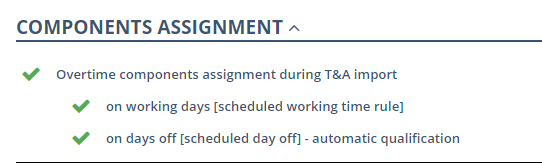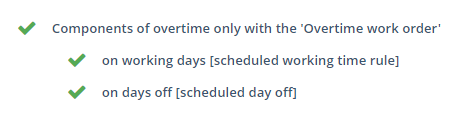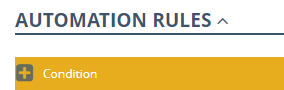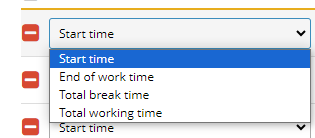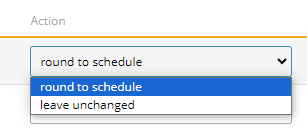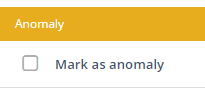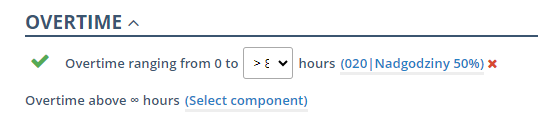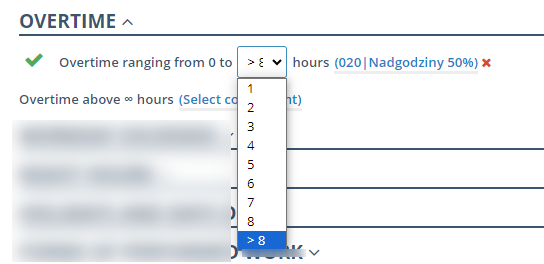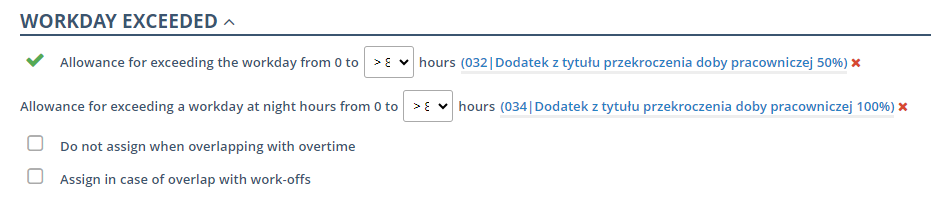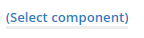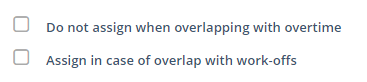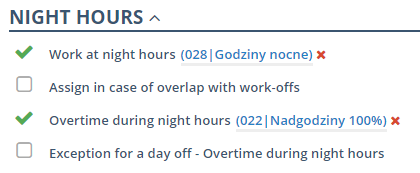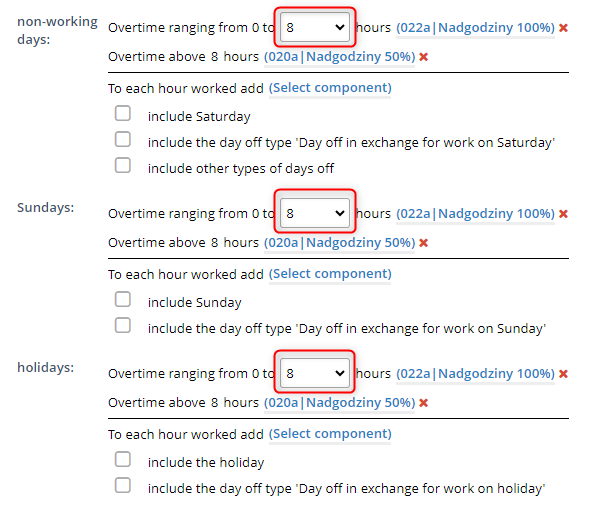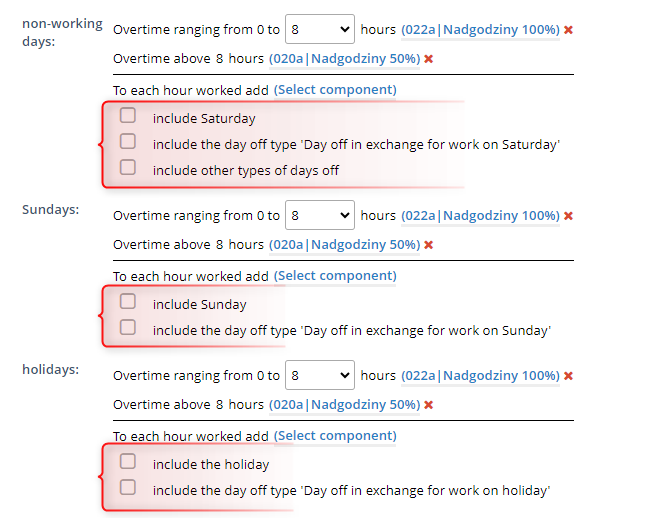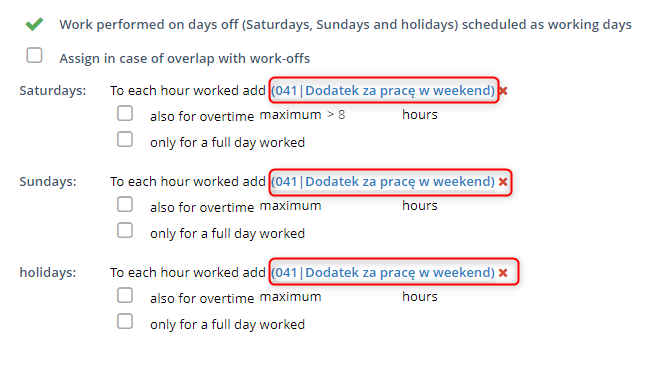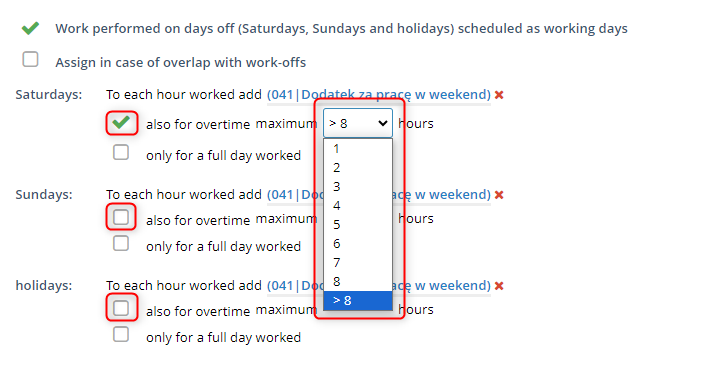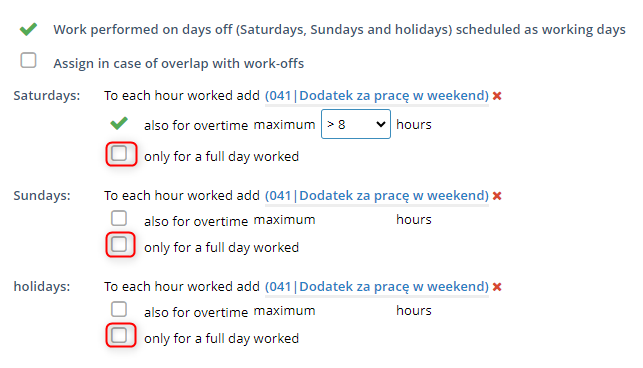The tab is used to configure automatic procedures.
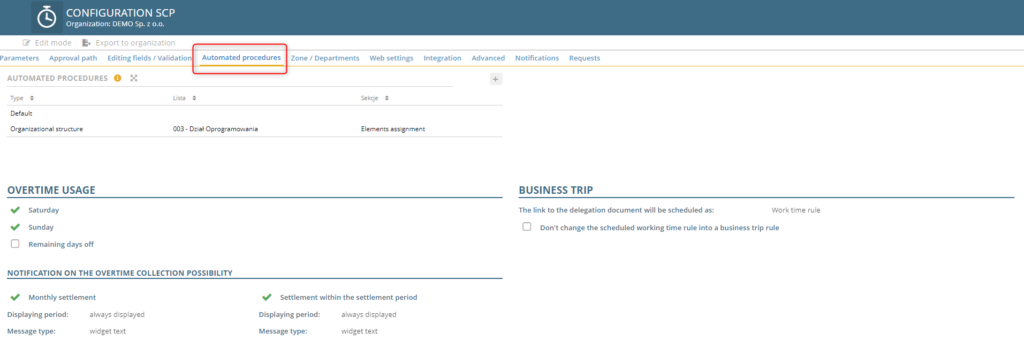
If you want to add a new automatic procedure, click +ADD AUTOMATED PROCEDURE or click on the desired item in the list to modify an existing one.

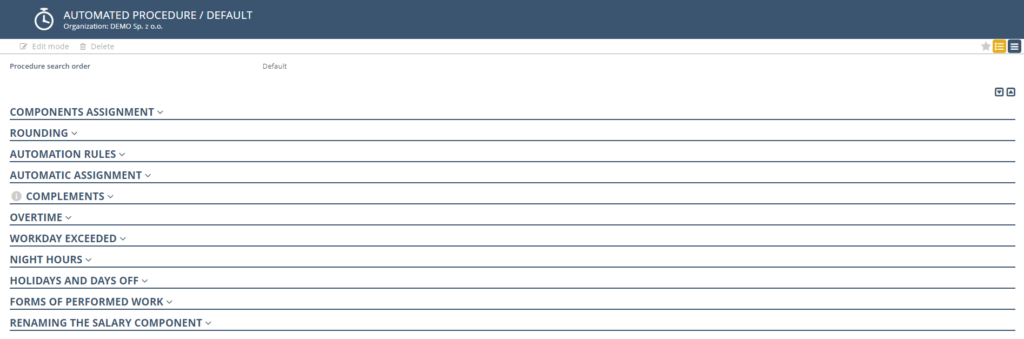
COMPONENTS ASSIGNMENT

If you want to allow components to be assigned when importing T&A, check the box and indicate whether it should apply to working or non-working days.
In a similar way, you can mark to assign overtime components only with the Overtime Work Order.
Define which components can be assigned by people who do not have ADMIN HR access rights. Click the link

and select the items.
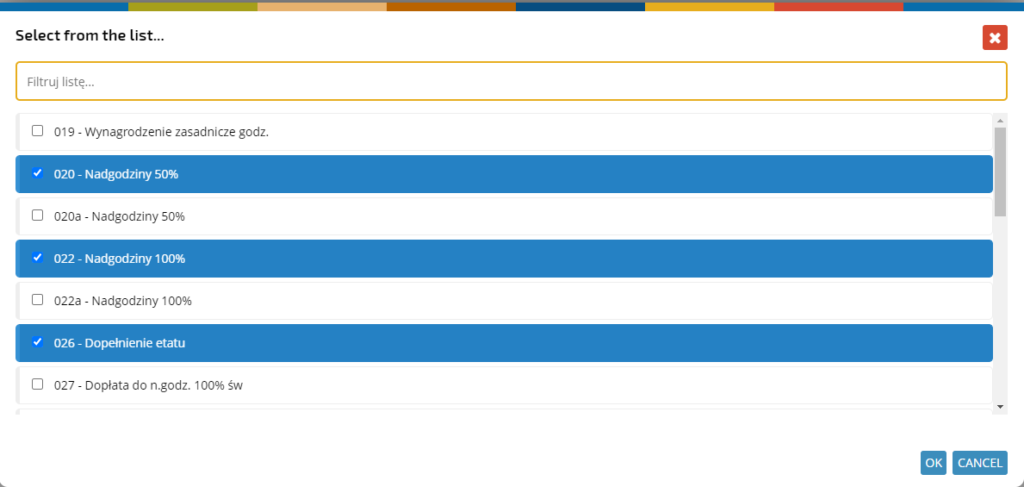
Mark for which days it is possible to add salary components:

To define which salary components can be selected on an overtime request, click the link

and select items from the list.
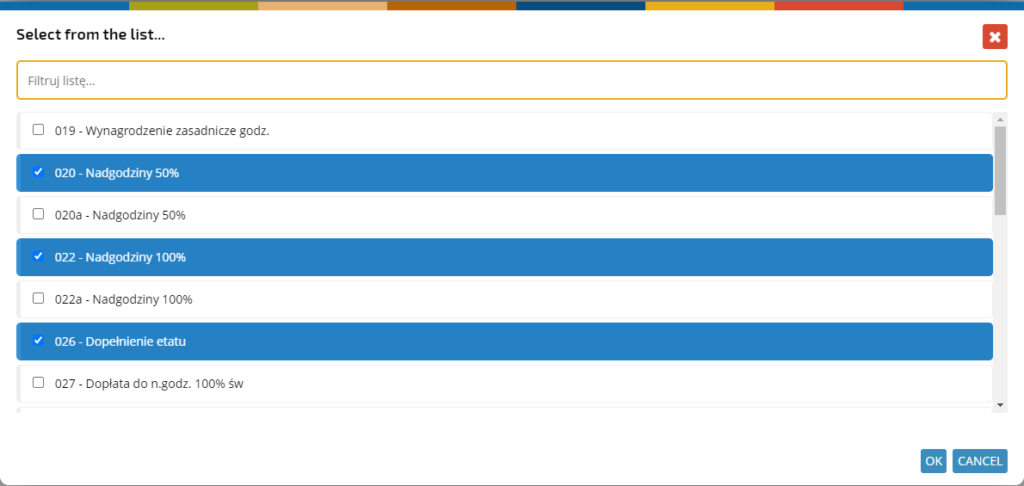
ROUNDING
In this section, you can set rounding for qualified work time by checking the relevant box, entering the number of minutes, and choosing to round down or up.
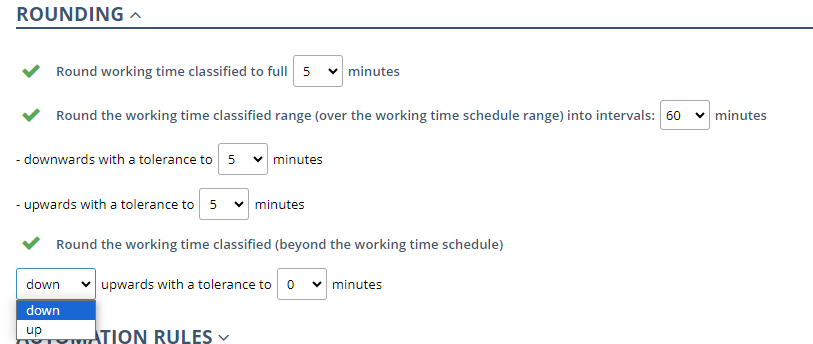
AUTOMATION RULES
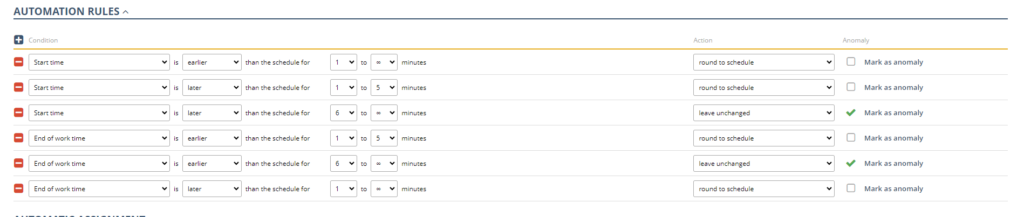
In this section, you set rules for automating work time records. To add a new rule, click the + icon.
Indicate what the rule applies to,
condition to be met

and action.
Mark if, when the conditions are met, the final result should be a marking as an anomaly.
AUTOMATIC ASSIGNMENT
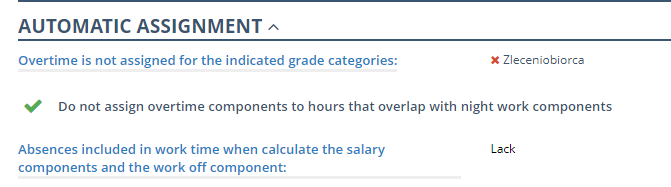
If you want overwork not to be assigned for specific cathegory grades click the link and select an item from the list.

Check the box if overwork overlaps with night work components.
To add absences to be counted as working time when calculating salary components and the work off component, click the link
and select items from the list.
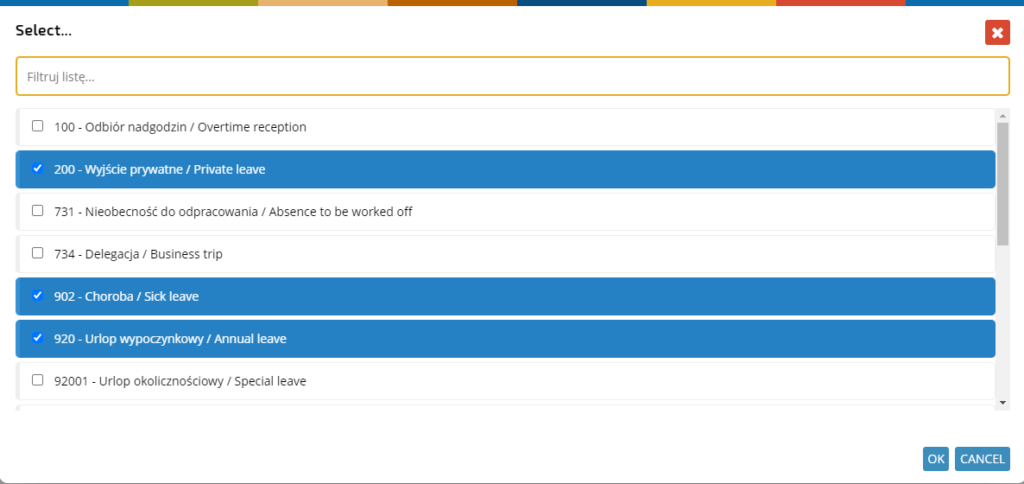
COMPLEMENTS

OVERTIME
In this section, you can set the salary components that appear when you work a specific number of overtime hours.
Indicate up to how many hours you want the first component to appear, select the specific wage component, and the second component that will be assigned when the defined number of hours is exceeded.
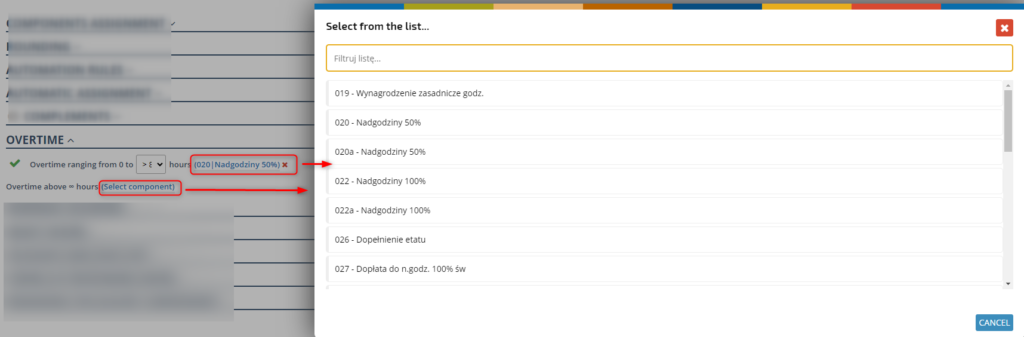
WORKDAY EXCEEDED
If you want an extra salary component to be calculated for exceeding the working day, check the box and select the number of hours:
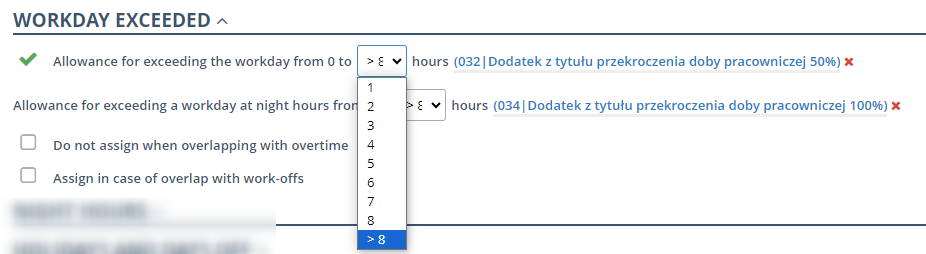
Indicate the salary component by clicking on the link and selecting from the list:
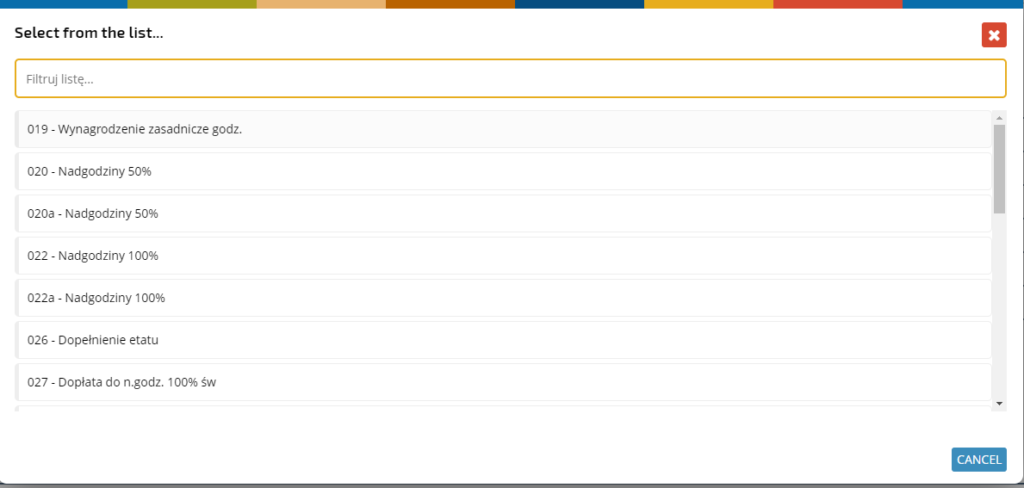
An extra salary component at night is set in a similar way.

If necessary, check the following options
NIGHT HOURS
The section is used to enable the option of night hours and overtime workedduring night hours. It is also possible to start assignment when overlapping with overtime and set an exception for a day off.
To select the salary component for night hours and for overtime, click the link and select the item in the list.
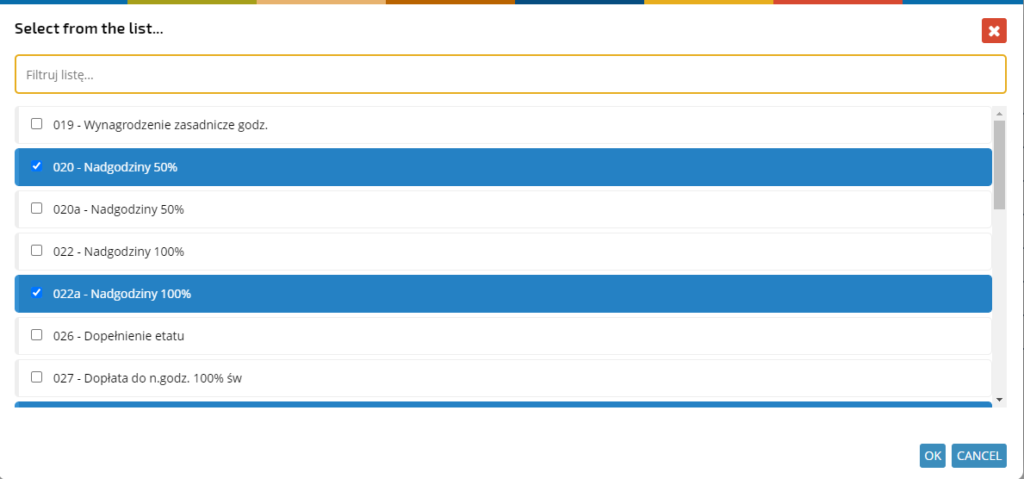
HOLIDAYS AND DAYS OFF
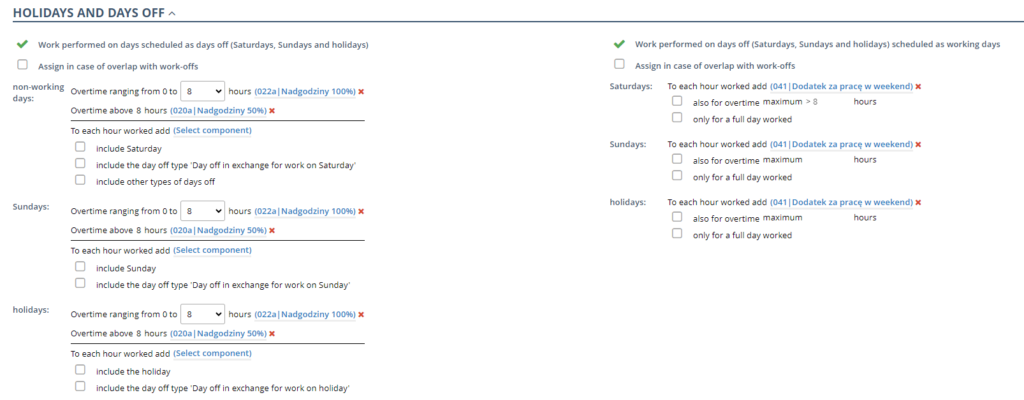
In this section, you set options for the assignment and salary components of hours earned on days off.
The first column is used to set the work done on days scheduled as day off:
If necessary, check the option:
First, select to which amount of hours worked on days off the first type of salary component is added, and select the specific salary component.
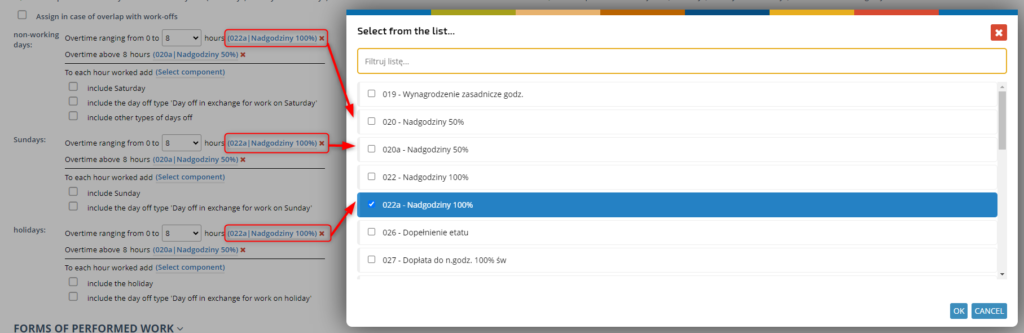
In the second place, select the salary component to be added after exceed the predefined number of hours.
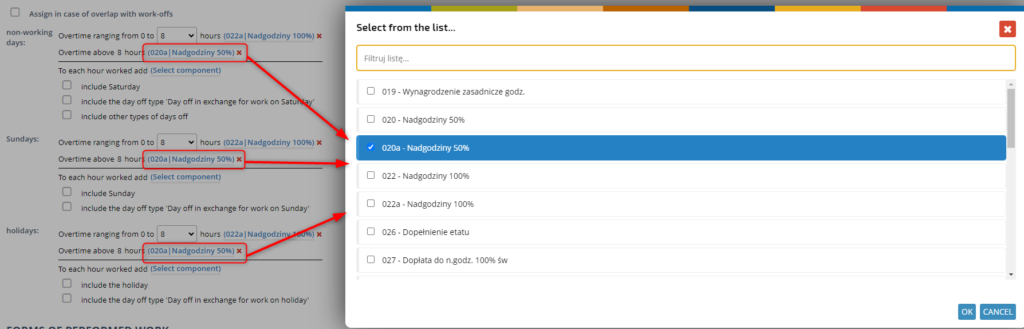
If necessary, indicate whether Saturday/Sunday/holiday or day off compensated for work in Saturday/Sunday/holiday should be included.
In the second column, you can configure the settings for working on days off scheduled as working days.
Select the salary components of allowances for work on days off,
Select whether the allowance should also apply to overtime and define what maximum number of hours it applies to.
Select whether the allowance is to be assigned only to a fully worked day
FORMS OF PERFORMED WORK

In this section, you can set whether or not the assignment of overtime components for on-call requires an overtime request.
You can also set the salary component that is defined in the FORM OF WORK PERFORMED document to be assigned
To define the component assignment for the form of work performed, click the ‘+’ icon.
Choose the form of work performed,

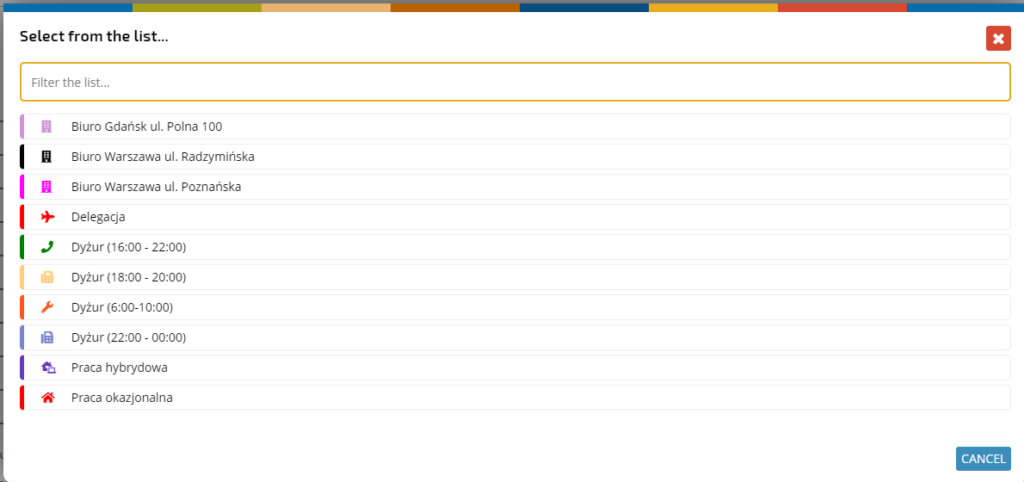
select a salary component

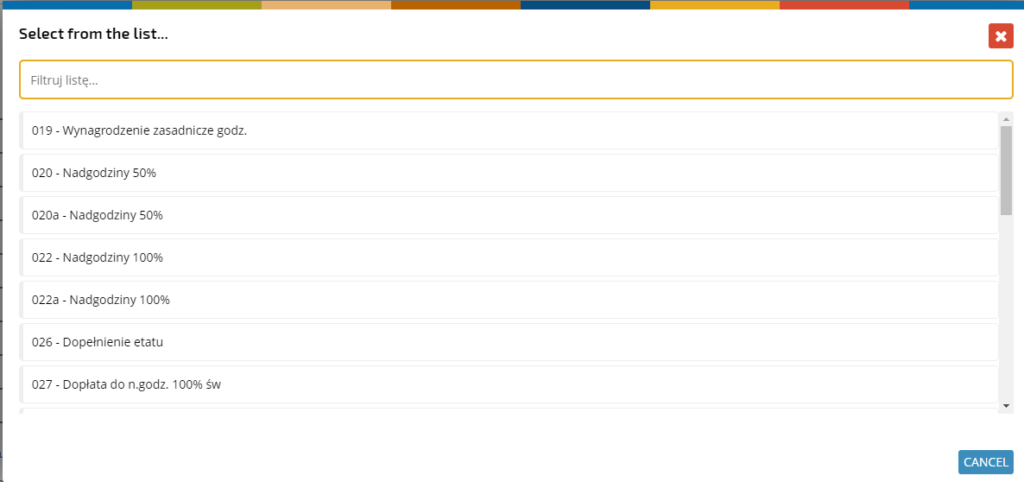
and indicate whether it is to be counted according to the working time plan or working time records.

RENAMING THE SALARY COMPONENT

In this section you can set that a particular salary component, will be recalculated to another component, when the defined number of hours is exceeded.
To add a new rule, click the ‘+’ icon.
First select which components should be replaced with another type and a replacement component.

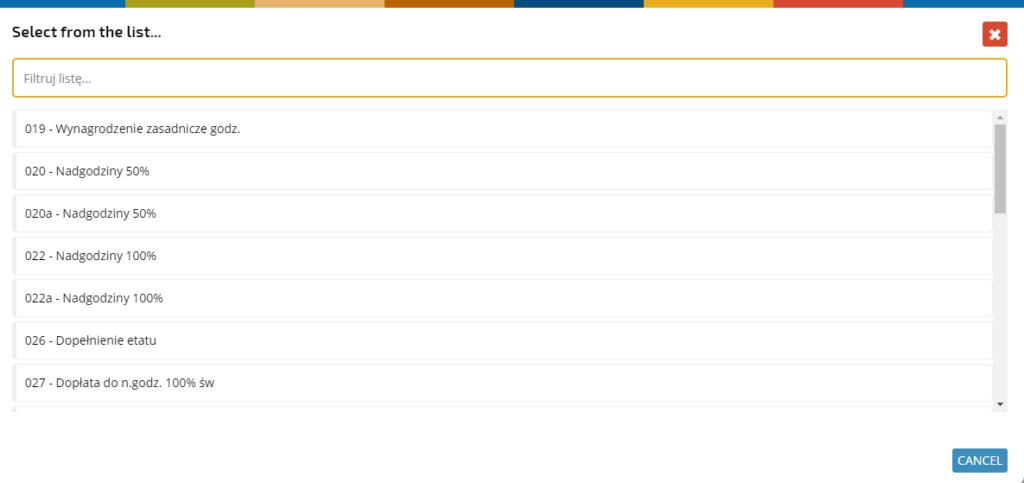
Indicate on what days the components should be worked out in order for the exchange to take place.

Define the condition. Enter the value after which the exchange should take place, and choose the time unit.

Select whether to be recalculated by settlement period or standard week.

Select whether additional components are to be summed up.

Indicate the specific component.

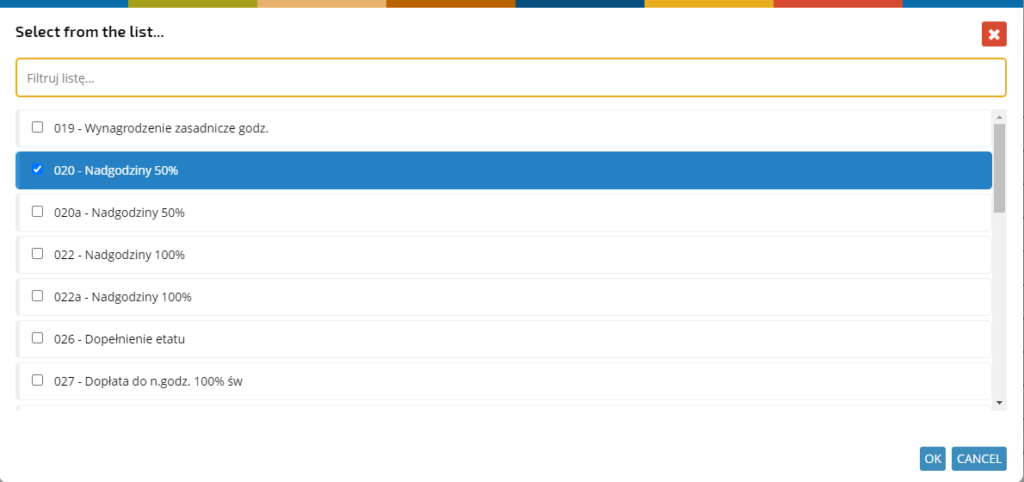
Select whether to include components earned on all days, only working days or only days off.