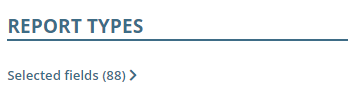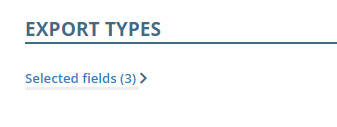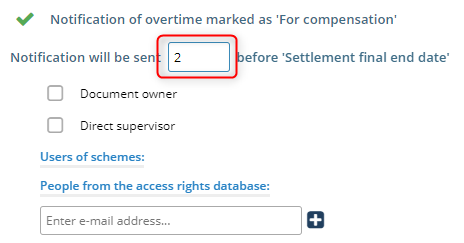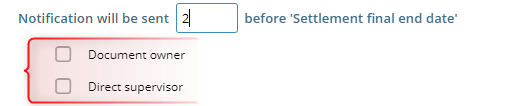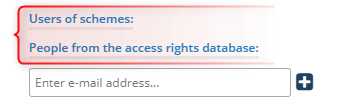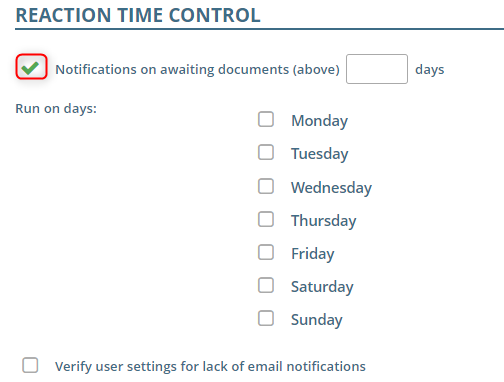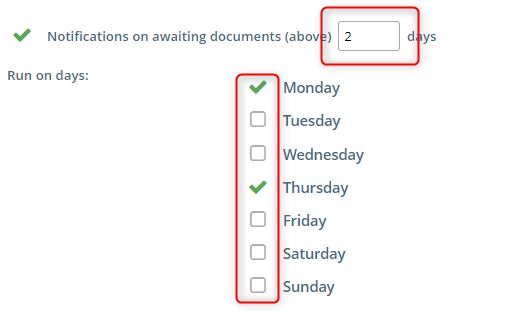In this tab you configure notifications regarding Labor application
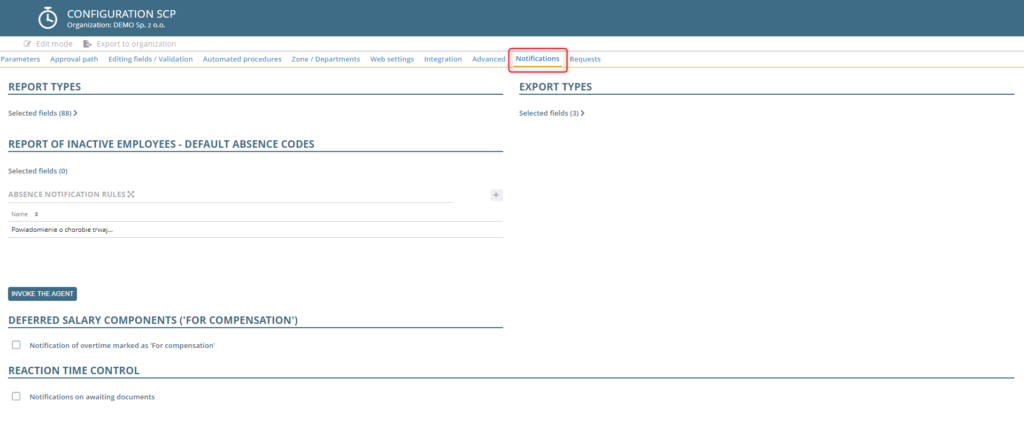
To set the available report types, click SELECTED FIELDS.
and mark the items.
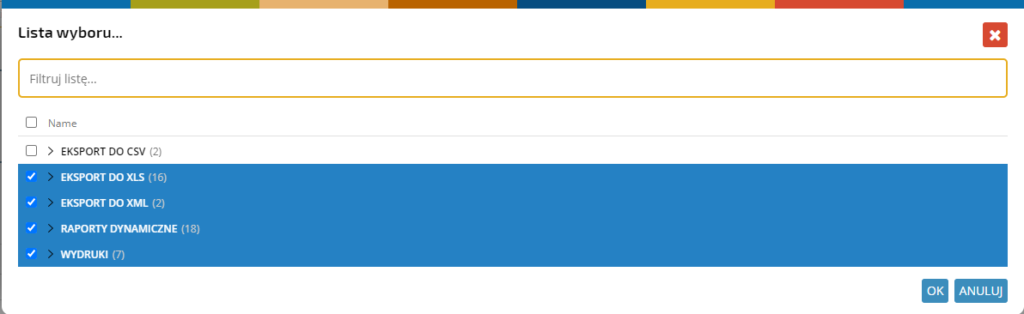
In a similar way, you can set the available export types
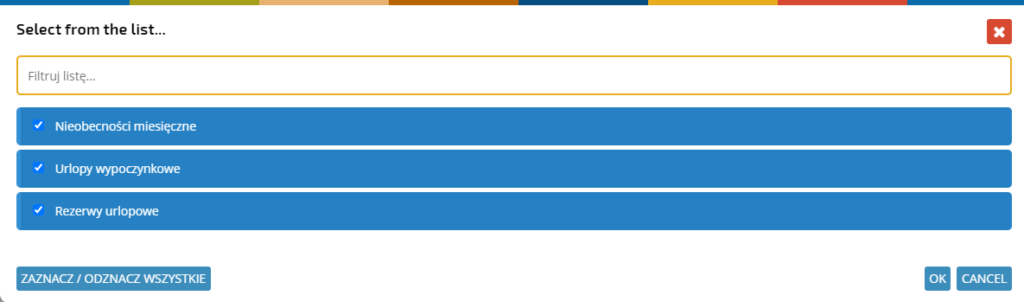
REPORT OF INACTIVE EMPLOYEES – DEFAULT ABSENCE CODES
To create an inactive employees report, select the types of absences.
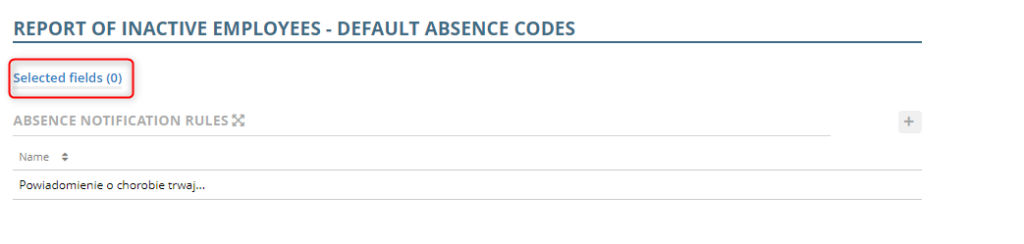
Select the items and confirm
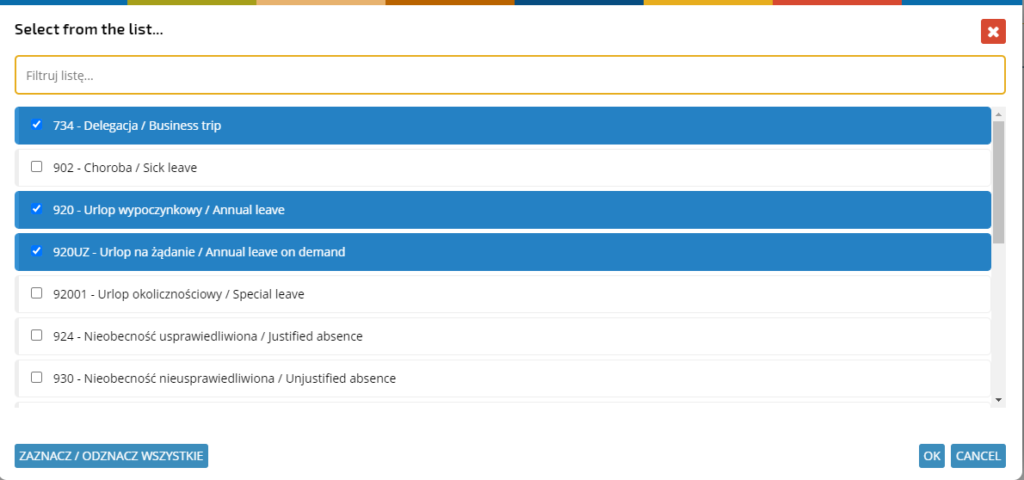
Click +ADD NOTIFICATION RULE to add a new rule or click on an item in the list to edit an existing one.
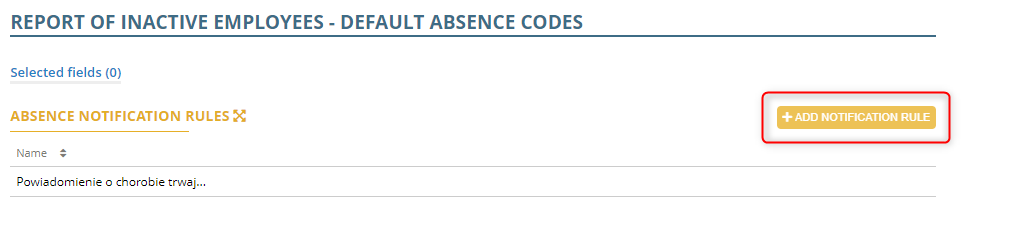
Select whether the rule should be active and enter its name.
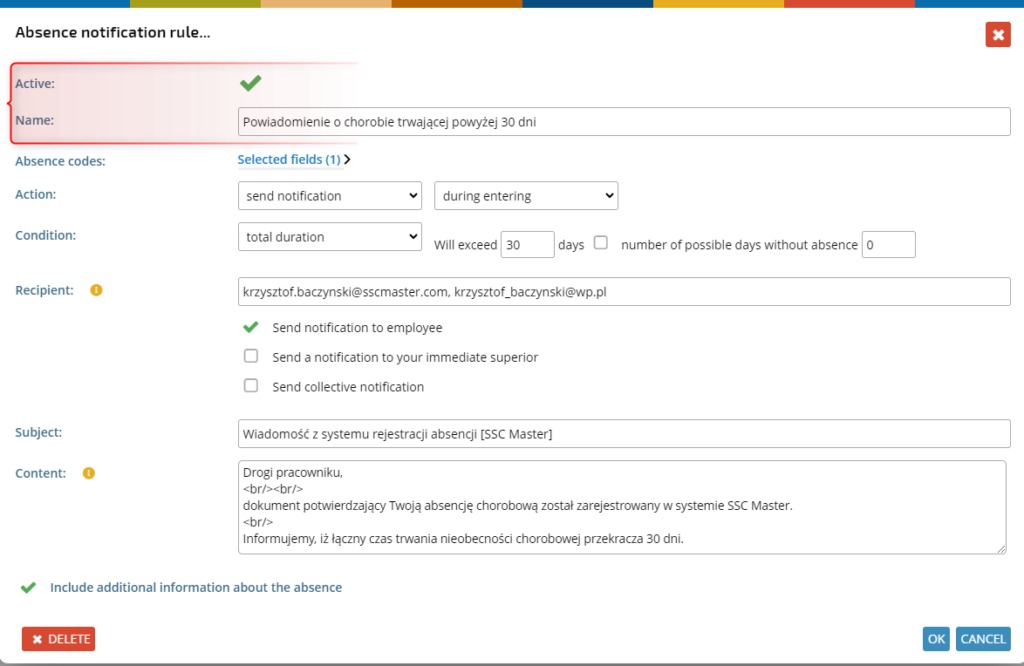
Select absence codes
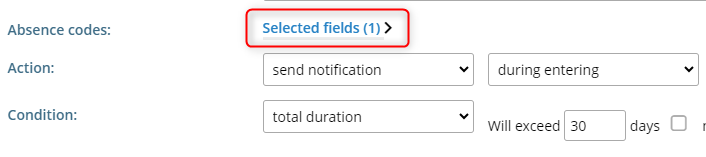

Define action
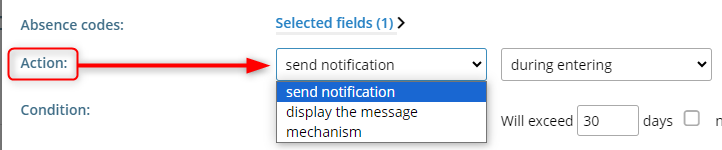

Enter the condition

Enter the recipient and choose to whom notifications should be sent

Enter the subject and content of the notification

Check if additional information is to be included.
DEFERRED SALARY COMPONENTS (FOR COMPENSATION)
To trigger overtime notifications to be compensated, check the box:

Enter how many days before the schedule settlement date the notification of pending components should be sent
Select who should receive the notification. It can be the owner of the document or the direct supervisor,
Users assigned to a schema, or persons from the access rigts database. Click on the link to select the schemas/persons.
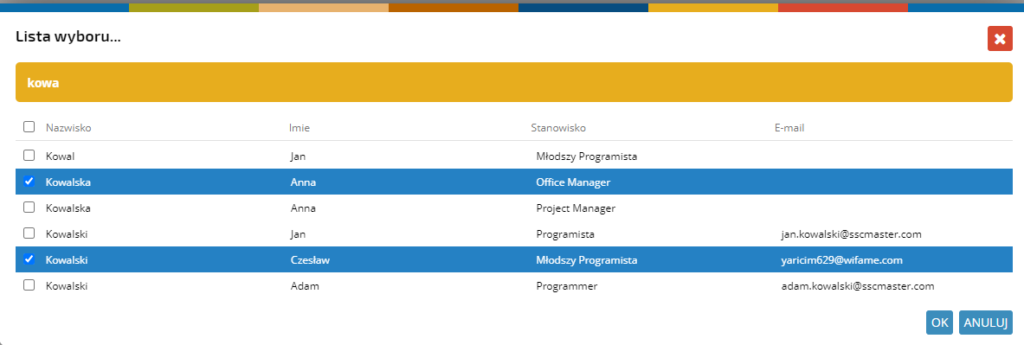
You can also enter an email address yourself. After entering the address, click the ‘+’ icon to add it.
REACTION TIME CONTROL
If you want to receive notifications for documents that are pending a response, check the box:
Enter the number of days after which documents are still waiting for a response. Indicate on which days of the week notifications should be sent.