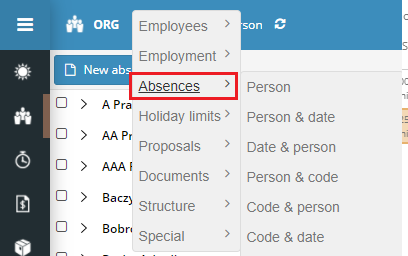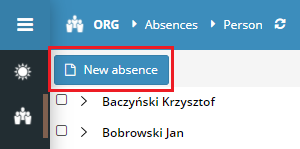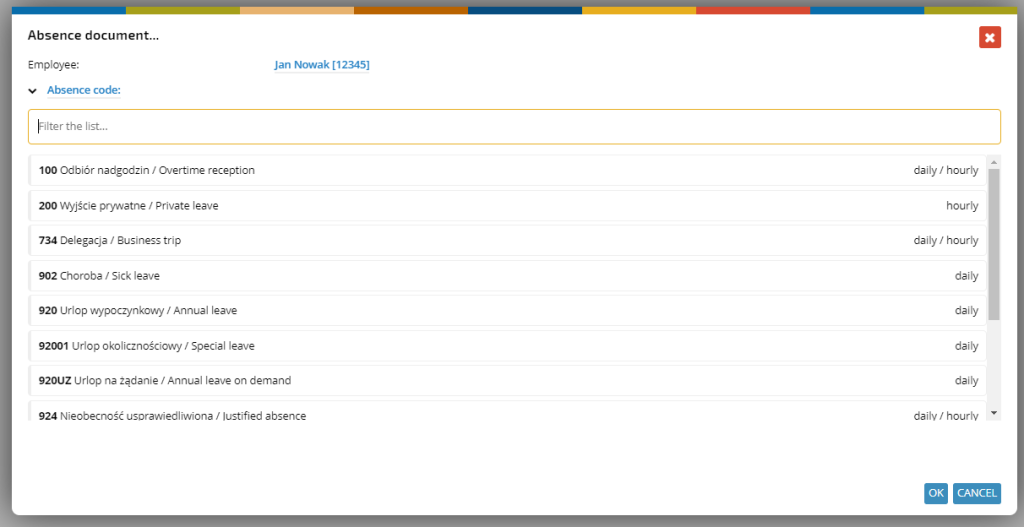In SSC Master there are two groups of absences:
1. Holiday absences
When implementing the SSC Master LEAVE application, vacation requests are created directly in the SSC Master LEAVEs application. A detailed description of the creation and processing of leave requests is described in the chapter LEAVE REQUEST
2. Sick and other absences
Sick absences are entered directly into the SSC Master SCP system by the HR department or are imported directly from the social insurance system (ZUS eZLA in Poland).
To plan the employee’s absence manually, go to the Absence view and select the New Absence button.
In the next step, indicate the person for whom you want to create an absence
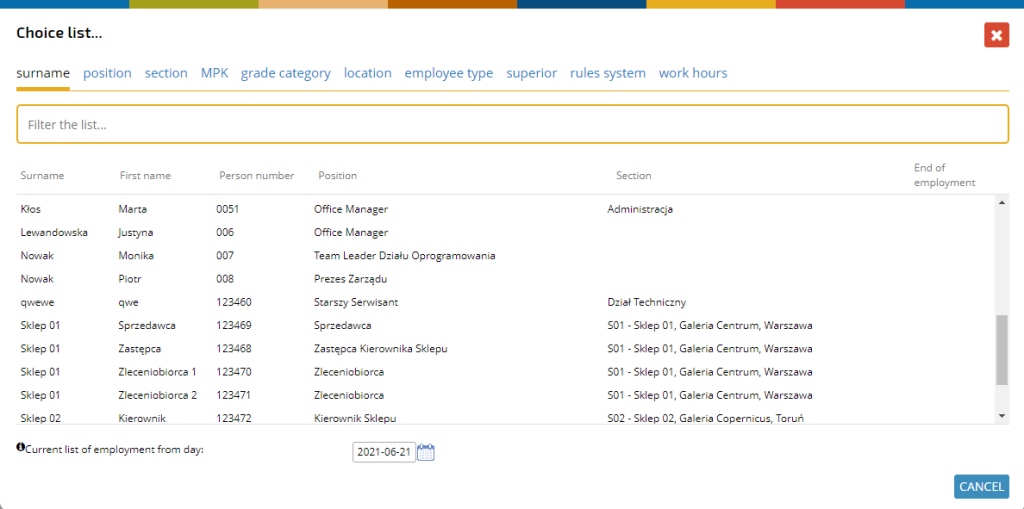
An absence document will appear, in which you need to complete the details.
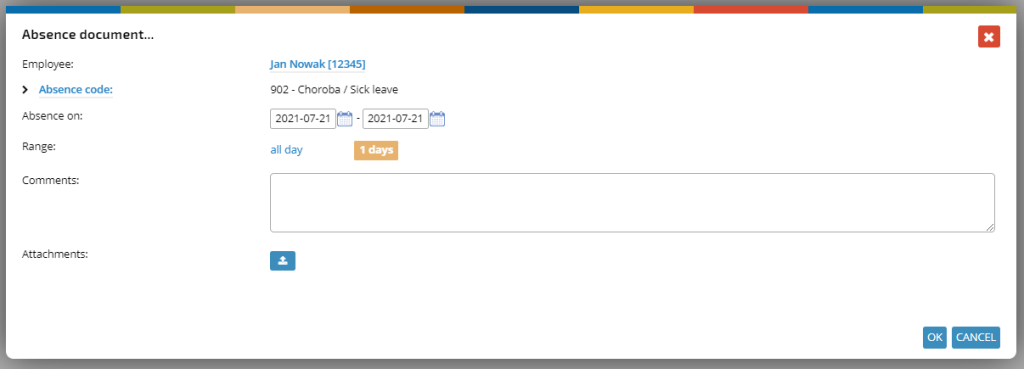
Type of absence (Absence code):
and the date of absence. In the case of a full-day absence, only fields to enter the dates of absence will be available, and in the case of hourly absence – also for specifying the specific hours of absence.
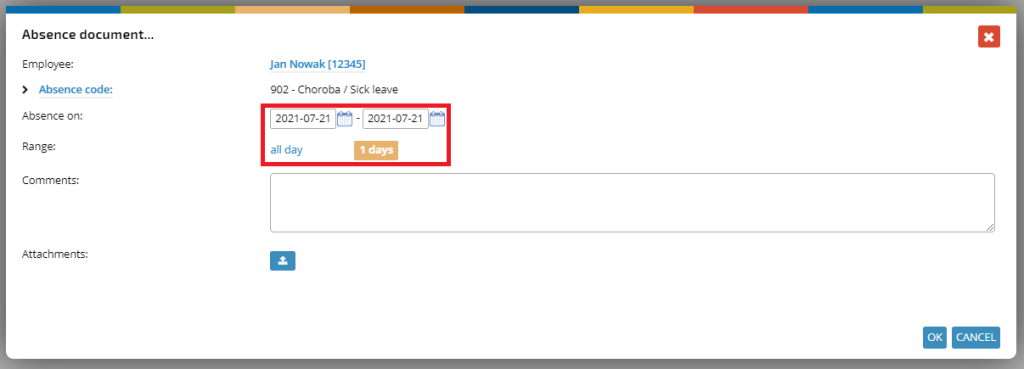
After the absence is recorded correctly, an absence document will be created, and the information about the planned absence will be transferred to the employee’s work schedule and displayed in the view.
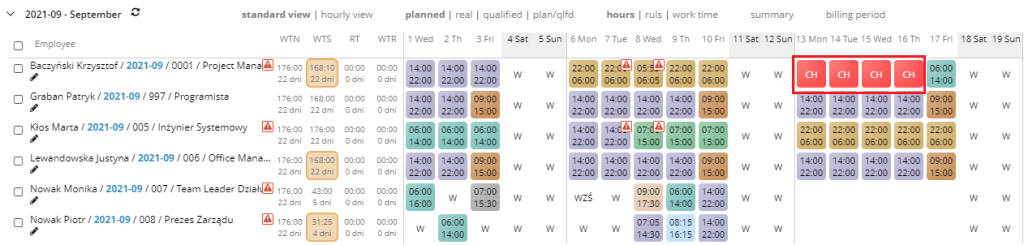
A list of all employee absences (sick and holiday) is available on the view with absences, with the possibility of presenting data categorized by various criteria.
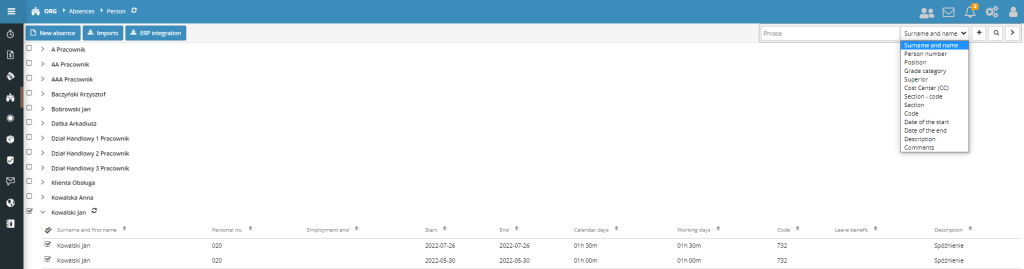
In the SSC Master application, additional verification mechanisms may be enabled during the creation of sickness absences:
– Alerts for illness lasting more than 30 days (for check-ups)
When introducing sickness absence, if the length of absence is longer than 30 days, then an alert will appear about an illness lasting more than 30 days. There must be continuity and the absence with marked type of “sickness absence”. The alert applies only to selected sickness absence codes.
– Alert about the approaching end of the benefit period
When creating sickness absences, the system counts all absences recurring during the non-stop period and those in which the break is shorter than 60 days. After exceeding 120 days of absence, the message “the end of the benefit period is approaching” is displayed. The alert applies only to selected sickness absence codes.
In the case of entering sick leave, the existence of a worker’s working schedule is not required, unlike a leave request, which can only be created if there is a worker’s schedule for the leave period specified in the application.
Adding absences from the schedule
To add an absence, open the selected document on the tab marked with a question mark (tile on the left).
Hover your cursor over the field in the ABSENCES column until the plus icon appears. Click it.

If the schedule was in edit mode, a question message will be displayed. Approve.

From the displayed list, select the required absence and confirm with OK button.
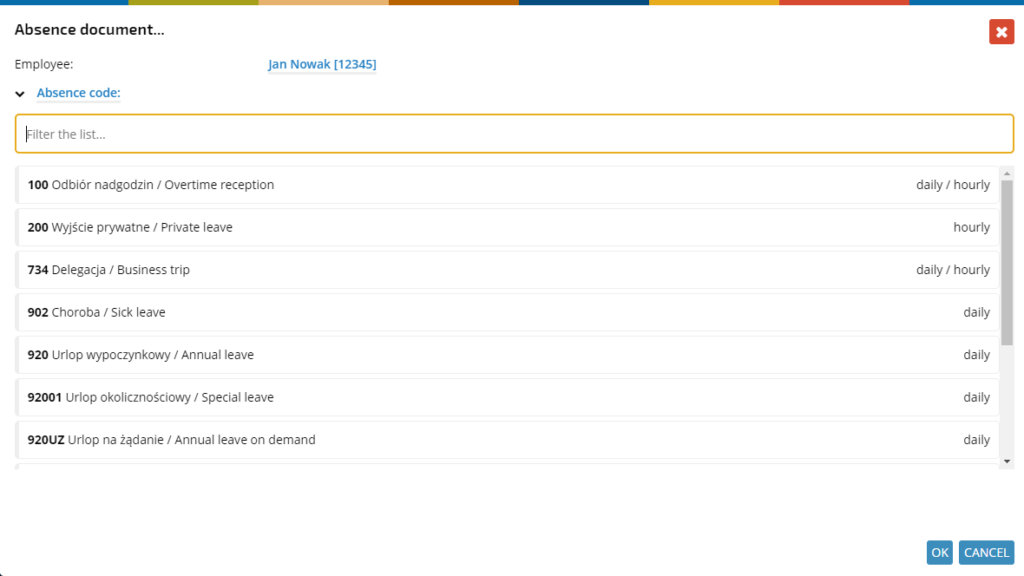
Enter the absence data. You can change the date, times, and add a comment and attachment. Confirm the entered data.
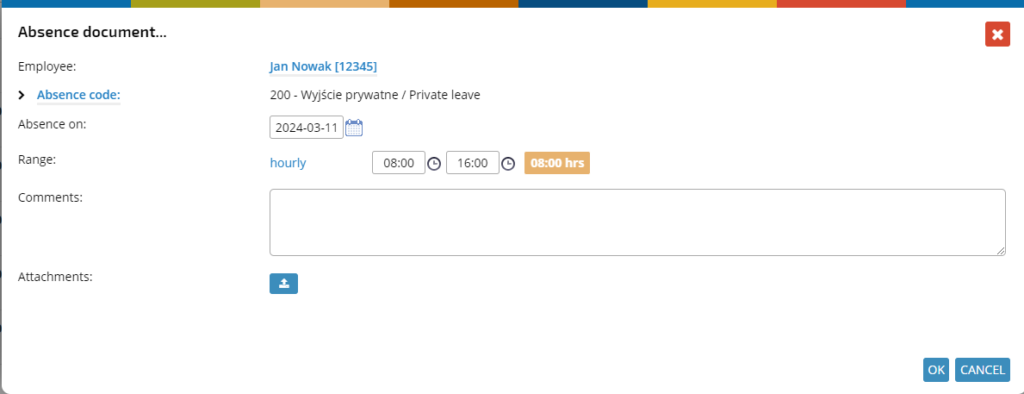
The absence will be displayed in the schedule.