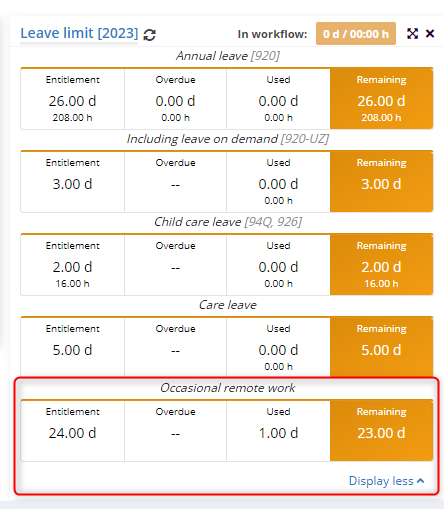Occasional remote work is available for 24 days per year. To set the limit for an employee, open the employment document and enable edit mode.
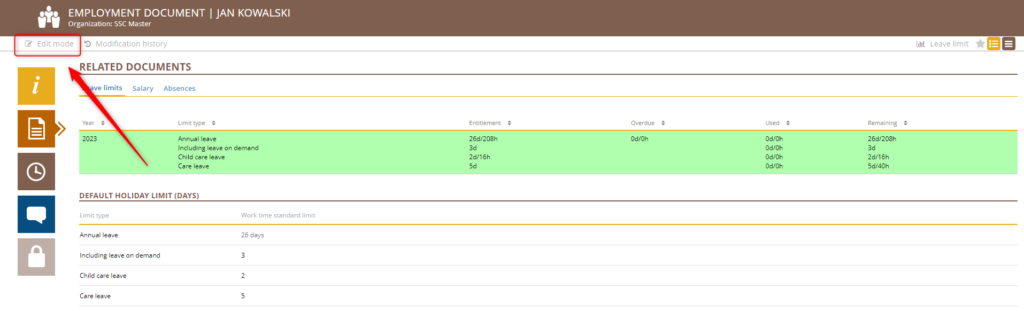
Click on the “+” in the DEFAULT HOLIDAY LIMIT section.
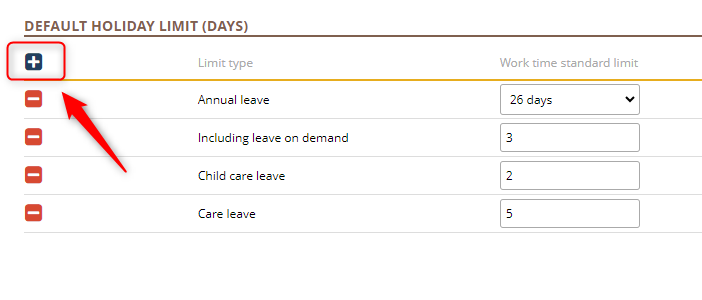
In the list, select OCCASIONAL REMOTE WORK and confirm with OK button
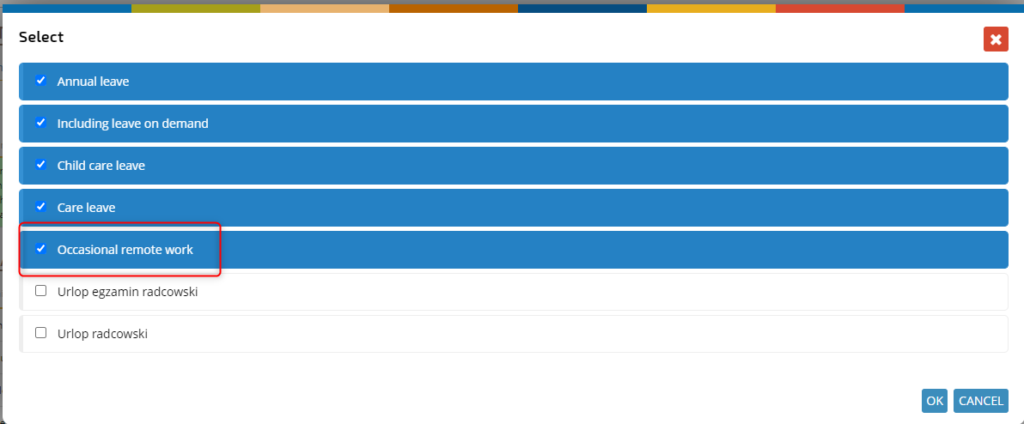
Enter the required number of days on the newly displayed item.
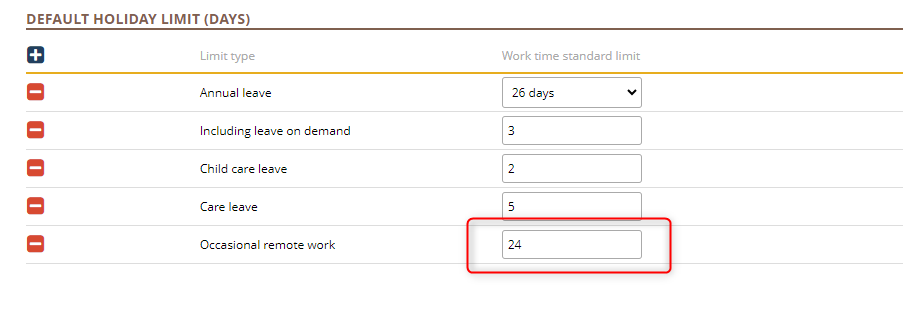
Click the SAVE button.
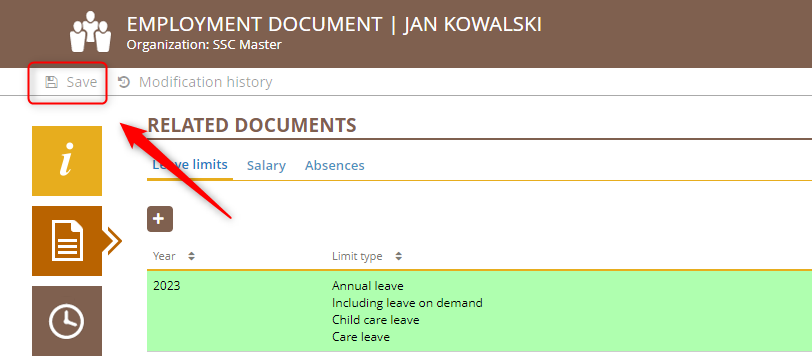
If necessary, you can make changes to past schedules. In this case, click YES

and select the months to be modified.
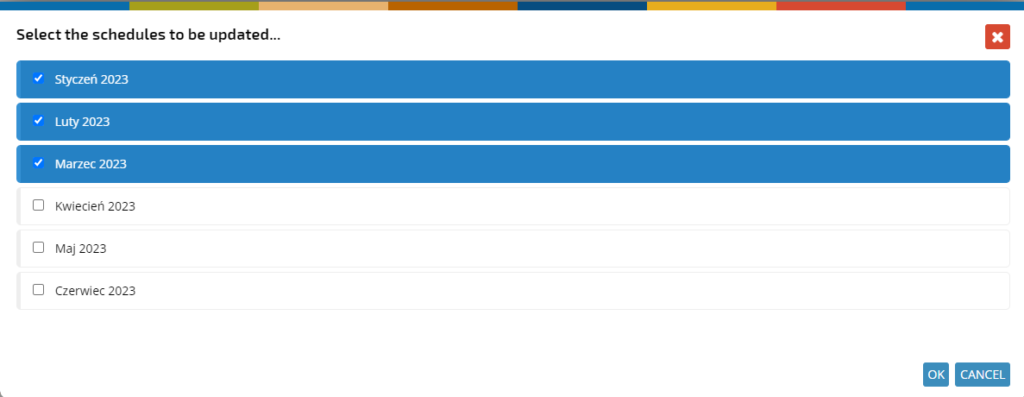
The added limit appeared in the leave limits document in the employment document

And in the leave limits section of the Dashboard.