Creating of request
To request an occasional remote work, click CREATE DOCUMENT in the MY DOCUMENTS section of the dashboard. From the expanded list, select OCCASIONAL REMOTE WORK REQUEST.
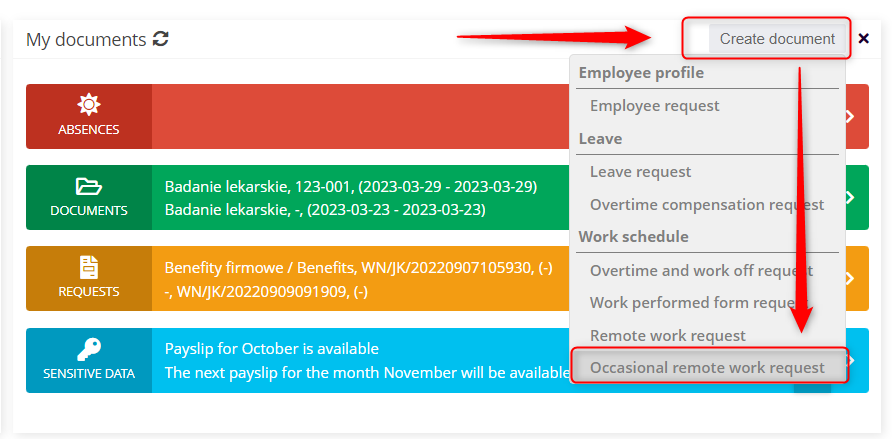
Select the time range to which the request will apply.
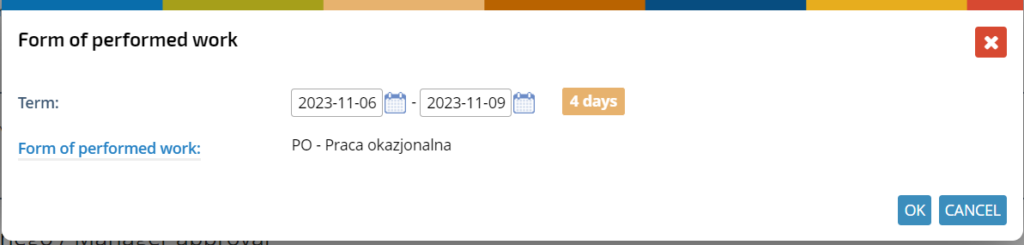
In the displayed request form, check the correctness of the data in the DOCUMENT DETAILS section and fill in the COMMENTS field.

You can make few requests in one form. Click the + button,

Select the next date and confirm with OK button.
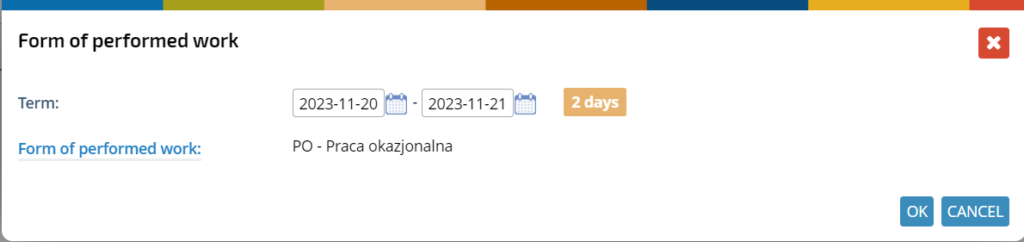
Make sure you have the correct information in the REMOTE WORK ADDRESS section.

If a remote work address has not been defined in the employee’s profile, a relevant message will appear with the option to switch to the address entry mode. To do this, select the DEFINE A NEW REMOTE WORK ADDRESS button.

In the next step you will be redirected to the employee’s profile, where you need to define the address.
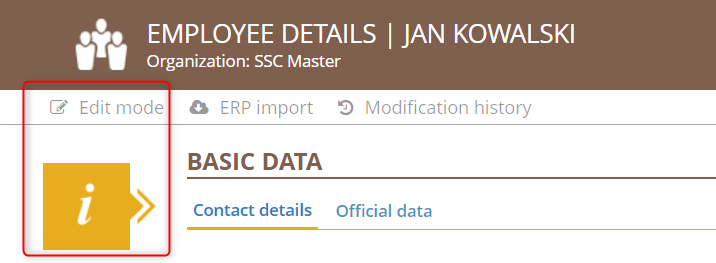
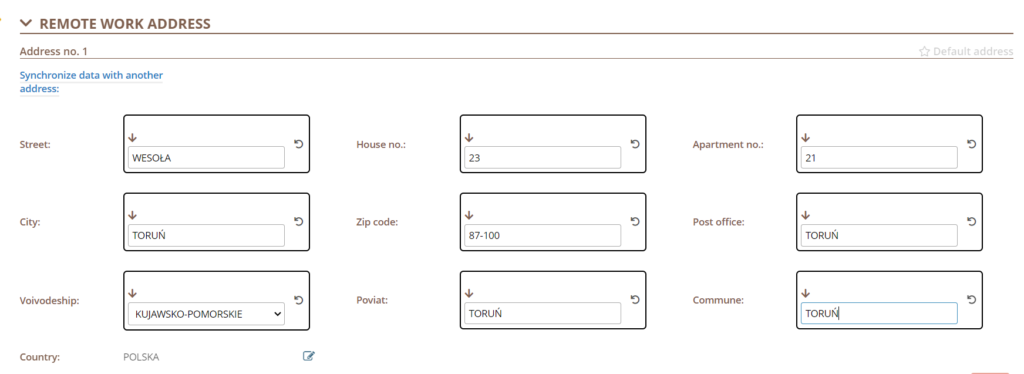
You can make changes if necessary. Click CHANGE to go to the document with the employee’s data and make changes,

or click DEFINE THE DIFFERENT ONE-TIME REMOTE WORK ADDRESS if the other address is to apply only to this request
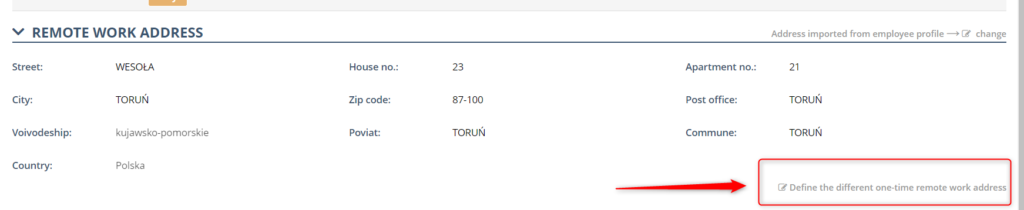
and enter the new address.
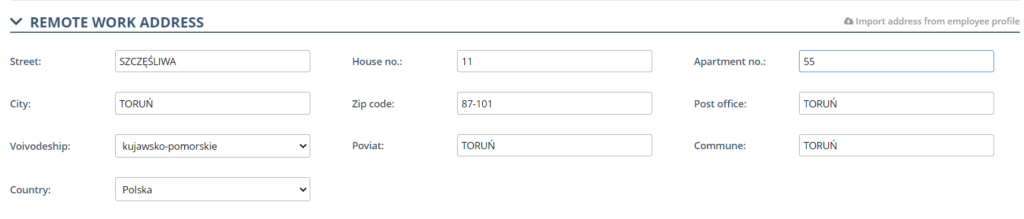
In the DECLARATIONS section, read the declarations and confirm them. Declarations required for requests approval are marked with asterisks.

Finished request send for approval.
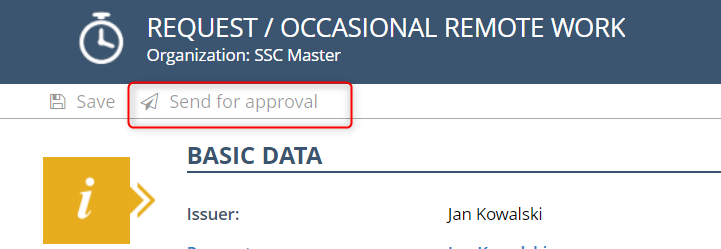
APPROVAL OF THE REQUEST
The request ready for approval is located in the DOCUMENTS FOR APPROVAL section of the dashboard. Select the LABOR tab, mark the correct request and click the APPROVE button.
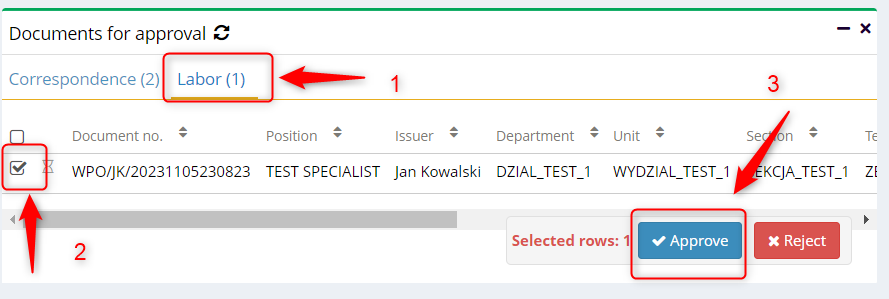
You can also find the request in the LABOR application view, in the REQUESTS tab. Click on the required item.

In the request, open the APPROVAL PATH tab and click on the APPROVE button
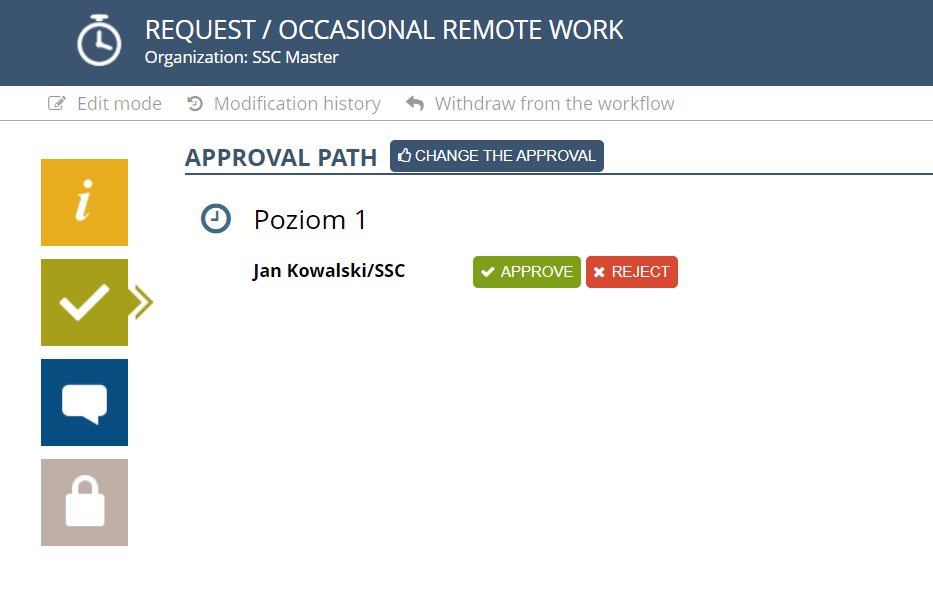
and confirm with OK button.
