As part of the SCP application, a workflow scheme related to the completion of the planning or settlement phase of the employee’s schedule was modeled. In a properly planned schedule, the planning phase should be completed according to the date entered in the PLANNING FINAL END DATE field (e.g. by the 25th day of the previous month, so the schedule for the month of 06.2021 should be scheduled until 25.05.2021 at the latest).
For information regarding the scheduling deadline and the schedule settlement end date, see the document header.
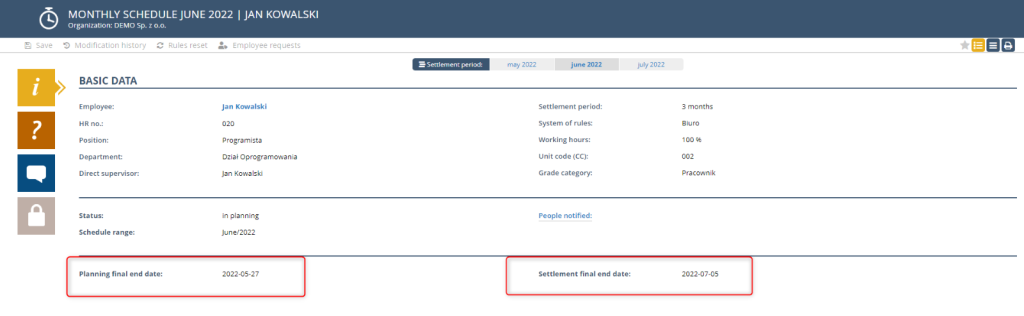
Schedules in which the planning phase has not been completed yet (they have a status in the process of being created) on the view are marked with the pencil icon.

In addition, schedules that are in the process of planning are visible in the view: APPROVALS -> IN PLANNING. This view contains all the schedules that the user has access to and the scheduling process has not been completed yet.
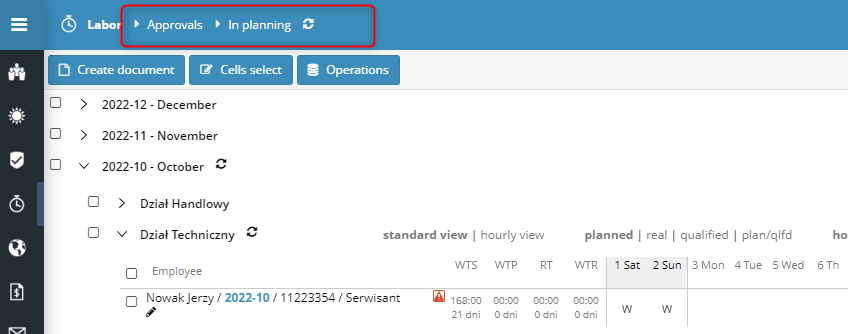
By editing the schedule by the date indicated in the “Final date of completion of planning” field, the Manager can modify the employee’s work plan, i.e. the Working Time Schedule (T&A) column – as long as the code rule is obeyed.
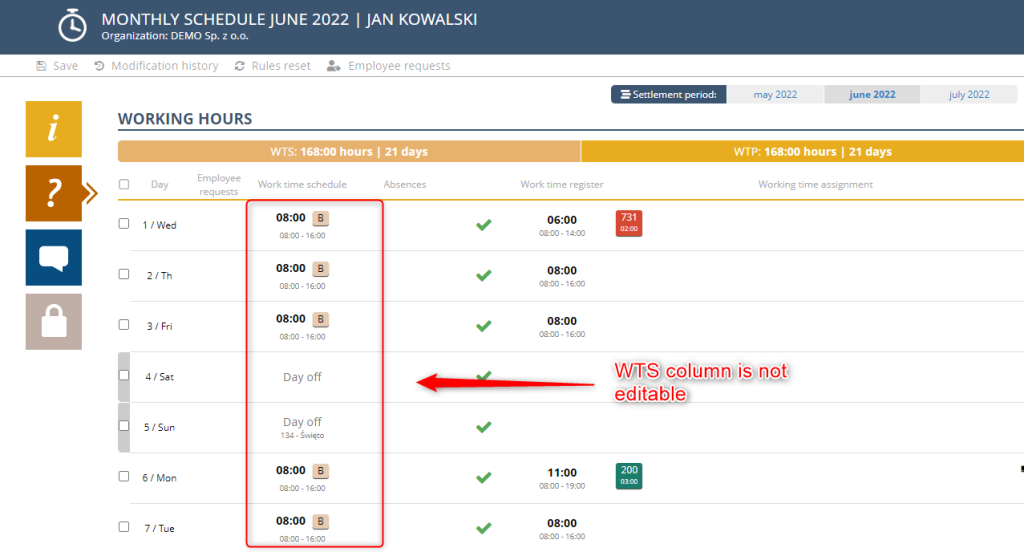
You can complete the planning phase only in schedules that do not contain any time scheduling errors.
This can be done in two ways:
1. from the view level
On any view, select the appropriate documents and click on the Finish planning button located in the lower right corner of the application. Remember to select the schedules with the same status, otherwise, the button will not appear in your view at all.
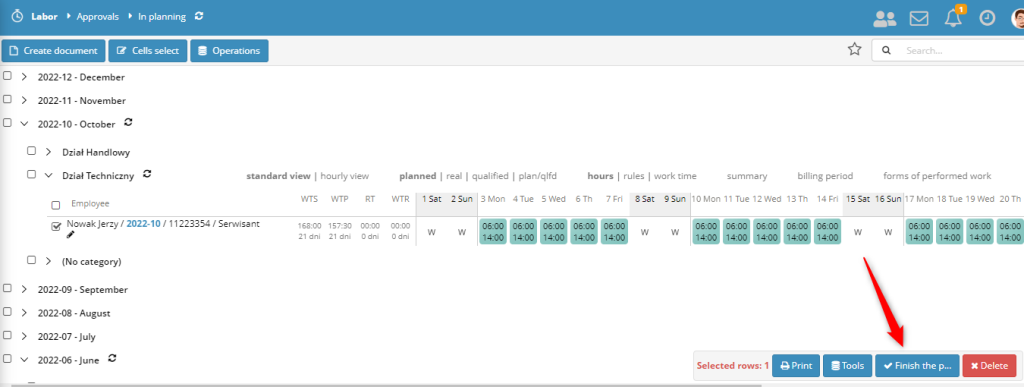
If the schedule is correctly planned and the planning phase is completed, then it will change the status from DURING PLANNING to DURING SETTLEMENT and the icon will change on the view, which informs us about the current phase of handling a given schedule.
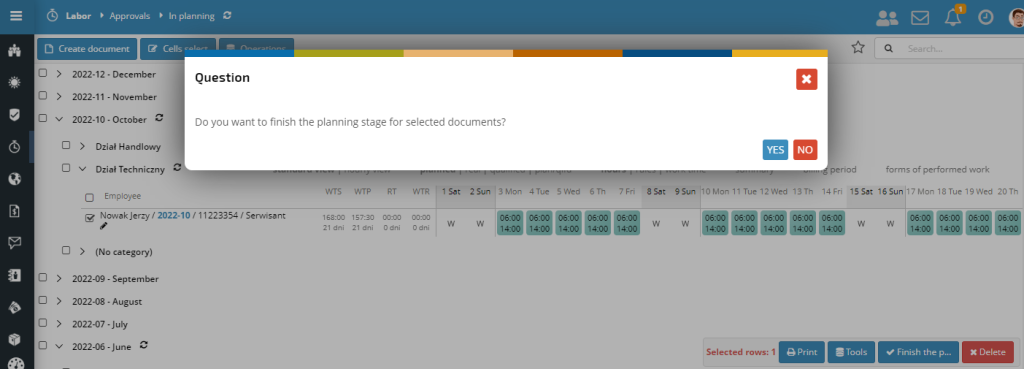
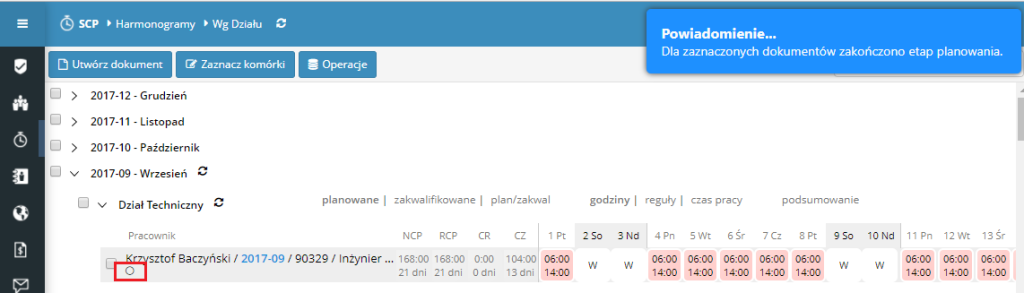
From the view level, we can finish planning more schedules at once. To do so, it’s enough to select schedules with the same settlement status.
2. from the schedule document level
The schedule planning can be completed from the document level. To do this, open the appropriate schedule, and on the top action bar select the FINISH PLANNING button .
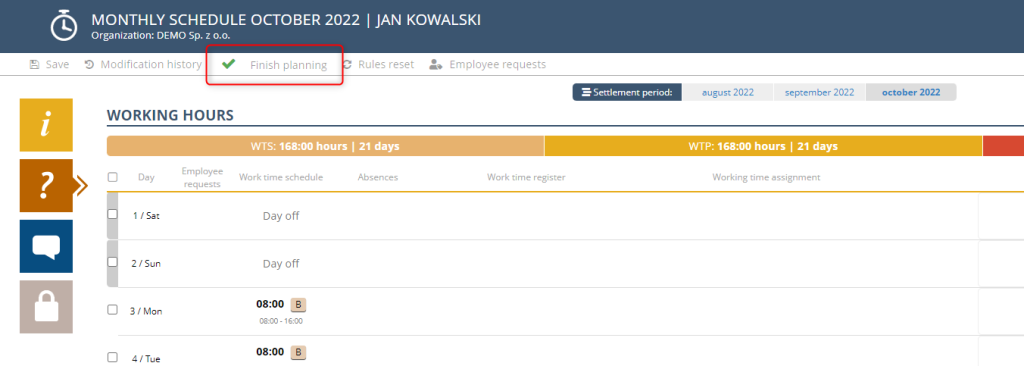
The button is visible only if we have not exceeded the date in the PLANNING FINAL END DATE field. This does not apply to the HR department’s view, the button is always displayed for them.
Regardless of the way we choose the schedule must not contain errors, because this would block the planning completion. If an error occurs, the system will display a message.

If you try to complete the planning directly from the view, then the application will display an appropriate summary message.

When the planning phase in the schedule in the Basic Data section is completed, contextual fields containing the date and time of the scheduling completion will appear.
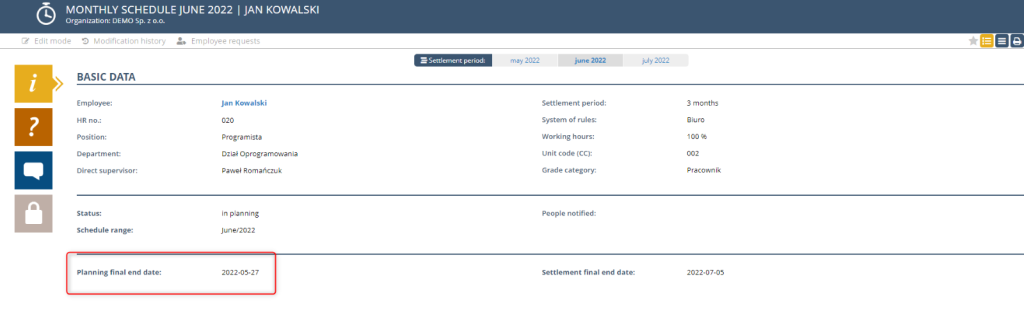
Following that these schedules change the icon from pencil to circle in the view.

The end of the planning phase is possible only if we have not exceeded the date in the PLANNING FINAL END DATE field. In this case, in the schedule itself, the FINISH PLANNING button is not available and from the view, the system will display an appropriate message:

Schedules having the planning phase completed disappear from the Approvals view -> during the planning and appear in the view during the billing process.
NOTICE:
The HR department can complete the planning phase regardless of the date of the final completion planning.