Exports to XLS can be created by various criteria:
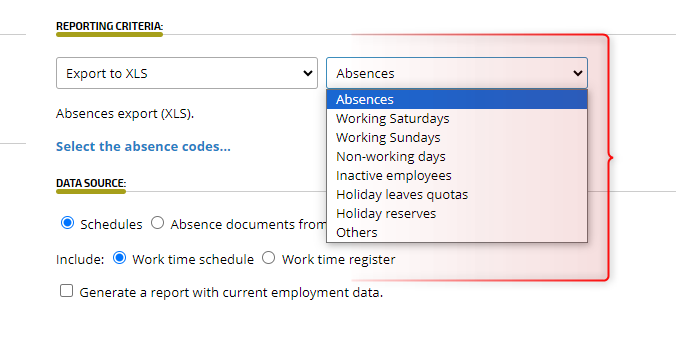
ABSENCES
Click SELECT THE ABSENCES CODES to define which ones to include in the report
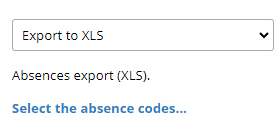
Select the required items in the list and confirm with the OK button.

With the selected SCHEDULES data source, decide whether you want the data to be generated based on work time schedules or Work time register. You can also mark for the report to generate with current employment data.
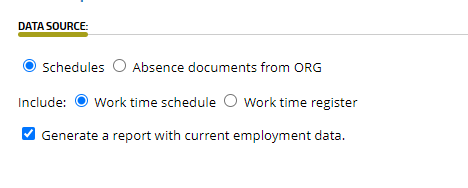
If you mark ABSENCE DOCUMENTS FROM ORG as the data source, decide whether to report actual absence data based on schedules.
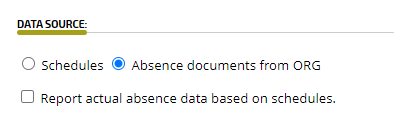
WORKING SATURDAYS
For working Saturdays, define whether the data should be created on the basis of Planned work, Work actually done (T&A entries), or whether the export of data of work performed on working Saturdays (registered working time) should take place.
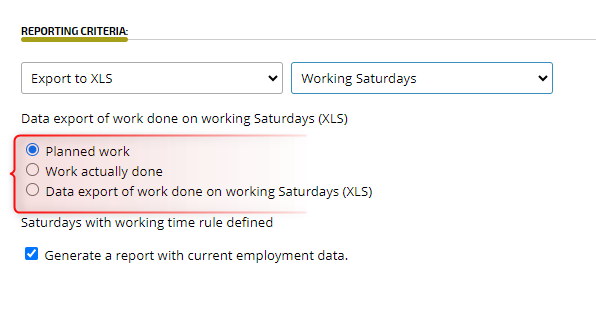
WORKING SUNDAYS
Mechanism the same as in working Saturdays.
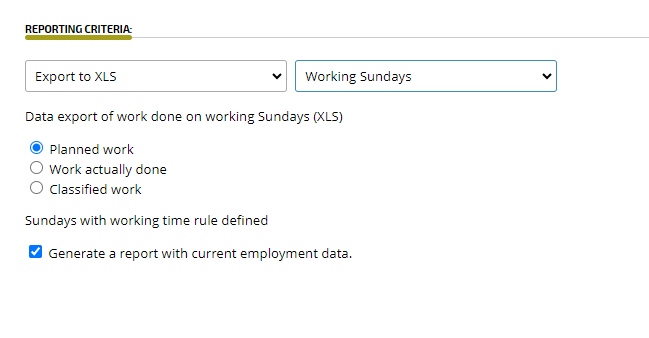
NON-WORKING DAYS
To generate a report of non-working days, click SELECT DAY OFF TYPE…
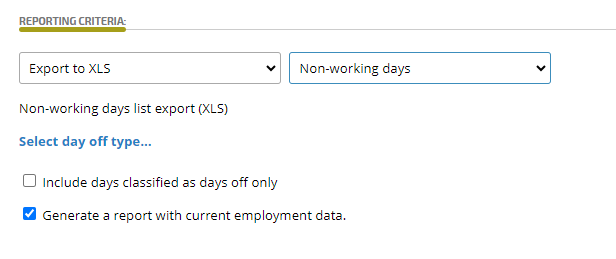
indicate the required items on the list and confirm with the OK button.
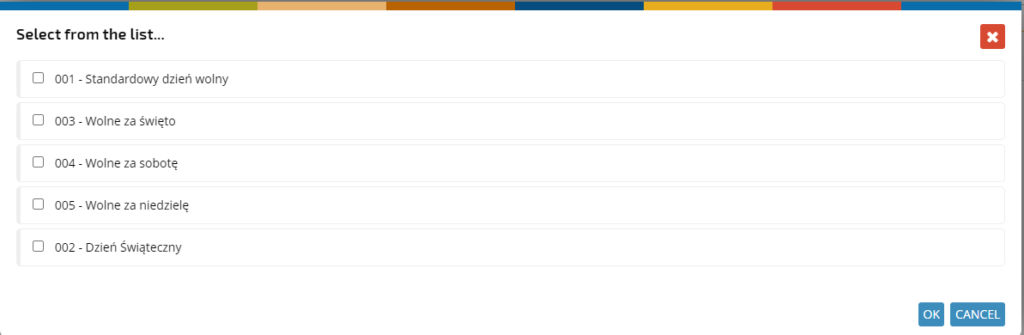
If necessary, you can indicate that should be generated only days classified as DAYS OFF.
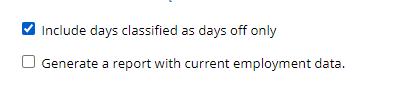
INACTIVE EMPLOYEES
The report generates summaries of inactive employees, based on work time schedules or work time register.
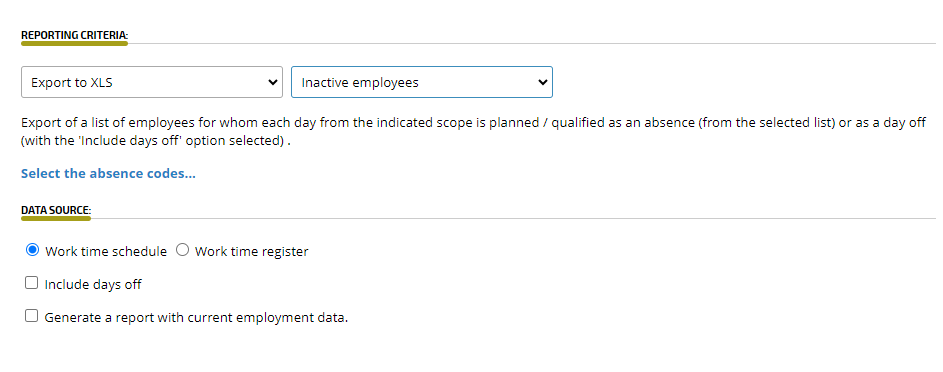
HOLIDAY LEAVES QUOTAS
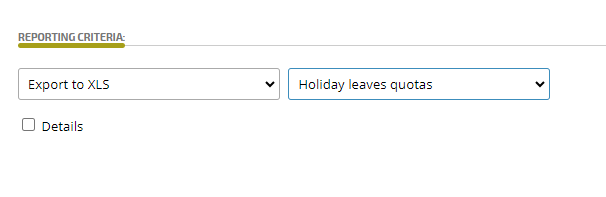
HOLIDAY RESERVES
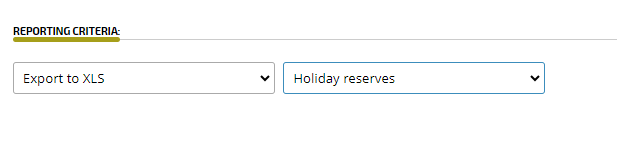
OTHERS

If you want to edit a report template from the OTHER category, click the stylus icon

or the card icon to create a new template.
