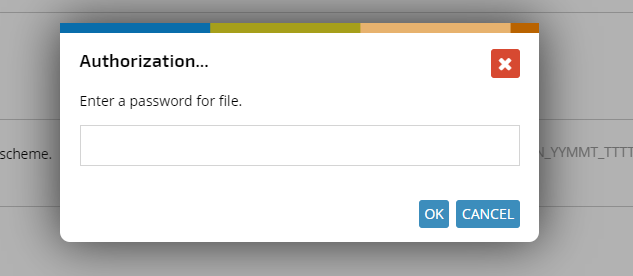Employees can download their sensitive data, such as PIT, pay slips and RMUA, from the Dashboard.
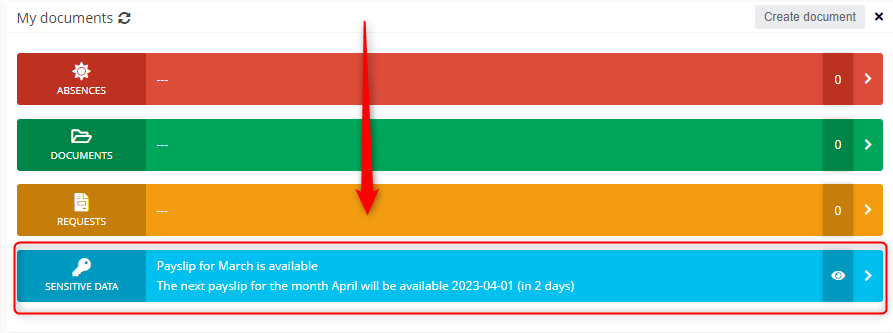
The first step is to import the files. Open the LABOR application, hover your cursor over the OPERATIONS button, and from the expanded list, click INTEGRATION.

On the INTEGRATION MECHANISMS tab that opens, select PDF from the first list, IMPORT from the second, and the type of document you want to import from the third. We have the option to import three types of documents: PIT, payroll slip, RMUA.

Click SELECT FILE,

Select one or more files you want to import and confirm with the OPEN button.

Verify the selected files by clicking the appropriate button.
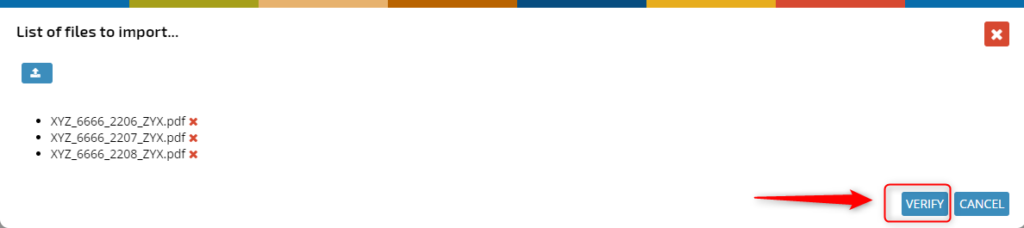
After successful verification, import the files by clicking the IMPORT button.

You can see the history of imported files in the LOGS section. To see the details click on the selected item in the list.
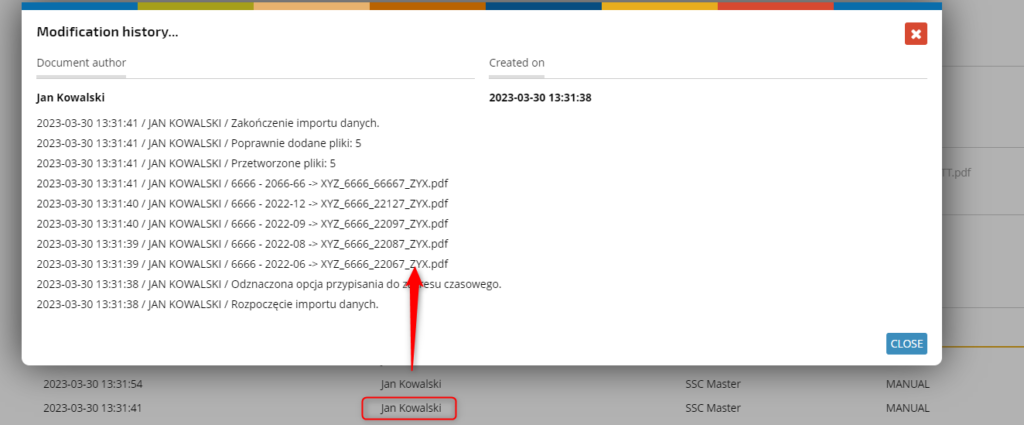
Note: Imported files (in PDF format) should be titled according to the scheme given on the import tab:
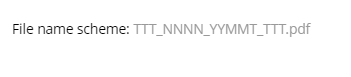
Y = year (e.g., YYYY – 2022 / YY – 22)
M = month (e.g. MM – 12)
N = personal number
T = other characters
An example of a payroll slip title for April 2023 according to the scheme for an employee with personnel number 1021 looks as follows:

XYZ_1021_2304X_XYZ.pdf
If you want to assign a particular file to a specific date, regardless of the file name, check the box shown in the following image.
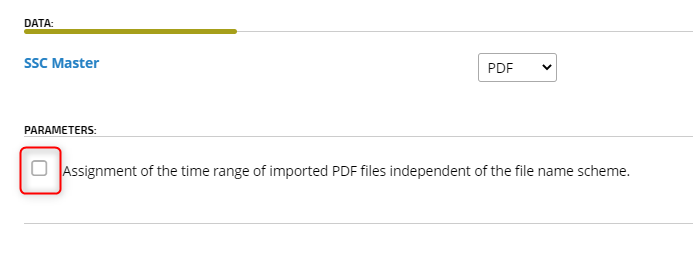
From the lists that are displayed, select in sequence: year
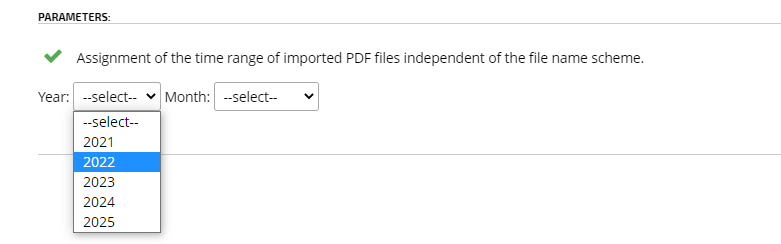
and month.
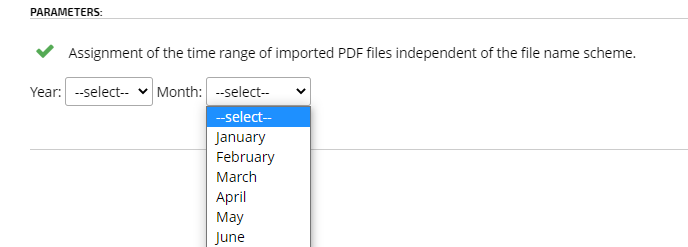
If the files are verified incorrectly, a corresponding message will be displayed.
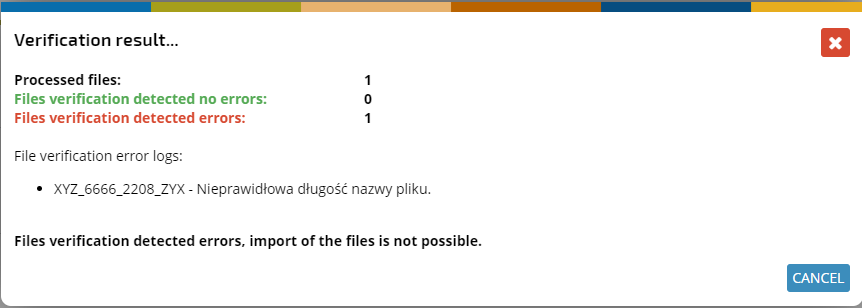
Imported files are automatically secured with a password, which is the employee’s PESEL (or passport number, in the case of a foreigner). The password must be entered when the file is opened. If the PESEL no. (or passport no., in case of a foreigner) is not specified in the employee’s profile, the file import will not be possible and the details of such error will be recorded in the operation log document.
Re-importing data/updating:
Payroll slips
-if the file name is the same as the originally imported document then the file is replaced
-if the file name is different from the originally imported document then a new strip will be added in the month
PIT and RMUA:
There can be only one document in the system in a given year, so each subsequent import replaces the existing file.
IMPORT OF DATA COMPRESSED INTO A ZIP FILE
In a similar way, you can import files in ZIP format. Click the SELECT FILE button, select the required files and confirm with the OPEN button.

If the file is encrypted with a password, there will be displayed a pop-up with a place to enter it.
The application verifies the correctness of the files, and displays a report when finished.
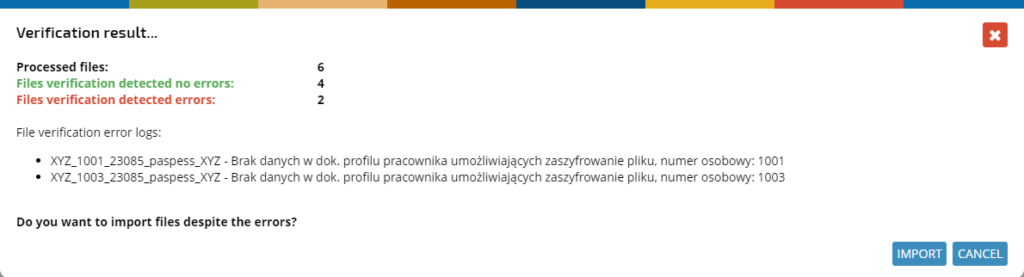
In the logs you can find information about the performed imports.